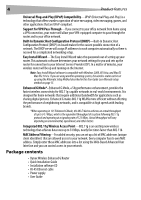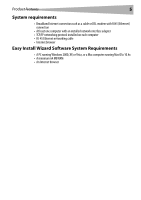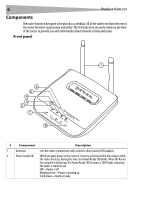Dynex DX-wegrtr User Manual (English) - Page 8
Back panel - default password
 |
UPC - 600603114403
View all Dynex DX-wegrtr manuals
Add to My Manuals
Save this manual to your list of manuals |
Page 8 highlights
8 Back panel Product features 1 2 3 4 # Component Description 1 Wired computer Connect your wired (non-wireless) computers to these ports. These ports are RJ-45, ports - Blue 10/100 auto-negotiation, auto-uplinking ports for standard UTP category 5 or 6 Ethernet cable. The ports are labeled 1 through 4. These ports correspond to the numbered LEDs on the front of the router. 2 Power jack The 5 V DC power supply plugs into this jack. 3 Modem port - Green This port is for connection to your cable or DSL modem. Use the cable that was provided with the modem to connect the modem to this port. Use of a cable other than the cable supplied with the cable modem may not work properly. 4 Reset button The Reset button is used in rare cases when the router may function improperly. Resetting the router restores the router's normal operation while maintaining the programmed settings. You can also restore the factory default settings by using the Reset button. Use the restore option in instances where you may have forgotten your custom password. Resetting the router-Push and release the Reset button. The lights on the router will momentarily flash. The Power/Ready light will begin to blink. When the Power/Ready light becomes solid again, the reset is complete. Restoring the Factory Defaults-Press and hold the Reset button for at least 10 seconds, then release it. The lights on the router will momentarily flash. The Power/ Ready light will begin to blink. When the Power/Ready light becomes solid again, the restore is complete.