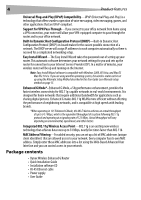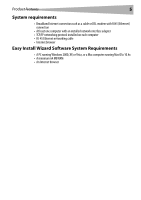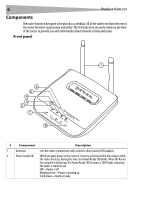Dynex DX-wegrtr User Manual (English) - Page 9
Setting up your wireless router - install
 |
UPC - 600603114403
View all Dynex DX-wegrtr manuals
Add to My Manuals
Save this manual to your list of manuals |
Page 9 highlights
Setting up your wireless router 9 Setting up your wireless router Modem requirements Your cable or DSL modem must be equipped with an RJ-45 Ethernet port. Many modems have both an RJ-45 Ethernet port and a USB connection. If you have a modem with both Ethernet and USB, and are using the USB connection at this time, you will be instructed to use the RJ-45 Ethernet port during the installation procedure. If your modem has only a USB port, you can request a different type of modem from your ISP, or you can, in some cases, purchase a modem that has an RJ-45 Ethernet port on it. Important: Always install your router first! if you are installing numerous network devices for the first time, it is important that your router is connected and running before attempting to install other network components such as notebook cards and desktop cards. Setup assistant Dynex has provided our Setup Assistant software to make installing your router a simple and easy task. You can use it to get your router up and running in minutes. The Setup Assistant requires that your Windows 2000 or XP computer be connected directly to your cable or DSL modem and that the Internet connection is active and working at the time of installation. If it is not, you must use the "Alternate Setup Method" section of this User Guide to configure your router. Additionally, if you are using an operating system other than Windows 2000 or XP, you must set up the router using the "Alternate Setup Method" section of this User Guide. Hardware connections To connect the hardware: 1 Unplug your modem's power cord. Put the router next to the modem and raise the router's antennas. 2 Locate the networking cable that connects your modem and computer. Unplug that cable from your modem, and plug it into any blue port on the back of the router. 3 Find your new networking cable (included in the box with your router) and connect it to the green port on the back of the router. Connect the other end to your modem, in the port that is now free. 4 Plug in your modem's power cord. Wait 60 seconds for the modem to start up. Plug the router's power supply into the black port on the back of the router. Plug the other end into the wall outlet. 5 Wait 20 seconds for the router to start up. Look at the display on the front of the router and make sure the Modem and one of the Wired Computers icons are lit up in green. If they are not, recheck your connections. Running the Setup Assistant software To run the Setup Assistant software: 1 Shut down any programs that are running on your computer at this time. 2 Turn off any firewall or Internet-connection-sharing software on your computer.