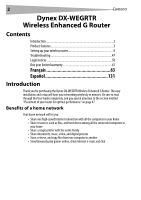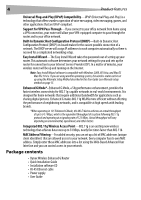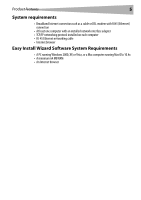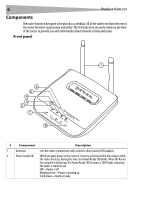Dynex DX-wegrtr User Manual (English) - Page 7
the Security Sync button will automatically enable WPS. See Using Security Sync - router
 |
UPC - 600603114403
View all Dynex DX-wegrtr manuals
Add to My Manuals
Save this manual to your list of manuals |
Page 7 highlights
Product features 7 # Component Description 3 Security Sync button Push and hold this button for three seconds, then initiate the Security Sync (WPS) procedure on the client device within two minutes. Your client will automatically exchange the security information and be added to your wireless network. Pushing the Security Sync button will automatically enable WPS. See "Using Security Sync (Wi-Fi Protected Setup)" on page 28. 4 Security Sync LED Lights to indicate that WPS has been activated. Blinking Green-The router is searching for a WPS client to connect with. Solid Green-The secure connection has been established with the client. 4 Wireless network LED Off-The wireless network is off Solid Green-The wireless network is ready Blinking Green-Network activity 5 Internet LED This unique LED shows you when the router is connected to the Internet. When the light is OFF, the router is not connected to the Internet. When the light is blinking, the router is attempting to connect to the Internet. When the light is solid green, the router is connected to the Internet. When using the "Disconnect after x minutes" feature, this LED becomes extremely useful in monitoring the status of your router's connection. Off-Router is not connected to the Internet Blinking Green-Router is attempting to connect to the Internet Solid Green-Router is connected to the Internet 6 Modem status LED This LED lights green to indicate that your modem is connected properly to the router. It blinks rapidly when information is being sent over the port between the router and the modem. Off-No WAN link Solid Green-Good WAN link Blinking Green-WAN activity 7 Wired computer These LEDs are labeled 1-4 and correspond to the numbered ports on the rear of the status LEDs router. When a computer is properly connected to one of the wired computer ports on the rear of the router, the LED will light. green means a 10Base-T device is connected, orange means a 100Base-T device is connected. When information is being sent over the port, the LED blinks rapidly. Off-The wireless network is off Solid Green-A 10base-T device is connected Solid Orange-A 100base-T device is connected Blinking-Port activity