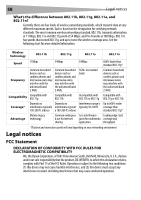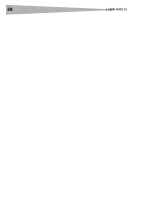Dynex DX-wegrtr User Manual (English) - Page 55
Problem: Do Dynex products support WPA? - software download
 |
UPC - 600603114403
View all Dynex DX-wegrtr manuals
Add to My Manuals
Save this manual to your list of manuals |
Page 55 highlights
Troubleshooting 55 1. Double-click the Signal Indicator icon to bring up the Wireless Network Utility screen. Click the Advanced button to view and configure more options of your client card. The Wireless LAN Utility opens. This utility lets you manage all the advanced features of the client card. 2. Click the Wireless Network Properties tab, then select a network name from the Available Networks list and click the Properties button. 3. Select WEP, on the Data Encryption list. 4. Make sure that the The key is provided for me automatically box at the bottom is unchecked. If you are using this computer to connect to a corporate network, consult your network administrator if this box needs to be checked. 5. Type your WEP key in the Network key box. Important: A WEP key is a combination of numbers and letters from A-F and 0-7. For 128-bit WEP, you need to enter 26 keys. This network key needs to match the key you assign to your wireless enhanced G router or access point. For example: C3030FAF4BB2C3D44BC3D4E7E4 = 128-bit key 6. Click OK, then click Apply to save the settings. If you are NOT using a Dynex wireless client card, please consult the manufacturer's user manual for that wireless client card. Problem: Do Dynex products support WPA? Solution: Note: To use WPA security, all your clients must be upgraded to drivers and software that support it. At the time of this publication, a security patch download is available, for free, from Microsoft. This patch works only with the Windows XP operating system. Download the patch here: http://www.microsoft.com/downloads/ details.aspx?FamilyID=009d8425-ce2b-47a4-abec-274845dc9e91&displaylang=en You also need to download the latest driver for your Dynex wireless 802.11g desktop or notebook network card from the Dynex support site. Other operating systems are not supported at this time. Microsoft's patch only supports devices with WPA-enabled drivers such as Dynex 802.11g products. Download the latest driver at http://www.dynexproducts.com Problem: I am having difficulty setting up Wi-Fi Protected Access (WPA) security on a Dynex wireless router or Dynex access point for a home network. Solution: 1. Select WPA-PSK (no server) from the Security Mode list. 2. Select TKIP or AES for Encryption Technique. This setting will have to be identical on the clients that you set up.