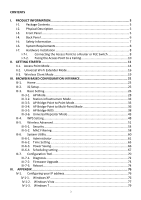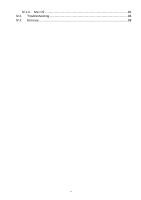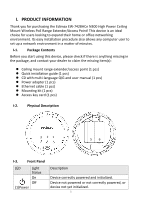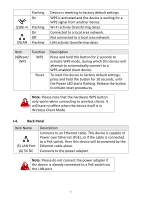Edimax EW-7428HCn Manual
Edimax EW-7428HCn Manual
 |
View all Edimax EW-7428HCn manuals
Add to My Manuals
Save this manual to your list of manuals |
Edimax EW-7428HCn manual content summary:
- Edimax EW-7428HCn | Manual - Page 1
EW-7428HCn User Manual 08-2012 / v1.0 1 - Edimax EW-7428HCn | Manual - Page 2
of all necessary servicing, repair, and any incidental or consequential damages resulting from any defect in the software. Edimax Technology Co., Ltd setup screen may appear slightly different from those shown in this QIG. For more information about this product, please refer to the user manual - Edimax EW-7428HCn | Manual - Page 3
the Access Point to a Router or PoE Switch 8 I-7-2. Fixing the Access Point to a Ceiling 10 II. GETTING STARTED 11 II-1. Access Point Mode 14 II-2. Universal Wi-Fi Extender Mode 16 II-3. Wireless Client Mode 19 III. BROWSER BASED CONFIGURATION INTERFACE 21 III-1. Home ...23 III-2. iQ Setup - Edimax EW-7428HCn | Manual - Page 4
IV-1-4. Mac OS 82 IV-2. Troubleshooting 86 IV-3. Glossary...88 4 - Edimax EW-7428HCn | Manual - Page 5
you for purchasing the Edimax EW-7428HCn N300 High Power Ceiling Mount Wireless PoE Range Extender/Access Point! This device is missing item(s): Ceiling mount range extender/access point (1 pcs) Quick installation guide (1 pcs) CD with multi-language QIG and user manual (1 pcs) Power adapter - Edimax EW-7428HCn | Manual - Page 6
, until the Power LED starts flashing. Release the button to initiate reset procedures. Note: Please note that the hardware WPS button only works cable. This device is capable of Power over Ethernet (PoE), so if the cable is connected to a PoE switch, then this device will be powered by the Ethernet - Edimax EW-7428HCn | Manual - Page 7
reach of children. 6. Do not place the access point on paper, cloth, or other flammable materials. The access point will become hot during use. 7. There are no user-serviceable parts inside the access point. If you experience problems with the access point, please contact your dealer of purchase and - Edimax EW-7428HCn | Manual - Page 8
iQ Setup before proceeding with hardware installation. The following is for reference after you have chosen which mode to operate your access point. Please refer to II. Getting Started and follow the instructions to configure your access point. I-7-I. Connecting the Access Point to a Router or PoE - Edimax EW-7428HCn | Manual - Page 9
socket, and connect it to the 5V DC power port on the access point. Reattach the back panel cover, twisting it clockwise to secure it into place. 4. If you are using a PoE switch then it is not necessary to connect the access point to a power source via the 5V DC power adapter. The device will - Edimax EW-7428HCn | Manual - Page 10
I-7-2. Fixing the Access Point to a Ceiling 1. To attach the device to the ceiling in its final location, attach the device's back panel to the ceiling with the included screws (mounting kit). Then, attach the rest of the device to the back panel, twisting it clockwise to lock it into place. 10 - Edimax EW-7428HCn | Manual - Page 11
the device's browser-based configuration interface, similar to the example below. "Web browser access" is necessary information for you to login web-based firmware. "Wi-Fi Client access" is necessary information for your wireless client device(for example your computer, tablet, smart phone) to - Edimax EW-7428HCn | Manual - Page 12
on your card will likely differ from the example shown in this guide. Please enter the URL you see on your card, and not the URL used in the examples here. 6. Open a web browser, such as Internet Explorer. Enter the access key into the browser URL bar. (Windows PCs only) Or enter - Edimax EW-7428HCn | Manual - Page 13
Mac PC> 8. You will then enter the iQ Setup screen, where you can choose which mode to activate. The default mode for the device is Access Point Mode. 1. For Access Point Mode, please see section II-1. Access Point Mode 2. For Universal Wi-Fi Extender Mode, please see section II-2. Universal Wi-Fi - Edimax EW-7428HCn | Manual - Page 14
as a notebook computer, a smartphone, or a tablet computer - can connect to. 1. Select Access Point Mode from the iQ Setup list. 2. You will be asked if you want to change the login information for this the device's wireless network will have the default ID of 'Edimax' and will use no password. 14 - Edimax EW-7428HCn | Manual - Page 15
screen. 6. Disconnect the access point from your computer via Ethernet cable and connect the access point to a router or PoE switch. See I-7-I. Connecting the Access Point to a Router or Power over Ethernet (PoE) Switch. In the diagram below, the access point is connected to a PoE switch: 15 - Edimax EW-7428HCn | Manual - Page 16
Extender Mode allows you to extend the range of an existing Wi-Fi network; expanding wireless coverage and eliminating dead spots. 1. Select Universal Wi-Fi Extender Mode from the list. iQ Setup to move the device closer to the root wireless access point. 2. Input the password of the existing Wi-Fi - Edimax EW-7428HCn | Manual - Page 17
change the device's SSID if you want. Click "Next" to complete the setup. 4. The device will test the connection between itself and the root wireless access point. If the connection is successful, the message "Connection Test Successfully" will appear on-screen. Click "Next" to save settings. If the - Edimax EW-7428HCn | Manual - Page 18
7. You may test the connectivity of the device by disconnecting the Ethernet cable from your computer's Ethernet port, and then attempting to connect to the device wirelessly (select its SSID from your list of wireless networks, not the SSID of your root Wi-Fi access point). Then, attempt to open a - Edimax EW-7428HCn | Manual - Page 19
and video game consoles to connect to a wireless access point. 1. Select Wireless Client Mode from the list. iQ Setup will start detecting available Wi-Fi networks automatically. All up the Wi-Fi network. 3. The device will test the connection between itself and the root wireless access point. 19 - Edimax EW-7428HCn | Manual - Page 20
"Next" to save settings. If the connection failed, the message "Connection Test Failed" will appear on-screen. Click "Back" to restart the setup process. 4. The device will show a brief summary of the name of the root wireless access point, the name of the device, and the security type used. Click - Edimax EW-7428HCn | Manual - Page 21
"Web browser access" is necessary information for you to login web-based firmware. "Wi-Fi Client access" is necessary guide. Please enter the URL you see on your card, and not the URL used in the examples here. Open a web browser, such as Internet Explorer. Enter the access key (http://edimax - Edimax EW-7428HCn | Manual - Page 22
168.2.2) into your browser's address bar. (MacOS and Linux) Note: The access point uses the default IP address 192.168.2.2, which may not be in the . Note: For guidance on how to assign a new IP address to the access point, so that it is within the same IP address subnet of your network, please refer - Edimax EW-7428HCn | Manual - Page 23
Options are listed in the sidebar on the left side of the interface. . III-1. Home The Home page shows the basic status and information of the device. 23 - Edimax EW-7428HCn | Manual - Page 24
want to perform a firmware upgrade, this number will help you to determine if you have the latest version of the firmware. Displays the current wireless operating mode (see next section) Displays the current ESSID (the name used to identify this wireless access point) Displays the current wireless - Edimax EW-7428HCn | Manual - Page 25
the subnet mask of the IP address Displays the IP address of the default gateway Displays the MAC address of the LAN interface III-2. iQ Setup If you wish to perform the initial setup process again, for example to change the operation mode of the device, select iQ - Edimax EW-7428HCn | Manual - Page 26
III-3. Basic Setting This device can be set to operate in different modes. You can select the mode you want by selecting Basic Setting from the sidebar. 26 - Edimax EW-7428HCn | Manual - Page 27
You can select a mode of operation from the drop-down menu. There are six modes available: AP Access point mode, allows wireless clients to connect to this device and exchange data with the devices connected to the wired network. Station-Infrastructure Also known as - Edimax EW-7428HCn | Manual - Page 28
Up to 4 access points can be connected in this mode. This mode is similar to "AP Bridge to Multi-Point", but the device is not in bridge-dedicated mode, and will be able to accept wireless clients while the device is working as a wireless bridge. The device will act as a wireless range extender that - Edimax EW-7428HCn | Manual - Page 29
the Internet, but will not be able to communicate with each other. This applies to clients connected to the MAIN ESSID only. When the access point uses multiple SSIDs and this is set to "Enabled", then wireless clients connected to the same SSID will be able to communicate with each other, - Edimax EW-7428HCn | Manual - Page 30
the MAIN ESSID. Please select a channel number you wish to use. If you know a certain channel number is being used by other wireless access points nearby, please refrain from using the same channel number Click the "Show Active Clients" button and a new window will appear, which contains information - Edimax EW-7428HCn | Manual - Page 31
additional ESSID. Check the box to enable or disable a specific ESSID accordingly. Please input the ESSID (the name used to identify this wireless access point) here. You can input up to 32 alphanumerical characters. Please note that the ESSID is case sensitive. Decide if the device will broadcast - Edimax EW-7428HCn | Manual - Page 32
the Internet, but will not be able to communicate with each other. This applies to clients connected to the specified ESSID only. When the access point uses multiple SSIDs and this is set to "Enabled", then wireless clients connected to the same SSID will be able to communicate with each other - Edimax EW-7428HCn | Manual - Page 33
wireless band you select (802.11b, 802.11n, or 802.11g) will be able to connect to this device. If you select 2.4GHz (B+G), then only access points using the 802.11b and 802.11g bands will be able to connect to this device. If you want to allow 802.11b, 802.11g - Edimax EW-7428HCn | Manual - Page 34
Click the "Select Site Survey" button, and a "Wireless Site Survey Table" will pop up. It will list all available access points nearby. Select one access point in the table for this device to connect to. (Please see below) Click "APPLY" to make changes take effect. The following message will appear - Edimax EW-7428HCn | Manual - Page 35
its SSID, in which case you will need to manually enter the SSID in the "MAIN SSID" field on the previous page. III-3-3. AP Bridge-Point to Point Mode In this mode, the access point connects to another wireless access point in the same mode, and all connected Ethernet clients of both devices will be - Edimax EW-7428HCn | Manual - Page 36
Number MAC address 1 Set Security to use. The channel number must be same as the other wireless access point you wish to connect to. Please input the MAC address of the wireless access point you wish to connect to. Click this button to select an encryption mode for this wireless link. A popup - Edimax EW-7428HCn | Manual - Page 37
able to connect to this device. If you select 2.4GHz (B+G), then only access points using the 802.11b and 802.11g bands will be able to connect to device. If you want to allow 802.11b, 802.11g, and 802.11n access points to connect to this device, select 2.4GHz (B+G+N). Please select a channel number - Edimax EW-7428HCn | Manual - Page 38
device will restart itself. III-3-5. AP Bridge-WDS In this mode, this access point will connect to up to four other wireless access points also using the same mode, and all connected Ethernet clients of all access points will be connected together. This allows several physically isolated networks to - Edimax EW-7428HCn | Manual - Page 39
802.11g, and 802.11n devices to connect to this device, select 2.4GHz (B+G+N). Please input the ESSID (the name used to identify this wireless access point) here. You can input up to 32 alphanumerical characters. Please note that the ESSID is case sensitive. When you press this button, a new window - Edimax EW-7428HCn | Manual - Page 40
to connect to. Click the "Show Active Clients" button and a new window will appear, which contains information about all wireless clients connected to this access point. You can click the "Refresh" button in the popup window to keep the information up-to-date. Please input the MAC addresses of the - Edimax EW-7428HCn | Manual - Page 41
additional ESSID. Check the box to enable or disable a specific ESSID accordingly. Please input the ESSID (the name used to identify this wireless access point) here. You can input up to 32 alphanumerical characters. Please note that the ESSID is case sensitive. Decide if the device will broadcast - Edimax EW-7428HCn | Manual - Page 42
the Internet, but will not be able to communicate with each other. This applies to clients connected to the specified ESSID only. When the access point uses multiple SSIDs and this is set to "Enabled", then wireless clients connected to the same SSID will be able to communicate with each other - Edimax EW-7428HCn | Manual - Page 43
. III-3-6. Universal Repeater Mode In this mode, this device acts as a wireless extender, simultaneously performing the functions of a client and an access point. It can extend the wireless signal of an access point, thus expanding Wi-Fi coverage and eliminating dead spots. Note: In repeater mode - Edimax EW-7428HCn | Manual - Page 44
to communicate with each other, but will not be able to communicate with other wireless clients connected to another of this access point's SSIDs. You can input a numeric VLAN ID value between 1 - 4094 for the MAIN ESSID. Please select a channel number you wish to use. The channel number must be - Edimax EW-7428HCn | Manual - Page 45
pop up. It will list all available access points nearby. If you don't see the SSID of the access point you wish to connect to, you may try clicking the "Refresh" button. It is also possible the access point has hidden its SSID, in which case you will need to manually enter the SSID in the "MAIN - Edimax EW-7428HCn | Manual - Page 46
additional ESSID. Check the box to enable or disable a specific ESSID accordingly. Please input the ESSID (the name used to identify this wireless access point) here. You can input up to 32 alphanumerical characters. Please note that the ESSID is case sensitive. Decide if the device will broadcast - Edimax EW-7428HCn | Manual - Page 47
the Internet, but will not be able to communicate with each other. This applies to clients connected to the specified ESSID only. When the access point uses multiple SSIDs and this is set to "Enabled", then wireless clients connected to the same SSID will be able to communicate with each other - Edimax EW-7428HCn | Manual - Page 48
for you. This access point supports two types of WPS: Push-Button Configuration (PBC), and PIN code. If you want to use PBC, you will need to switch this access point to WPS mode and push a specific button on the wireless client. You can push the Reset/WPS button on this access point, or click the - Edimax EW-7428HCn | Manual - Page 49
to enable or disable WPS Wi-Fi Protected All information related to WPS will be Setup displayed here. Information WPS Status Displays WPS status. If data encryption settings for this access point have never been set, "unConfigured" will be shown here. If data encryption settings have been - Edimax EW-7428HCn | Manual - Page 50
client you wish to connect, and click the "Start PIN" button. The "WLAN" LED on the access point will stay on while this access point waits for incoming WPS requests. Note: When using PBC-type WPS setup, you must press the hardware or software WPS button on the wireless client within 120 seconds - Edimax EW-7428HCn | Manual - Page 51
III-5. Wireless Advanced This device has many advanced wireless features, which can be found in the Wireless Advanced menu. Note: The settings in the Wireless Advanced menu are for experienced users only. Please do not change the settings in this menu unless you are sure what they do. 51 - Edimax EW-7428HCn | Manual - Page 52
necessary to change this value unless you know what will happen after modification. Select wireless channel width (bandwidth used by wireless signals from this access point). It's suggested you select "Auto 20/40MHz". Do not change to "20 MHz" unless you know what that does. Set the wireless radio - Edimax EW-7428HCn | Manual - Page 53
. It's recommended to set this option to "Auto". You can set the output power of the wireless radio. Unless you're using this wireless access point in a very large space, you may not require 100% output power. This will enhance security (malicious/unknown users in distant areas will not be able - Edimax EW-7428HCn | Manual - Page 54
does not know the correct encryption key. Note: It is very important to set up wireless security. Without security enabled, hackers or intruders may gain access to your local network and cause damage to your computers and servers. Tips: There are several things you can do to improve your wireless - Edimax EW-7428HCn | Manual - Page 55
use. But if you need a higher level of security, please consider using WPA encryption (see next section). However, some wireless clients don't support WPA, but only support WEP, so WEP is still a good choice if you have such a client in your network environment. Key Length Key Format Default Key - Edimax EW-7428HCn | Manual - Page 56
802.1x user authentication. Please refer to Section 2-7-5 for detailed instructions. WPA pre-shared key WPA pre-shared key is the safest safer than TKIP, but not every wireless client supports it. Please make sure your wireless client supports the cipher you selected. Please select the format - Edimax EW-7428HCn | Manual - Page 57
Available options are: WPA (TKIP), WPA2 (AES), and WPA2 Mixed. AES is safer than TKIP, but not every wireless client supports it. Please make sure your wireless client supports the cipher you selected. Enter the IP address of the RADIUS authentication server here. Enter the port number of the RADIUS - Edimax EW-7428HCn | Manual - Page 58
will restart itself. III-5-2. MAC Filtering The MAC filtering feature allows you to define a "white list" of wireless devices permitted to connect to this access point. Devices are identified by their unique MAC address. When devices not on the white list of MAC addresses attempt to connect to this - Edimax EW-7428HCn | Manual - Page 59
add to the white list. Select Delete Selected Delete All Reset Enable Wireless Access Control MAC address Check this box to select one or more will be able to connect to this wireless access point. Input a MAC address allowed using this wireless access point here. Do not add any colons (:) or - Edimax EW-7428HCn | Manual - Page 60
Comment Add Clear You can input any text here as the comment of this MAC address, such as "ROOM 2A Computer" or something else to identify the MAC address. You can enter up to 16 alphanumerical characters here. This is optional and you can leave it blank, however, it's recommended to use this field - Edimax EW-7428HCn | Manual - Page 61
"System Utility" consists of four main functions. The default screen you will see upon selecting "System Utility" is the "Administrator" screen. III-6-1. Administrator Password Settings You can change the password used to login to the browser-based configuration interface here. It is advised to do - Edimax EW-7428HCn | Manual - Page 62
the information manually. Or you can select "Obtain an IP address automatically" which will assign an automatic IP address to the access point. (Windows PCs only) Note: If you choose "Obtain an IP address automatically" then you will need to use the access key (http://edimax******) to access the - Edimax EW-7428HCn | Manual - Page 63
be able to connect to the browser-based configuration interface in the future. Note: To reset the IP address back to its default value of 192.168.2.2, press and hold the WPS button on the access point for 10 seconds. Be aware that doing so restores all settings and passwords back to factory - Edimax EW-7428HCn | Manual - Page 64
start address of the IP range. End IP Input the end address of the IP range. Domain Name Input the domain name for your network (optional). Lease Time Specify a lease time (the duration that every computer can keep a specific IP address) of every IP address assigned by the access point. 64 - Edimax EW-7428HCn | Manual - Page 65
whose time zone is the same as yours. This access point supports NTP (Network Time Protocol) for automatic time and date setup. Choose a time server from the drop down menu, or input the host name or IP address of the IP server manually. If your country/region uses daylight saving time, please - Edimax EW-7428HCn | Manual - Page 66
and implement any changes. The device will restart itself. III-6-3. Power Saving You can configure the operation of the LEDs and wireless capability of the access point in order the conserve power. LED ON/OFF Wireless ON/OFF Select "ON" or "OFF" to switch the LEDs on or off accordingly. Select "ON - Edimax EW-7428HCn | Manual - Page 67
once. Click "APPLY" to restart the device and implement any changes. The device will restart itself. III-6-4. Scheduling setting The access point includes a scheduling function, where power saving functions and an automatic reboot can be automated for specific times. By default, scheduling setting - Edimax EW-7428HCn | Manual - Page 68
Service Schedule Description Start Time End Time Select Select the event to be scheduled from the drop down menu. "Wireless off" will disable the wireless capability of the access point, "Led off" will switch off the LEDs and "Auto reboot" will restart the device. Assign the event a name or - Edimax EW-7428HCn | Manual - Page 69
Delete Click "Delete" to delete the event permanently. Click "APPLY" to make changes take effect. The following message will appear: Click "CONTINUE" to save the changes but not apply them yet. This allows you to make further changes in the browser-based management interface, before applying them - Edimax EW-7428HCn | Manual - Page 70
III-7. Configuration Tool The access point's configuration tool enables you to back up the settings, upgrade the firmware and reset the device. Select "Configuration tool" from the sidebar. You will see the following screen: Backup Settings Restore Settings Restore to Factory Defaults Click "Save - Edimax EW-7428HCn | Manual - Page 71
10 seconds, until the Power LED ( ) goes out. The Reset/WPS button is located on the front panel of the device. Restore to factory defaults When you restore to factory defaults, the Power LED ( ) on the device will go out. The access point will then begin its initialization process. The Wi-Fi LED - Edimax EW-7428HCn | Manual - Page 72
III-7-1. Diagnosis Using the diagnosis tool, you can ping a specific IP address and automatically reboot the device if there is no response. Watchdog and reboot device Ping Address Time interval Select "Enable" or "Disable" for the automatic reboot function. Specify the IP address to ping. Specify - Edimax EW-7428HCn | Manual - Page 73
from the "Configuration Tool" menu allows you to update the system firmware to a more recent version. You can download the latest firmware from the Edimax website. Note: Do not turn off or disconnect the access point during a firmware upgrade, as this could damage the device. Note: It is recommended - Edimax EW-7428HCn | Manual - Page 74
or is not responding, then it is recommended that you reboot the device. This is useful if the location of the access point is not convenient. Note: If the access point is still not responding after a system reboot, switch off the device by unplugging the power supply. Plug it back in after - Edimax EW-7428HCn | Manual - Page 75
75 - Edimax EW-7428HCn | Manual - Page 76
access point uses the default IP address 192.168.2.2, which may not be in the same IP address subnet of your network; meaning you are unable to access to access the browser-based configuration interface. The procedure for doing so varies across different operating systems; please follow the guide - Edimax EW-7428HCn | Manual - Page 77
2. Select "Use the following IP address", then input the following values: IP address: 192.168.2.10 Subnet Mask: 255.255.255.0 Click 'OK' when finished. IV-1-2. Windows Vista 1. Click the "Start" button (it should be located in the lower-left corner of your computer), then click "Control Panel". - Edimax EW-7428HCn | Manual - Page 78
2. Select "Use the following IP address", then input the following values: IP address: 192.168.2.10 Subnet Mask: 255.255.255.0 Click 'OK' when finished. 78 - Edimax EW-7428HCn | Manual - Page 79
IV-1-3. Windows 7 1. Click the "Start" button (it should be located in the lower-left corner of your computer). 2. Under "Network and Internet" click "View network status and tasks". 3. Click "Local Area Connection". 79 - Edimax EW-7428HCn | Manual - Page 80
4. Click "Properties". 5. Select "Internet Protocol Version 4 (TCP/IPv6) and then click "Properties". 80 - Edimax EW-7428HCn | Manual - Page 81
6. Select "Use the following IP address", then input the following values: IP address: 192.168.2.10 Subnet Mask: 255.255.255.0 Click 'OK' when finished. 81 - Edimax EW-7428HCn | Manual - Page 82
IV-1-4. Mac OS 1. Have your Macintosh computer operate as usual, and click on "System Preferences" 2. In System Preferences, click on "Network". 3. Here you will see all of your network connections. You need to remove any Ethernet cable that may be connected, so that the "Ethernet" status in the - Edimax EW-7428HCn | Manual - Page 83
5. Connect one end of an Ethernet cable to the Ethernet port on your computer. Connect the other end to an Ethernet port on the access point. 6. Plug the power adapter into the device's 5V power port, and plug the adapter into a wall socket. The PWR LED and corresponding LAN LED should - Edimax EW-7428HCn | Manual - Page 84
8. Click on "Ethernet" in the left panel and then click the drop down arrow for the menu labeled "Configure IPv4" in the right panel. From the drop down menu, select "Manually". 9. In the panel on the right side, enter IP address 192.168.2.10 and subnet mask 255.255.255.0. Click on "Apply". 84 - Edimax EW-7428HCn | Manual - Page 85
10. In the left sidebar, "Ethernet" should now display "Connected" as shown below. In the right panel, you should see the IP address 192.168.2.10 and subnet mask 255.255.255.0. 85 - Edimax EW-7428HCn | Manual - Page 86
problems with your access point, please refer to this troubleshooting guide before contacting your dealer of purchase for help. Scenario I can't log onto the browser-based configuration interface: the access point is not responding. I can't establish a connection to my wireless access point - Edimax EW-7428HCn | Manual - Page 87
downloads are very slow or frequently interrupted. I can't log onto the browser-based configuration interface: incorrect password. The access point the ESSID into your wireless client manually. b. Try moving closer to the wireless access point. a. Reset the access point. b. Try again later. Your - Edimax EW-7428HCn | Manual - Page 88
IV-3. Glossary Default Gateway (Access point): Every non-access point IP device needs to configure a default gateway Domain Name System, which allows Internet servers to have a domain name (such as www.Broadbandaccess point.com) and one or more IP addresses (such as 192.34.45.8). A DNS server keeps - Edimax EW-7428HCn | Manual - Page 89
. ISP Gateway Address: (see ISP for definition). The ISP Gateway Address is an IP address for the Internet access point located at the ISP's office. ISP: Internet Service Provider. An ISP is a business that provides connectivity to the Internet for individuals and other businesses or organizations - Edimax EW-7428HCn | Manual - Page 90
such a protocol, the interpretation of their behavior is well defined and can be made objectively, without confusion or misunderstanding. Access point: A access point is an intelligent network device that forwards packets between different networks based on network layer address information such as - Edimax EW-7428HCn | Manual - Page 91
separate areas (e.g. different buildings, cities, countries). The Internet is a wide area network. Web-based management Graphical User Interface (GUI): Many devices support a graphical user interface that is based on the web browser. This means the user can use the familiar Netscape or Microsoft - Edimax EW-7428HCn | Manual - Page 92
92
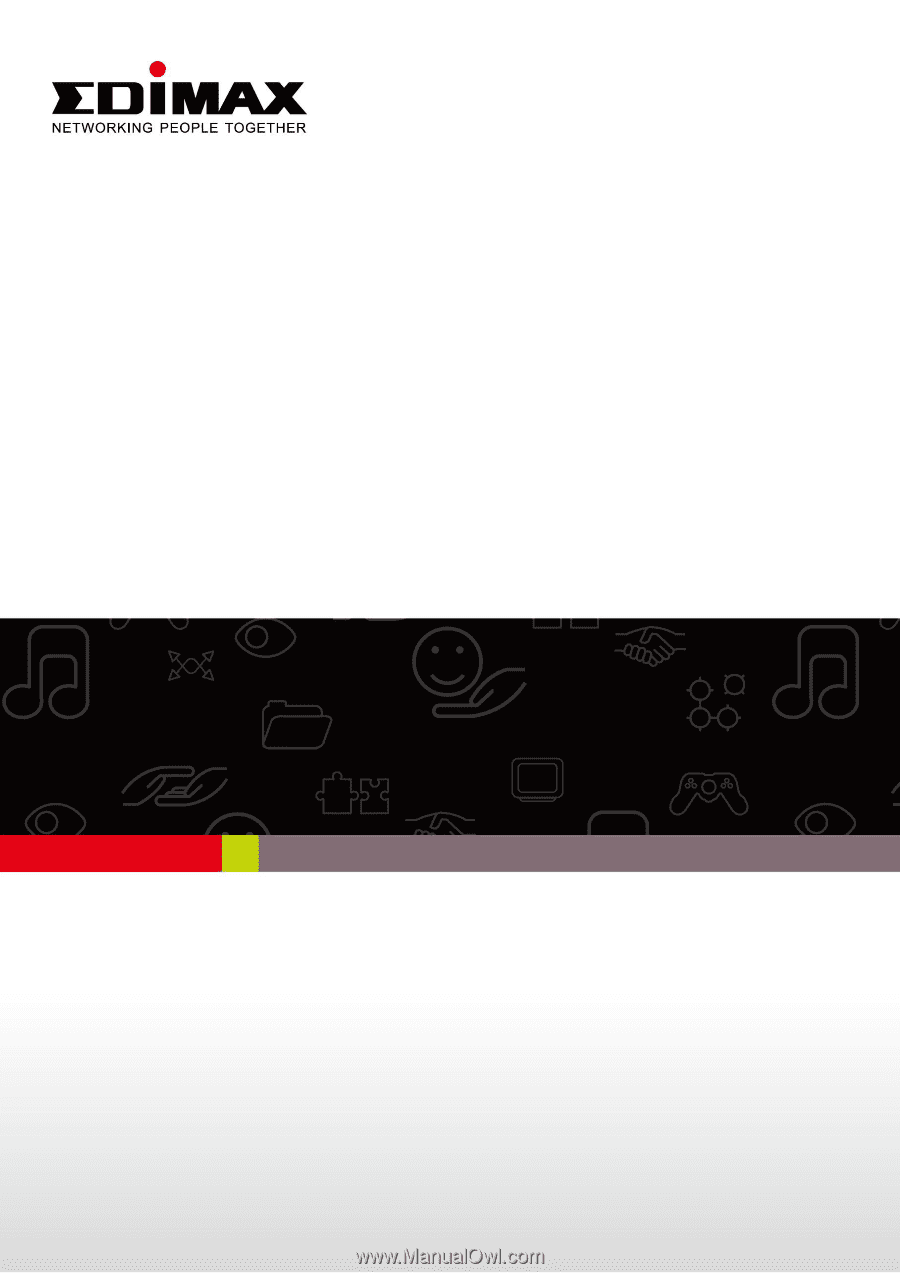
1
EW-7428HCn
User Manual
08-2012 / v1.0