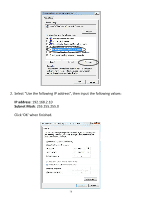Edimax EW-7428HCn Manual - Page 76
Appendix
 |
View all Edimax EW-7428HCn manuals
Add to My Manuals
Save this manual to your list of manuals |
Page 76 highlights
IV. APPENDIX IV-1. Configuring your IP address The access point uses the default IP address 192.168.2.2, which may not be in the same IP address subnet of your network; meaning you are unable to access the browser based configuration interface. In this case, you need to modify the IP address of your PC or Macintosh to 192.168.2.10, in order to access the browser-based configuration interface. The procedure for doing so varies across different operating systems; please follow the guide appropriate for your operating system. IV-1-1. Windows XP 1. Click the "Start" button (it should be located in the lower-left corner of your computer), then click "Control Panel". Double-click the "Network and Internet Connections" icon, click "Network Connections", and then double-click "Local Area Connection". The "Local Area Connection Status" window will then appear, click "Properties". 76