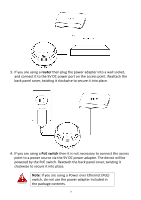Edimax EW-7428HCn Manual - Page 14
II-1., Access Point Mode, Edimax
 |
View all Edimax EW-7428HCn manuals
Add to My Manuals
Save this manual to your list of manuals |
Page 14 highlights
II-1. Access Point Mode Access Point Mode allows the device to broadcast a wireless Internet signal, which your wireless devices - such as a notebook computer, a smartphone, or a tablet computer - can connect to. 1. Select Access Point Mode from the iQ Setup list. 2. You will be asked if you want to change the login information for this device. For now, simply click 'NEXT' without changing anything. You will later have an opportunity to change this in the browser-based setup, should you wish. Note: If you changed the username and password in this step, you will be prompted to relogin. Enter the new information into the login prompt. 3. You will be prompted to set the device's access point settings. If you want to, you can give the device an ID in the 'Device Name' field, and if you want to set a Wi-Fi password, select 'Enabled' from the drop-down menu and enter your desired password in the 'Wi-Fi Network Password field'. Otherwise, if you keep the default settings, the device's wireless network will have the default ID of 'Edimax' and will use no password. 14