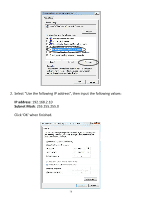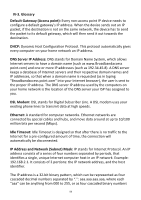Edimax EW-7428HCn Manual - Page 83
Network Preferences will now display an Ethernet adapter, as shown below.
 |
View all Edimax EW-7428HCn manuals
Add to My Manuals
Save this manual to your list of manuals |
Page 83 highlights
5. Connect one end of an Ethernet cable to the Ethernet port on your computer. Connect the other end to an Ethernet port on the access point. 6. Plug the power adapter into the device's 5V power port, and plug the adapter into a wall socket. The PWR LED and corresponding LAN LED should light up. 7. Network Preferences will now display an Ethernet adapter, as shown below. The status of "Ethernet" should be "Connected". 83

83
5.
Connect one end of an Ethernet cable to the Ethernet port on your
computer. Connect the other end to an Ethernet port on the access point.
6.
Plug the power adapter into the device’s 5V power port, and plug the
adapter into a wall socket. The PWR LED and corresponding LAN LED should
light up.
7.
Network Preferences will now display an Ethernet adapter, as shown below.
The status of “Ethernet” should be “Connected”.