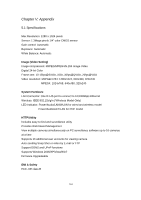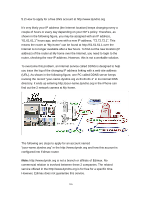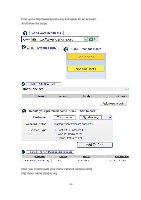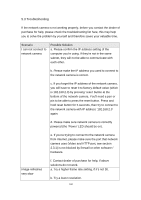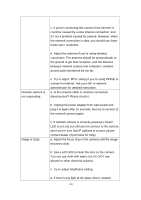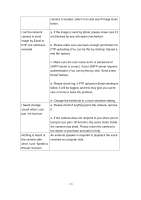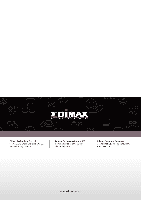Edimax IC-7110W Manual - Page 170
c. If network
 |
View all Edimax IC-7110W manuals
Add to My Manuals
Save this manual to your list of manuals |
Page 170 highlights
c. If you‟re connecting this camera from Internet, it could be caused by a slow Internet connection, and it‟s not a problem caused by camera. However, when the network connection is slow, you should use lower frame rate / resolution. d. Adjust the antenna if you‟re using wireless connection. The antenna should be perpendicular to the ground to get best reception, and the distance between network camera and computer / wireless access point should not be too far. Network camera is not responding e. Try to adjust „MTU‟ setting if you‟re using PPPoE to connect to Internet. Ask your ISP or network administrator for detailed instruction. a. Is the network cable or wireless connection disconnected? Please check it. b. Unplug the power adapter from wall socket and plug it in again after 10 seconds, then try to connect to the network camera again. Image is fuzzy c. If network camera is correctly powered („Power‟ LED is on), but you still can not connect to the camera when you‟re sure that IP address is correct, please contact dealer of purchase for help). a. Adjust the focus ring on the camera until the image becomes clear. b. Use a soft cloth to clean the lens on the camera. You can use cloth with water, but DO NOT use alcohol or other chemical solution. c. Try to adjust brightness setting. d. If there‟s any light at the place where network 169