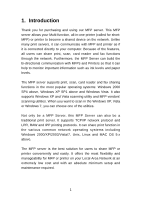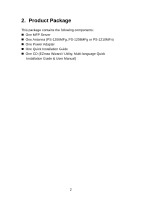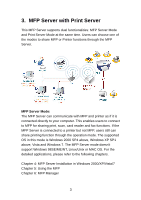Edimax PS-1210MFn Manual - Page 10
MFP Server Installation in Windows, XP/Vista/7 - compatibility list
 |
View all Edimax PS-1210MFn manuals
Add to My Manuals
Save this manual to your list of manuals |
Page 10 highlights
4. MFP Server Installation in Windows 2000/XP/Vista/7 Before you start, you should have: „ One computer with Windows 2000 SP4 above, Windows XP SP1 above or Windows Vista (32-bit/64-bit) / Windows 7. „ One MFP or printer with USB port and an installation CD „ One Category 5 Ethernet Cable „ One USB Cable 4.1 Hardware Installation Procedure 1. Unpack the MFP Server package and verify that all the items listed in the previous section are provided. 2. Plug the USB cable to the MFP Server with the MFP or printer that you want to share on the network. 3. Connect the MFP Server to your network by attached the network cable to the network port of the MFP server. 4. Connect the power adapter to the MFP Server. The MFP Server will perform the Power-On-Self-Test (POST) after it is powered on. When the Status LED is unlighted, the MFP Server is ready. Note: 1. You must use the power adapter shipped along with the MFP Server, do NOT use any other power adapter from other sources. 2. To prevent the compatibility problem between MFP Server and a few MFP or printer, it is recommended that you power on the MFP Server before the MFP or printer. 5