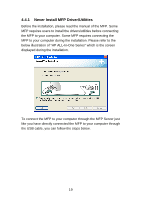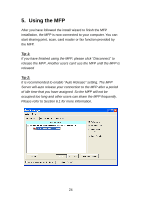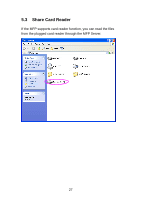Edimax PS-1210MFn Manual - Page 27
MFP Drivers/Utilities has been installed
 |
View all Edimax PS-1210MFn manuals
Add to My Manuals
Save this manual to your list of manuals |
Page 27 highlights
4.4.2 MFP Drivers/Utilities has been installed To bundle the MFP drivers/utilities that you have installed to the MFP Server, please follow the steps below. 1. Select the MFP that you want to install in the "MFP Server List" and click "Connect" button. 2. The Windows will detect the new hardware and prompt to install the MFP drivers. When the system stops prompting, the drivers are all installed. If the system can't find the MFP driver, please insert the installation CD of the MFP and designated to find drivers in the CD. Note: If the MFP you have connected is a composite device, the system will install the driver for composite device at first. The following screen will be popped up, please click "Continue Anyway". When the system stops prompting, the drivers are all installed. If the system can't find the MFP driver, please insert the installation CD of the MFP and designated to find drivers in the CD. 22