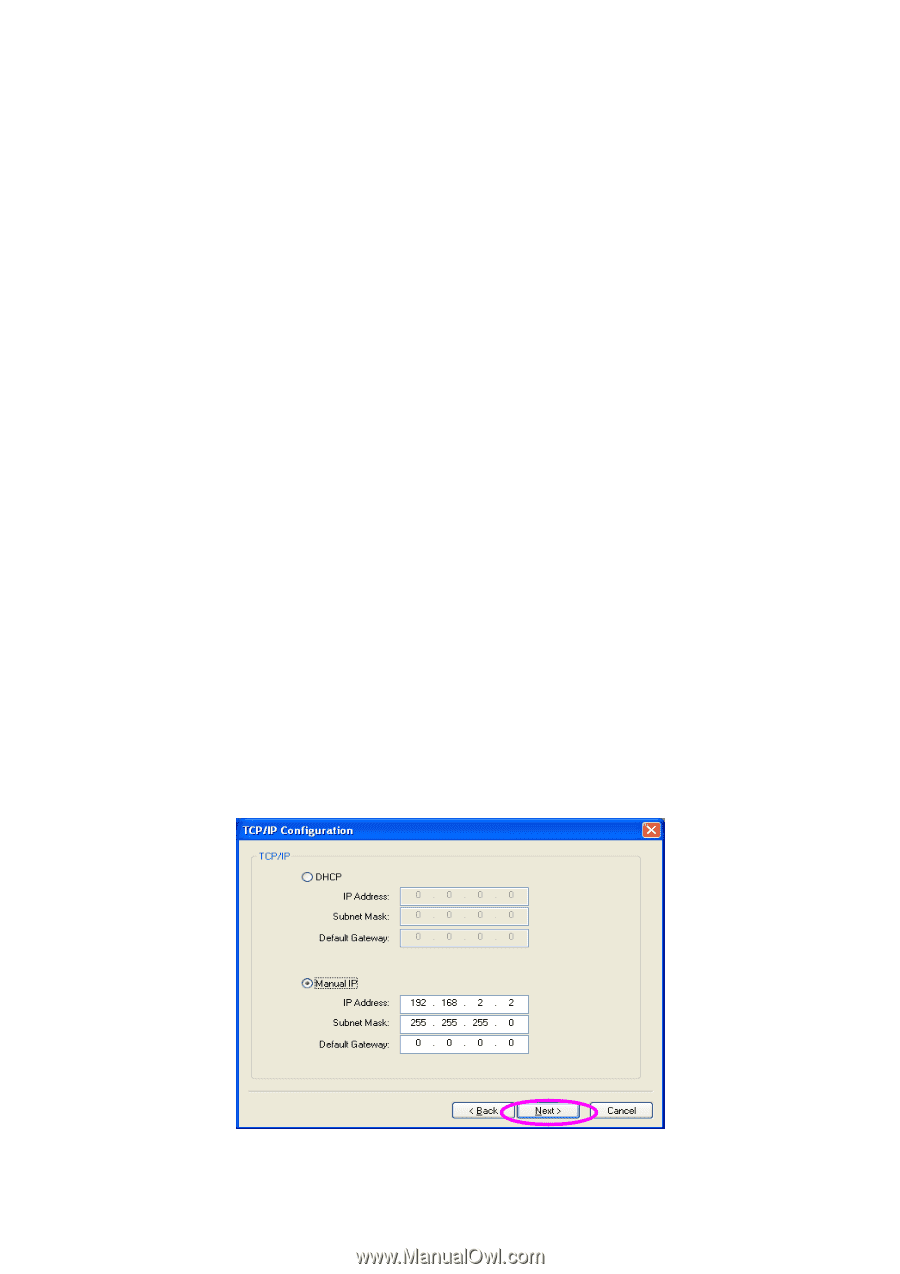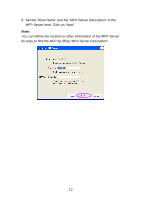Edimax PS-1210MFn Manual - Page 18
IP Address: 192.168.2.2, Subnet Mask: 255.255.255.0
 |
View all Edimax PS-1210MFn manuals
Add to My Manuals
Save this manual to your list of manuals |
Page 18 highlights
9. Please set the network settings for the MFP Server manually. By default, the network settings are as follows. IP Address: 192.168.2.2 Subnet Mask: 255.255.255.0 If you have selected "DHCP", the MFP Server will try to determine your network settings automatically. If a DHCP Server is present within the network, the MFP Server will automatically obtain and configure the network settings assigned by the DHCP Server. The assigned IP Address will be shown in the IP Address fields. If no DHCP Server is present within the network, please assign the network settings of the MFP Server manually. Please click "Next" once you have found appropriate network settings for the MFP Server. Note: The MFP Server IP Address should be in the same network segment with the connected computer. If the network settings are incorrect, a message will be prompted to remind you after you click "Next". Please make sure that you have set the right settings before going to the next step. If you don't want to set it now, please click "Cancel" to finish the installation. You can then use the "Server Manager" utility to configure the MFP Server. 13