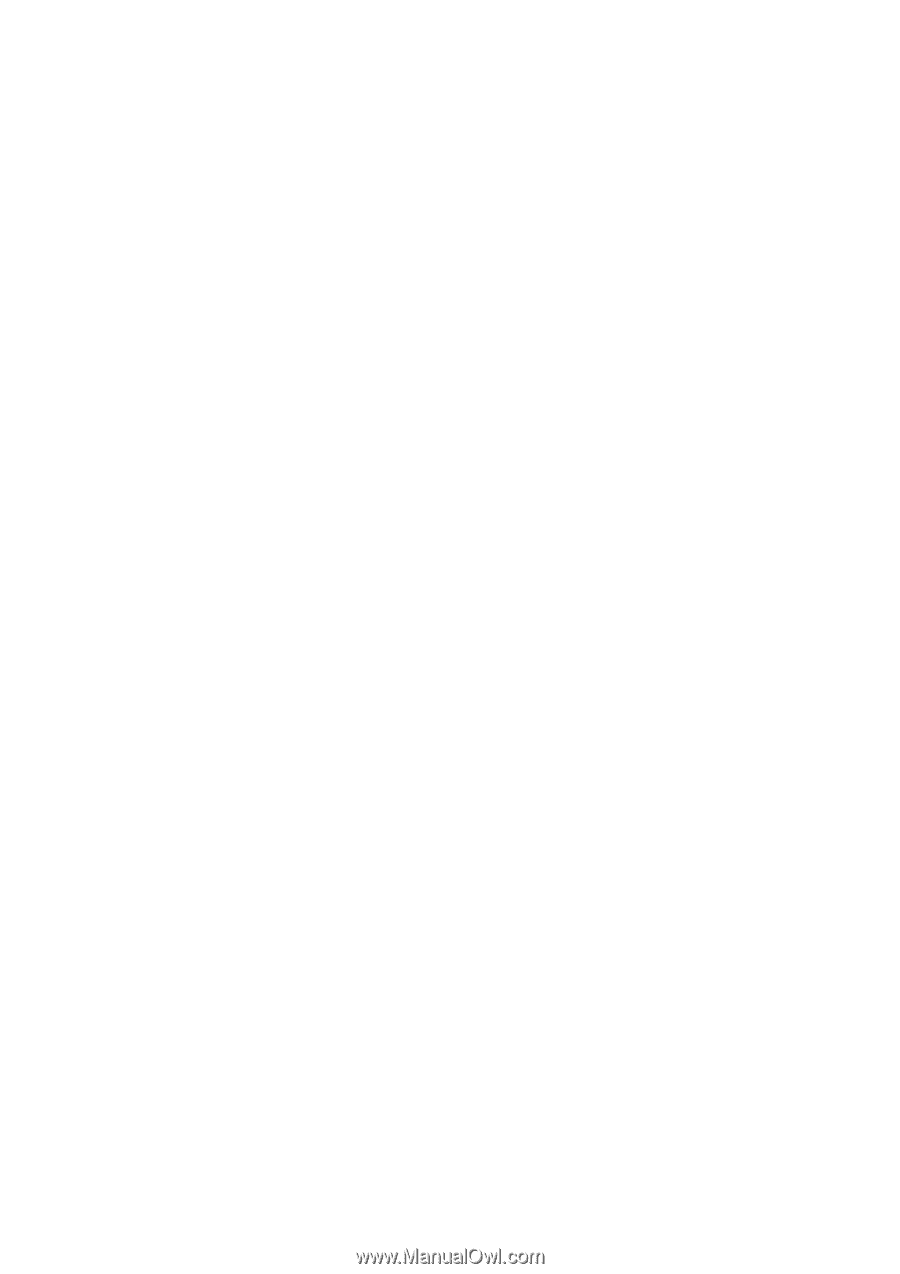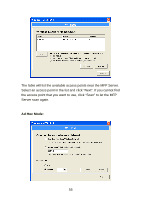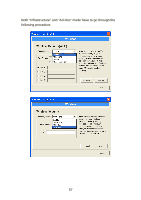Edimax PS-1210MFn Manual - Page 58
For Wireless Function, you can select Auto, Enable or Disable
 |
View all Edimax PS-1210MFn manuals
Add to My Manuals
Save this manual to your list of manuals |
Page 58 highlights
Double Click "Wireless" icon and the wireless configuration window will pop-up. If you use access point to build up wireless network, you have to select "Infrastructure Mode". If you do not have any access point and want to use peer-to-peer connection to build up wireless network, you have to select "Ad-Hoc Mode". For Wireless Function, you can select "Auto", Enable" or "Disable" to manually configure the wireless function. Auto - "Auto" is the default setting of the MFP Server. At this mode, the MFP Server will automatically decide to enable or disable the wireless function. When the MFP Server starts up, it will auto-detect if the LAN port is connected to an active network by an Ethernet cable. If this is the case, the MFP Server will run in Ethernet mode. If the MFP Server is not connected to an active network by Ethernet cable, the MFP Server will run in wireless LAN mode. Users can plug the Ethernet cable to the MFP Server at the first, after configuring the MFP Server features and wireless settings; they can unplug the Ethernet cable to enable the wireless connection. It makes the configuration much easier without creating the wireless connection in advance. Note: After you have set the wireless function, please remove the Ethernet cable and then re-plug the power jack of the MFP Server to activate the wireless connection. Enable - Enable wireless function only, the MFP Server's wireless LAN will be always enabled and Ethernet will be always disabled. Disable - Disable the wireless function, the MFP Server's wireless LAN will be always disabled and Ethernet will be always enabled. 53