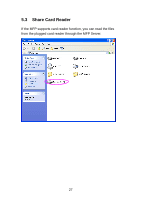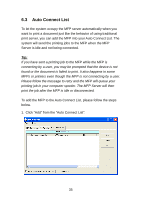Edimax PS-1210MFn Manual - Page 35
MFP Manager
 |
View all Edimax PS-1210MFn manuals
Add to My Manuals
Save this manual to your list of manuals |
Page 35 highlights
6. MFP Manager 6.1 MFP Server List The "MFP Manager" can automatically find the MFP server in the network and show it in the MFP Server List. Users can select a MFP and click "Connect" to connect the MFP just like you have directly connected the MFP to your computer through USB cable. It also displays the information of the connection status. When you don't want to use the MFP or Printer, please click "Disconnect" so that other users can use the device. Or you can enable the "Auto Release" setting, so that the MFP Server will release your connection after a period of idle time that you have assigned. If you unplug the USB cable or turn off the MFP while using, the device will not display in the list. After you reconnect the USB cable or turn on MFP, you have to click "Refresh" and "Connect" buttons in the "MFP Manager" to recover the connection. 30