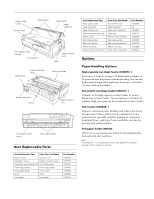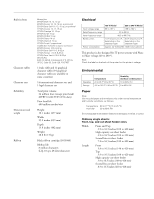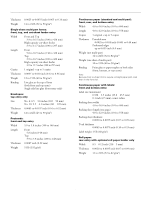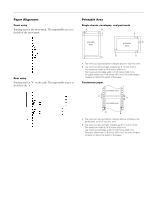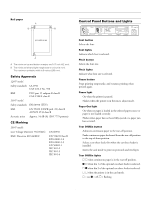Epson 2180 Product Information Guide
Epson 2180 - LQ B/W Dot-matrix Printer Manual
 |
UPC - 010343815766
View all Epson 2180 manuals
Add to My Manuals
Save this manual to your list of manuals |
Epson 2180 manual content summary:
- Epson 2180 | Product Information Guide - Page 1
EPSON LQ-2180 paper guide cover printer cover edge guides paper guide paper separator front paper guide (closed) control panel paper release lever knob shield plate paper thickness lever ribbon cartridge parallel interface tractor paper tension unit front paper guide (open) front edge - Epson 2180 | Product Information Guide - Page 2
EPSON LQ-2180 Optional Interface Cards You can install an optional interface card to supplement your printer's built-in parallel interface and provide added network compatibility. The EPSON interface cards in the table below are compatible with your printer. (Not all interfaces are available in - Epson 2180 | Product Information Guide - Page 3
EPSON LQ-2180 Built-in fonts Character tables Character sets Reliability Dimensions and weight Ribbon Bitmap fonts EPSON Draft 10, 12, 15 cpi EPSON Roman 10, 12, 15 cpi, proportional EPSON Sans Serif 10, 12, 15 cpi, proportional EPSON Courier 10, 12, 15 cpi EPSON Prestige 10, 12 cpi EPSON Script - Epson 2180 | Product Information Guide - Page 4
EPSON LQ-2180 Thickness 0.0025 to 0.0055 inch (0.065 to 0.14 mm) Weight 14 to 24 lb (52 to 90 g/m2) Single-sheet multi-part forms: front, top, and cut-sheet feeder entry Width Front and Top 3.9 to to 0.0035 inch (0.07 to 0.09 mm) Weight 14 to 22 lb (52 to 82 g/m2) 4 - EPSON LQ-2180 2/99 - Epson 2180 | Product Information Guide - Page 5
Paper Alignment Front entry Printing starts at the arrow mark. The unprintable area is to the left of the arrow mark. EPSON LQ-2180 Printable Area Single sheets, envelopes, and postcards A B A printable area printable B area Rear entry Printing starts at "0" on the scale. The unprintable - Epson 2180 | Product Information Guide - Page 6
950 EMI FCC part 15 subpart B Pause button Stops printing temporarily, and resumes printing when pressed again. Pause light t On when the printer is paused. t Flashes when the printer feeder is installed. t Enters printer is in the card mode. n = on, o = off, f = flashing 6 - EPSON LQ-2180 2/99 - Epson 2180 | Product Information Guide - Page 7
on the printer again. If the error recurs, contact your dealer. n = on, f = flashing short series of beeps (three beeps long series of beeps (five beeps) Note: The printer beeps once if you press a control panel button when the corresponding function is not available. 2/99 EPSON LQ-2180 - 7 - Epson 2180 | Product Information Guide - Page 8
EPSON LQ-2180 Status Monitor The EPSON Status Monitor 2 utility comes with your printer but is available only for use with Microsoft® Windows 95 and 98. It allows you to monitor your printer's status, alerts you when printer errors occur, and provides troubleshooting instructions when needed. Paper - Epson 2180 | Product Information Guide - Page 9
EPSON LQ-2180 Using a pull tractor If you often print on thick or heavy continuous paper, such as multi-part forms printer. However, you cannot use the tear-off feature with the pull tractor. Note: If you plan to use a pull tractor, you can remove the tractor from the front push position and install - Epson 2180 | Product Information Guide - Page 10
EPSON LQ-2180 Loading paper in the top slot You can load ordinary single sheets, single-sheet multi-part forms, envelopes, or postcards in the top slot. Paper Release Lever Positions You can load paper in the printer from various paper sources, such as the front push tractor or the paper guide. You - Epson 2180 | Product Information Guide - Page 11
EPSON LQ-2180 Paper Thickness Lever Positions Setting the paper thickness lever allows the printer to accommodate various thicknesses of paper. The paper thickness lever is located under the printer later in this chapter. Note: Be sure your multi-part forms do not exceed 0.018 inch (0.46 mm) in - Epson 2180 | Product Information Guide - Page 12
down the LF/FF button to eject the remaining labels from the printer. Caution: Never press the Load/Eject or Tear Off/Bin button. When fed backward, labels can easily come off the backing sheet and cause a paper jam. 12 - EPSON LQ-2180 You are now ready to load continuous paper onto the front - Epson 2180 | Product Information Guide - Page 13
EPSON LQ-2180 Loading paper onto the front push tractor To load paper onto the front push tractor, follow these steps: 1. Open the front paper guide by pulling the tab at the center of the guide. Then remove the guide by grasping both sides and pulling it straight out of the printer support midway - Epson 2180 | Product Information Guide - Page 14
EPSON LQ-2180 8. Attach the front paper guide by sliding it along the printer's mounting slots as shown below. Then close the front paper guide. 9. Slide the edge guides to the middle of the top paper guide. Make sure that the printer cover and the paper guide cover are closed. edge guides 11. - Epson 2180 | Product Information Guide - Page 15
the printer's mounting slots until it locks in place. Then close the front paper guide. 3. Set the paper release lever to the rear push tractor position. Also set the paper thickness lever (located under the printer cover) to the proper position for your paper's thickness. 2/99 EPSON LQ-2180 - 15 - Epson 2180 | Product Information Guide - Page 16
EPSON LQ-2180 4. Release the left and right sprockets by pulling the sprocket lock levers forward. 9. Attach the paper guide and slide the edge guides (c) to the middle of the paper guides. Then close the paper guide cover (d). front of the printer 5. Slide the left sprocket to the left margin of - Epson 2180 | Product Information Guide - Page 17
-part installed in the front push and rear push positions when the printer is shipped. The rear push tractor cannot be removed. To install a tractor in the pull position, follow these steps: 1. Make sure the printer is turned off. Lift the printer cover up and off the printer. 2/99 EPSON LQ-2180 - Epson 2180 | Product Information Guide - Page 18
on the left margin position. 6. Slide the right sprocket to match the width of your paper, but do not lock it. Move the paper support midway between the two sprockets as shown above. Then open both sprocket covers. 7. Make sure your paper has a clean, straight edge. 18 - EPSON LQ-2180 2/99 - Epson 2180 | Product Information Guide - Page 19
when the cover is open. 15. You may need to check and change the printer driver settings. When the printer receives data, it automatically loads the paper and starts printing. As shown below, the printed pages are fed over the paper guide toward the back of the printer. 2/99 EPSON LQ-2180 - 19 - Epson 2180 | Product Information Guide - Page 20
may be reduced. 10. Attach the paper guide. Then slide the edge guides to the middle of the paper guide. 11. Attach the printer cover and close the paper guide cover. Note: Always close the printer cover before printing. The printer does not print when the cover is open. 20 - EPSON LQ-2180 2/99 - Epson 2180 | Product Information Guide - Page 21
EPSON LQ-2180 12. You may need to check and change the printer driver settings. When the printer receives data, it automatically loads the paper and starts printing. As shown below, the printed pages are fed over the paper guide toward the back of the printer. 5. To replace the paper tension unit, - Epson 2180 | Product Information Guide - Page 22
the printer starts printing 0.33 inch (8.5 mm) below the perforation. If you mark a point 0.22 inch (5.5 mm) above the perforation, you get a 0.37 inch (9.5 mm) margin on the next page. 6. After you set the top-of-form position, press the Pause button to exit micro adjust mode. 22 - EPSON LQ-2180 - Epson 2180 | Product Information Guide - Page 23
feature in two ways: manually by pressing the printer's Tear Off/Bin button, Pause button to turn off the micro adjust mode. 6. Tear off the printed pages. When you resume printing, the printer automatically feeds the paper back to the top-of-form position and begins printing. 2/99 EPSON LQ-2180 - Epson 2180 | Product Information Guide - Page 24
back edge and then pull it straight up and off. 5. If a used cartridge is installed, grasp the cartridge and pull it slightly forward and up; the ribbon guide snaps away from the metal pins behind the print head. Properly dispose of the used ribbon cartridge. ribbon guide 24 - EPSON LQ-2180 2/99 - Epson 2180 | Product Information Guide - Page 25
knob in the direction of the arrow to remove any slack in the ribbon. separator EPSON LQ-2180 9. Lift the ribbon guide of the ribbon cartridge (c) and insert it firmly over the metal pins behind the print head (d). Make sure the ribbon is not twisted or creased and that it is in place behind the - Epson 2180 | Product Information Guide - Page 26
button to turn on the printer. The printer enters the default-setting mode and prints the language selection instructions (one page). 3. Press the Pitch button until the Pitch lights indicate the language you want, as described in the language selection instructions. 26 - EPSON LQ-2180 2/99 - Epson 2180 | Product Information Guide - Page 27
a problem with the printer. See "Problems and Solutions" in your User's Guide for possible causes and solutions to the problem. 3. To end the self test, press the Pause button to stop printing and the Load/Eject button to eject the printed page. Then turn off the printer. 2/99 EPSON LQ-2180 - 27 - Epson 2180 | Product Information Guide - Page 28
EPSON LQ-2180 Printing a Hex Dump If you are an experienced user or a programmer, you can print a hexadecimal dump to isolate communication problems between the printer and your software program. In hex dump mode, the printer prints all data received from the computer as hexadecimal values. You can - Epson 2180 | Product Information Guide - Page 29
and place them in the printer's original box. Related Documentation 4009592 EPSON LQ-2180 User's Guide 4009593 EPSON LQ-2180 Quick Reference Guide 4009602 EPSON LQ-2180 Unpacking sheet TM-LQ2180 EPSON LQ-2180 Service Manual PL-LQ2180 EPSON LQ-2180 Parts Price List 2/99 EPSON LQ-2180 - 29
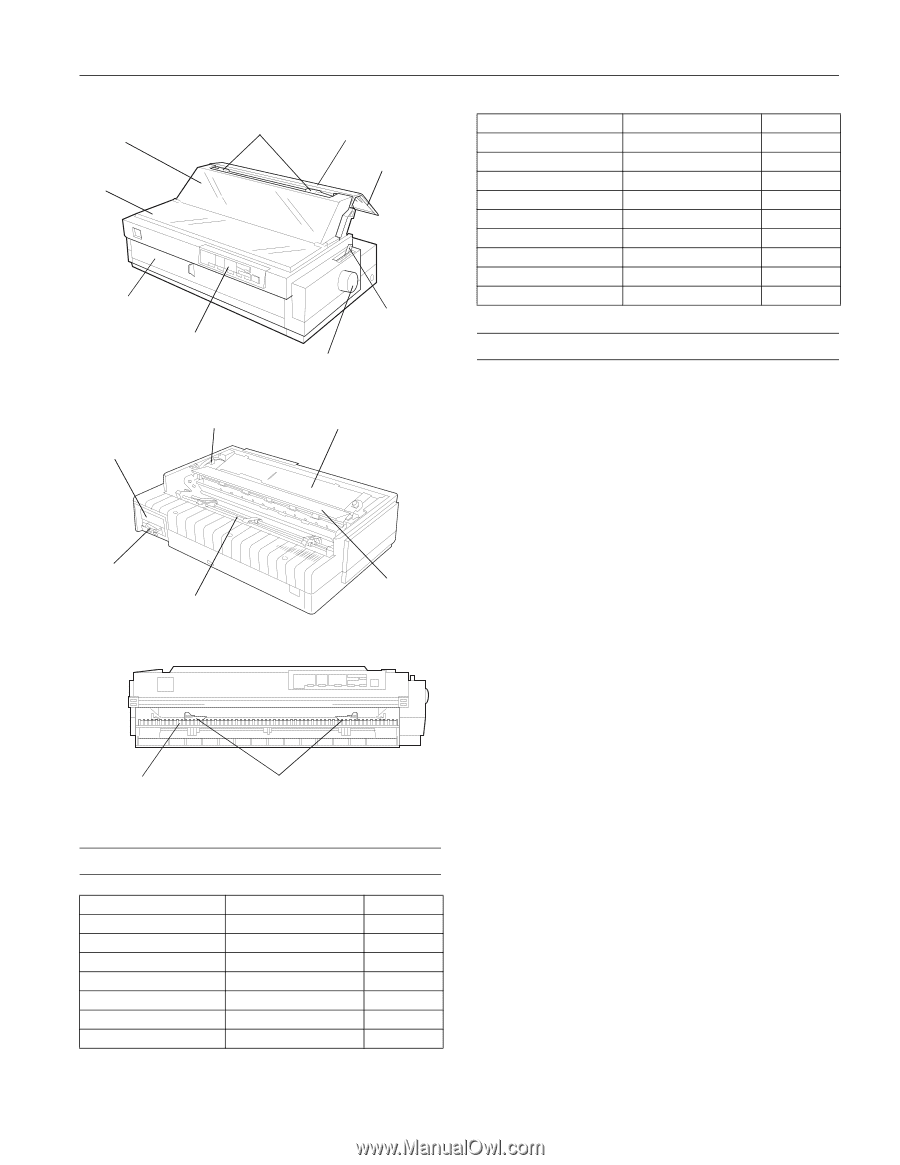
EPSON LQ-2180
2/99
EPSON LQ-2180
- 1
User Replaceable Parts
Options
Paper Handling Options
High-capacity cut-sheet feeder (C80673
)
Feeds up to 150 sheets of paper, 25 plain bond envelopes, or
30 postcards into the printer without reloading. You can also
load a stack of single-sheet multi-part forms up to 0.59 inch
(15 mm) thick in this feeder.
Second-bin cut-sheet feeder (C80674
)
Connects to the high-capacity cut-sheet feeder to create a
double-bin cut-sheet feeder. You can load up to 50 sheets of
ordinary single-sheet paper in the second-bin cut-sheet feeder.
Pull tractor (C80032
)
Improves continuous paper handling and reduces the chance
of paper jams. Using a pull tractor in combination with a
push tractor is especially useful for printing on continuous
preprinted forms, multi-part forms, and labels, and also for
printing high-quality graphics.
Roll paper holder (#8310)
Allows you to use your printer with 8.5-inch roll paper like
that used with telex machines.
Note:
The asterisk (
) is a substitute for the last digit of the product
number, which varies by country.
User Replaceable Part
Parts Price List Name
Part Number
Bottom cover
Bottom cover
1039404
Connector cover
Upper connector cover
1037223
Connector cover screws (2)
C.B. S-tite screw
1002674
Front edge guides
Front edge guides
1039456
Front paper guide
Front cover
1039403
Knob
Knob
1039462
Logo plate
Logo plate
1039774
knob
control panel
paper guide
paper
separator
paper release
lever
edge guides
front paper guide
(closed)
paper guide
cover
printer cover
tractor
paper thickness
lever
shield plate
ribbon cartridge
parallel interface
paper tension
unit
front edge guides
front paper guide
(open)
Paper guide cover
Rear printer cover
1028340
Paper separator
Paper separator
n/a
Paper tension unit
Paper eject assembly
1039457
Paper thickness lever cap
Lever cap
1039412
Printer cover
Printer cover assembly
1025024
Rear edge guides
Rear edge guides
1039459
Rear push tractor
Rear tractor assembly
1039012
Ribbon cartridge
Ribbon cartridge
S015086
Tractor (pull or front push)
Front tractor assembly
1039013
User Replaceable Part
Parts Price List Name
Part Number