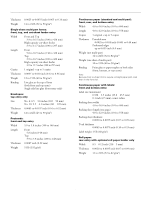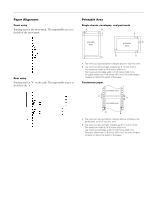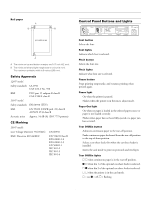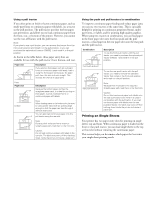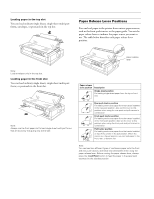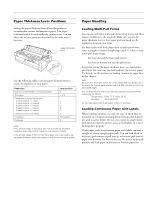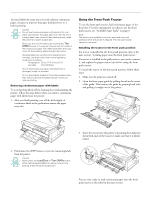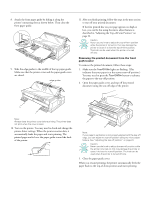Epson 2180 Product Information Guide - Page 9
Printing on Single Sheets - lq installer
 |
UPC - 010343815766
View all Epson 2180 manuals
Add to My Manuals
Save this manual to your list of manuals |
Page 9 highlights
EPSON LQ-2180 Using a pull tractor If you often print on thick or heavy continuous paper, such as multi-part forms or continuous paper with labels, use a tractor in the pull position. The pull tractor provides the best paper jam prevention, and allows you to load continuous paper from the front, rear, or bottom of the printer. However, you cannot use the tear-off feature with the pull tractor. Note: If you plan to use a pull tractor, you can remove the tractor from the front push position and install it in the pull position, or you can purchase the optional pull tractor (C80032V) and install it in the pull position. As shown in the table below, three paper entry slots are available for use with the pull tractor: front, bottom, and rear. Paper slot Description If you print on thick paper such as multi-part forms or continuous paper with labels, load it using the front paper slot because the paper path from this slot is almost straight. This reduces the chance of paper jams. front Paper slot Description Because the bottom paper slot has the straightest paper path, it is ideal for printing on thick paper, such as multi-part forms or continuous paper with labels. bottom Note: When loading paper in the bottom slot, be sure to use a printer stand with an opening large enough so that the paper can feed through it without obstruction. You can also load continuous paper onto the pull tractor using the rear slot. Note: Because thick multi-part forms require a straight paper path, load them in the front slot. Caution: rear Do not load continuous paper with labels in the rear slot. The labels may come off their backing sheet inside the printer and cause a paper jam. Using the push and pull tractors in combination To improve continuous paper feeding and reduce paper jams, you can use two tractors at the same time. This is especially helpful for printing on continuous preprinted forms, multipart forms, or labels, and for printing high-quality graphics. When using two tractors in combination, you can load paper in the front paper slot onto the front push and the pull tractors, or load paper in the rear paper slot onto the rear push and the pull tractors. Combination Description To use the front push tractor with the pull tractor, you need to purchase the optional pull tractor (C80032V) and install it in the pull position. front push and pull rear push and pull To use the rear push tractor with the pull tractor, you need to remove the standard tractor that comes in the front push position and install it in the pull position. Note: Because thick multi-part forms require a straight paper path, load them in the front slot. Caution: Do not load continuous paper with labels onto the rear push tractor even when it is used in combination with the pull tractor. If you load continuous paper with labels onto the rear push/pull tractor, the labels may come off their backing sheet inside the printer and cause a paper jam. Printing on Single Sheets Your printer has two paper entry slots for printing on single sheets: top and front. When continuous paper is loaded on the front or rear push tractor, you can load single sheets in the top or front slot without removing the continuous paper. This section helps you determine which paper slot best suits your single-sheet printing needs. 2/99 EPSON LQ-2180 - 9