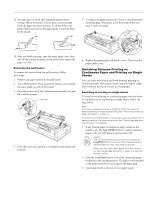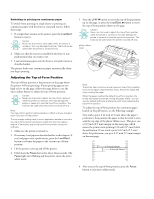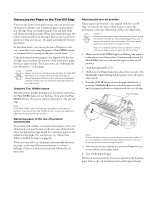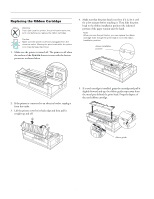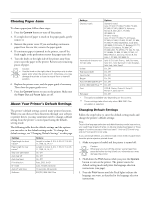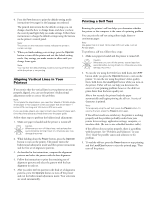Epson 2180 Product Information Guide - Page 26
Clearing Paper Jams, About Your Printer's Default Settings - lq esc p 2
 |
UPC - 010343815766
View all Epson 2180 manuals
Add to My Manuals
Save this manual to your list of manuals |
Page 26 highlights
EPSON LQ-2180 Clearing Paper Jams To clear a paper jam, follow these steps: 1. Press the Operate button to turn off the printer. 2. If a single-sheet of paper is stuck on the paper guide, gently remove it. 3. Remove the printer cover. If you are loading continuous paper from the rear slot, remove the paper guide. 4. If continuous paper is jammed in the printer, tear off the fresh supply at the perforation nearest the paper entry slot. 5. Turn the knob on the right side of the printer away from you to eject the paper in the printer. Remove any remaining pieces of paper. Caution: Use the knob on the right side of the printer only to clear paper jams when the printer is off. Otherwise, you may damage the printer or lose the top-of-form or tear-off position. 6. Replace the printer cover, and the paper guide if necessary. Then close the paper guide cover. 7. Press the Operate button to turn on the printer. Make sure the Paper Out and Pause lights are off. About Your Printer's Default Settings The printer's default settings control many printer functions. While you can often set these functions through your software or printer driver, you may sometimes need to change a default setting from the printer's control panel using the defaultsetting mode. The following table lists the default settings and the options you can select in the default-setting mode. To change the default settings, see "Changing Default Settings" on this page. Settings Page length for front tractor* Page length for rear tractor* Skip over perforation Auto tear off Auto line feed Print direction I/F mode Auto I/F wait time Software Options Length in inches: 3, 3.5, 4, 5.5, 6, 7, 8, 8.5, 11, 70/6, 12, 14, 17 Length in inches: 3, 3.5, 4, 5.5, 6, 7, 8, 8.5, 11, 70/6, 12, 14, 17 On, Off On, Off On, Off Auto, Bi-D, Uni-D Auto, Parallel, Optional 10 seconds, 30 seconds ESC/P2, IBM 2391 Plus Settings Character table International character set for Italic table Options Standard model: Italic, PC 437, PC 850, PC 860, PC 863, PC 865, PC 861, BRASCII, Abicomp, Roman 8, ISO Latin 1, PC 858, ISO 8859-15 All other models: Italic, PC 437, PC 850, PC 437 Greek, PC 853, PC 855, PC 852, PC 857, PC 864, PC 866, PC 869, MAZOWIA, Code MJK, ISO 8859-7, ISO Latin 1T, Bulgaria, PC 774, Estonia, ISO 8859-2, PC 866 LAT, PC 866 UKR, PC APTEC, PC 708, PC 720, PC AR864, PC 860, PC 865, PC 861, PC 863, BRASCII, Abicomp, Roman 8, ISO Latin 1, PC 858, ISO 8859-15 Italic U.S.A, Italic France, Italic Germany, Italic U.K., Italic Denmark1, Italic Sweden, Italic Italy, Italic Spain1 0 slash On, Off High-speed draft On, Off Input buffer On, Off Buzzer On, Off Auto CR (IBM 2391Plus)** On, Off A.G.M. (IBM 2391Plus) ** On, Off Font OCR-B, Orator, Orator-S, Script C, Roman T, Sans Serif H Roll paper On, Off * The options available vary depending on the country. ** These settings take effect only when IBM 2391 Plus emulation is selected. Changing Default Settings Follow the steps below to enter the default-setting mode and change the printer's default settings. Note: To print the language selection and default-setting mode instructions, you need three sheets of letter- or A4-size single-sheet paper or three pages of continuous paper that is at least 11 inches (279 mm) long and 8.27 inches (210 mm) wide. If you use single sheets, you need to load a new sheet of paper each time the printer ejects a printed sheet. 1. Make sure paper is loaded and the printer is turned off. Caution: Whenever you turn off the printer, wait at least five seconds before turning it back on; otherwise you may damage the printer. 2. Hold down the Pitch button while you press the Operate button to turn on the printer. The printer enters the default-setting mode and prints the language selection instructions (one page). 3. Press the Pitch button until the Pitch lights indicate the language you want, as described in the language selection instructions. 26 - EPSON LQ-2180 2/99