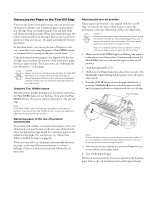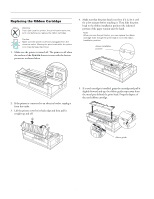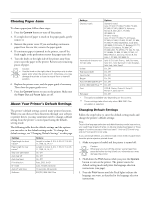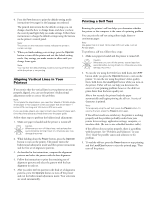Epson 2180 Product Information Guide - Page 28
Printing a Hex Dump, Cleaning the Printer - lq printing problem
 |
UPC - 010343815766
View all Epson 2180 manuals
Add to My Manuals
Save this manual to your list of manuals |
Page 28 highlights
EPSON LQ-2180 Printing a Hex Dump If you are an experienced user or a programmer, you can print a hexadecimal dump to isolate communication problems between the printer and your software program. In hex dump mode, the printer prints all data received from the computer as hexadecimal values. You can print a hex dump using either single sheets or continuous paper. Note: Use paper that is at least 8.3 inches (210 mm) wide, such as letter- or A4-size paper. To print a hex dump, follow these steps: 1. Make sure paper is loaded and the printer is turned off. Caution: Whenever you turn off the printer, wait at least five seconds before turning it back on; otherwise you may damage the printer. 2. To enter hex dump mode, hold down both the LF/FF and Load/Eject buttons while you press the Operate button to turn on the printer. 3. Open a software program and send a print job to the printer. Your printer prints all the codes it receives in hexadecimal format. Cleaning the Printer To keep your printer operating at its best, you should clean it thoroughly several times a year. Follow these steps: 1. Make sure the printer is turned off. Then remove any paper loaded in the printer. 2. Remove the paper guide. If a pull tractor or an optional cutsheet feeder is installed, remove it. 3. Use a soft brush to carefully brush away all dust and dirt from the outer case and paper guide. 4. If the outer case or paper guide is still dirty, clean it with a soft, clean cloth dampened with mild detergent dissolved in water. Keep the printer cover in place and lower the paper guide cover until it lies flat on the top of the printer to prevent water from getting inside the printer. Caution: Never use alcohols or thinners to clean the printer; these chemicals can damage the printer components as well as the case. Be careful not to get water on the printer mechanism or electronic components. Do not use a hard or abrasive brush. Do not spray the inside of the printer with lubricants; unsuitable lubricants can damage the printer mechanism. Contact an EPSON dealer if you think lubrication is needed. If characters are printable, they appear in the right column as ASCII characters. Nonprintable codes, such as control codes, are represented by dots. By comparing the characters printed in the right column with the printout of the hexadecimal codes, you can check the codes the printer is receiving. 4. To exit hex dump mode, press the Pause button to stop printing and the Load/Eject button to eject the printed page(s). Then turn off the printer. 28 - EPSON LQ-2180 2/99