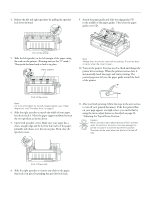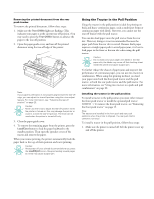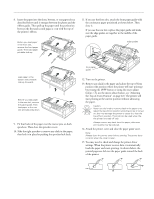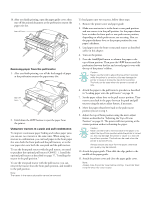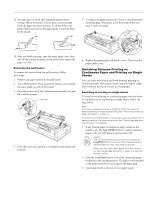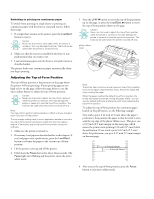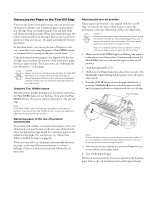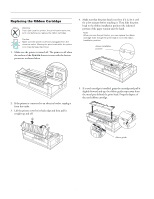Epson 2180 Product Information Guide - Page 20
top-of-form position. Then press - ribbon
 |
UPC - 010343815766
View all Epson 2180 manuals
Add to My Manuals
Save this manual to your list of manuals |
Page 20 highlights
EPSON LQ-2180 16. After you finish printing, open the paper guide cover; then tear off the printed document at the perforation nearest the paper exit slot. tear off here Removing paper from the pull tractor 1. After you finish printing, tear off the fresh supply of paper at the perforation nearest the paper entry slot. tear off here 2. Hold down the LF/FF button to eject the paper from the printer. Using two tractors in a push and pull combination To improve continuous paper feeding and reduce paper jams, you can use two tractors at the same time. When using two tractors in combination, you can load paper in the front paper slot onto both the front push and the pull tractors, or in the rear paper slot onto both the rear push and the pull tractors. To use the front push tractor with the pull tractor, you need to purchase the optional pull tractor (C80032V). Install the optional pull tractor as described on page 17, "Installing the tractor in the pull position." To use the rear push tractor with the pull tractor, you can remove the tractor from the front push position, and install it in the pull position. Note: The tractor in the rear push position cannot be removed. To load paper onto two tractors, follow these steps: 1. Remove the printer cover and paper guide. 2. Make sure one tractor is in the front or rear push position and one tractor is in the pull position. Set the paper release lever to either the front push or rear push tractor position, depending on which push tractor you are using. Also, set the paper thickness lever to the proper position for your paper's thickness. 3. Load paper onto the front or rear push tractor as described earlier in this chapter. 4. Turn on the printer. 5. Press the Load/Eject button to advance the paper to the top-of-form position. Then press the LF/FF button until the perforation between the first and second pages is even with the top of the printer's ribbon. Caution: Never use the knob to adjust the top-of-form position while the printer is turned on; this may damage the printer or cause it to lose the top-of-form position. The knob can be used when the printer is turned off only. 6. Attach the paper to the pull tractor's sprockets as described in "Loading paper onto the pull tractor" on page 18. 7. Set the paper release lever to the pull tractor position. Then remove any slack in the paper between the push and pull tractors using the micro adjust feature, if necessary. 8. Move the paper release lever back to the push tractor position you set in step 2. 9. Adjust the top-of-form position using the micro adjust feature as described in "Adjusting the Top-of-Form Position" on page 22. The printer will start printing at the current position without advancing the paper. Caution: Never use the knob to remove slack in the paper or to adjust the top-of-form position while the printer is turned on; this may damage the printer or cause it to lose the top-of-form position. The knob can be used when the printer is turned off only. Always remove any slack from the paper; otherwise print quality may be reduced. 10. Attach the paper guide. Then slide the edge guides to the middle of the paper guide. 11. Attach the printer cover and close the paper guide cover. Note: Always close the printer cover before printing. The printer does not print when the cover is open. 20 - EPSON LQ-2180 2/99