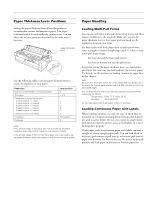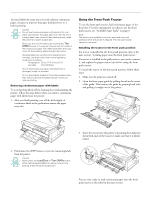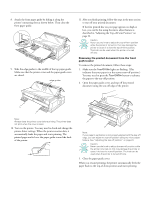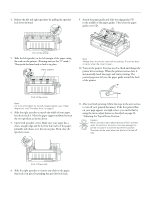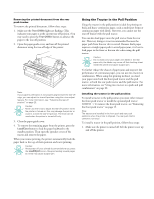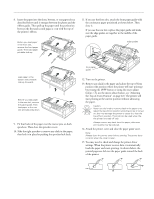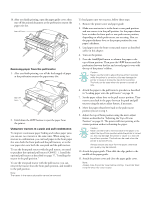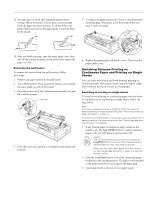Epson 2180 Product Information Guide - Page 16
Adjusting the Top-of-Form Position. - printer driver
 |
UPC - 010343815766
View all Epson 2180 manuals
Add to My Manuals
Save this manual to your list of manuals |
Page 16 highlights
EPSON LQ-2180 4. Release the left and right sprockets by pulling the sprocket lock levers forward. 9. Attach the paper guide and slide the edge guides (c) to the middle of the paper guides. Then close the paper guide cover (d). front of the printer 5. Slide the left sprocket to the left margin of the paper using the scale on the printer. (Printing starts at the "0" mark.) Then push the lever back to lock it in place. paper support Note: Always close the printer cover before printing. The printer does not print when the cover is open. 10. Turn on the printer. You may need to check and change the printer driver settings. When the printer receives data, it automatically loads the paper and starts printing. The printed pages are fed over the paper guide toward the back of the printer. front of the printer Note: For more information on the left margin position, see "Paper Alignment" and "Printable Area" on page 5. 6. Slide the right sprocket to match the width of your paper, but do not lock it. Move the paper support midway between the two sprockets as shown above. 7. Open both sprocket covers. Make sure your paper has a clean, straight edge and fit the first four holes of the paper, printable side down, over the tractor pins. Then close the sprocket covers. 11. After you finish printing, follow the steps in the next section to tear off your printed document. If the first printed line on your page appears too high or low, you can fix this by using the micro adjust feature as described on page 22, "Adjusting the Top-of-Form Position." Caution: Never use the knob to adjust the top-of-form position while the printer is turned on; this may damage the printer or cause it to lose the top-of-form position. The knob can be used when the printer is turned off only. front of the printer 8. Slide the right sprocket to remove any slack in the paper; then lock it in place by pushing the sprocket lock back. 16 - EPSON LQ-2180 2/99