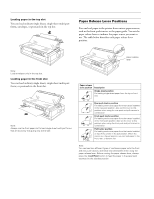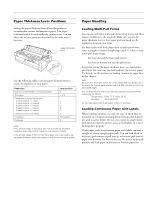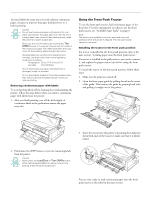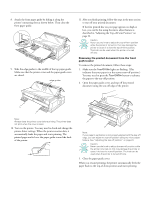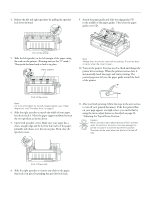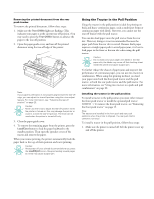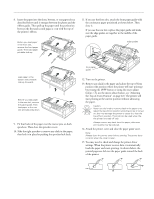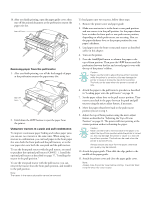Epson 2180 Product Information Guide - Page 15
Using the Rear Push Tractor - lq not printing
 |
UPC - 010343815766
View all Epson 2180 manuals
Add to My Manuals
Save this manual to your list of manuals |
Page 15 highlights
EPSON LQ-2180 To remove the remaining paper from the printer, press the Load/Eject button to feed the paper backward to the standby position. Then open the sprocket covers of the tractor and remove the paper. Caution: Always tear off your printed document before you press the Load/Eject button. Reverse feeding several pages at a time may cause a paper jam. Removing the front push tractor To remove the tractor from the front push position, follow these steps: 1. Remove any paper from the tractor as described in the previous section. 2. Turn off the printer. 3. Open the front paper guide by pulling the tab at the center of the guide. Then remove the guide by grasping both sides and pulling it straight out of the printer. 4. Press the tractor's lock tabs, tilt the tractor up, and lift it out of the printer. Using the Rear Push Tractor To use the rear push tractor, load continuous paper in the rear slot. For information on when to use the rear push tractor, see "Available Paper Paths" on page 8. Loading paper onto the rear push tractor If a tractor is installed in the pull position, you need to remove it and replace the paper tension unit before using the rear push tractor. Note: To avoid paper jams, it is best to load thick multi-part forms using the front or bottom slot and pull or front push tractor. Caution: Do not load continuous paper with labels in the rear paper slot; the labels may come off their backing sheet inside the printer and cause a paper jam. To load paper onto the rear push tractor, follow these steps: 1. Make sure the printer is turned off. 2. Open the paper guide cover and remove the paper guide. paper guide cover paper guide 5. Replace the front paper guide by sliding it along the printer's mounting slots until it locks in place. Then close the front paper guide. 3. Set the paper release lever to the rear push tractor position. Also set the paper thickness lever (located under the printer cover) to the proper position for your paper's thickness. 2/99 EPSON LQ-2180 - 15