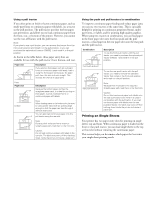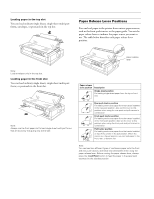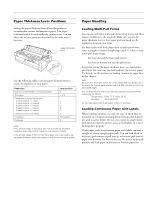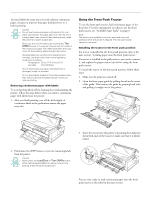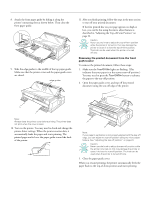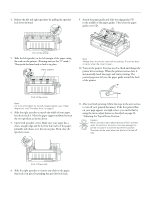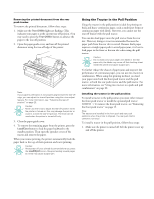Epson 2180 Product Information Guide - Page 13
Epson Lq-2180 - lq cannot print
 |
UPC - 010343815766
View all Epson 2180 manuals
Add to My Manuals
Save this manual to your list of manuals |
Page 13 highlights
EPSON LQ-2180 Loading paper onto the front push tractor To load paper onto the front push tractor, follow these steps: 1. Open the front paper guide by pulling the tab at the center of the guide. Then remove the guide by grasping both sides and pulling it straight out of the printer. Check that the tractor is installed in the front push position. 4. Slide the left sprocket to the left margin of your paper using the arrow mark inside the printer. (Printing starts at the arrow mark.) Then pull the lever forward to lock it in place. 2. Set the paper release lever to the front push tractor position. Also set the paper thickness lever (located under the printer cover) to the proper position for your paper's thickness. Note: See "Paper Alignment" and "Printable Area" on page 5 for more information on the left margin position. 5. Slide the right sprocket to match the width of your paper, but do not lock it. Move the paper support midway between the two sprockets as shown in step 4. 6. Open both sprocket covers. Make sure your paper has a clean, straight edge and fit the first four holes of the paper, printable side up, over the tractor pins. Then close the sprocket covers. 3. Release the left and right sprockets by pushing the sprocket lock levers backward. 7. Slide the right sprocket to remove any slack in the paper; then lock it in place by pulling the sprocket lock forward. 2/99 EPSON LQ-2180 - 13