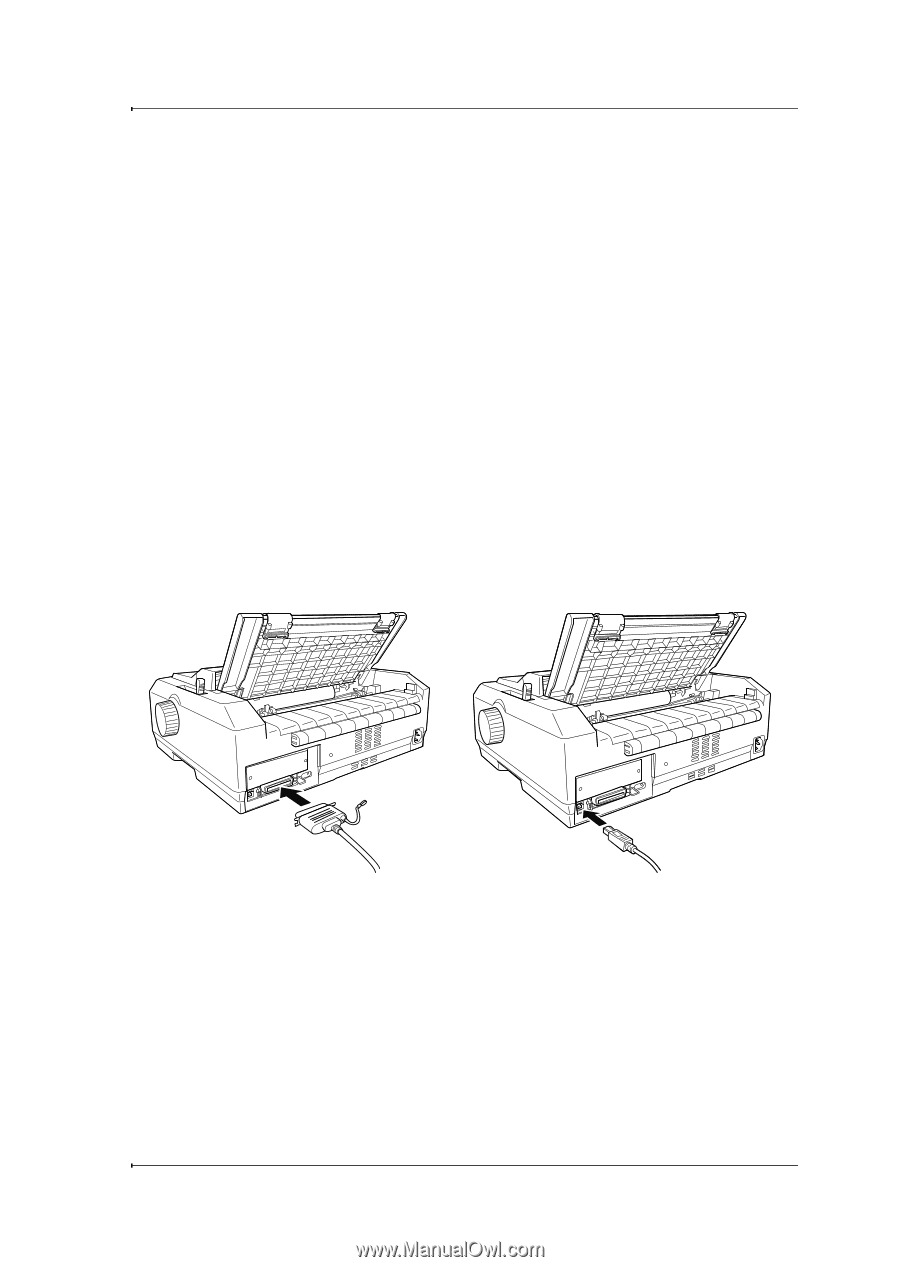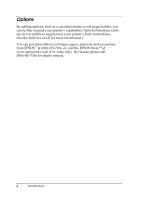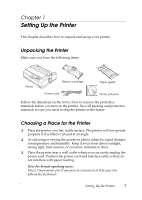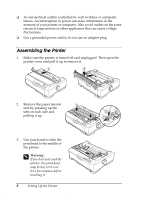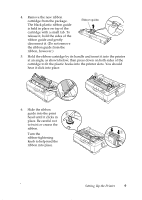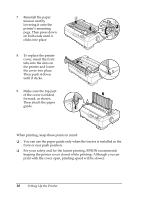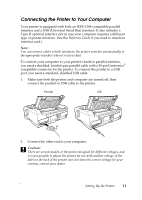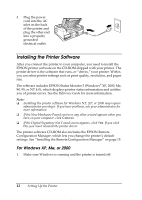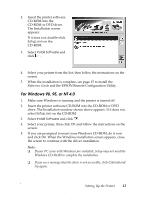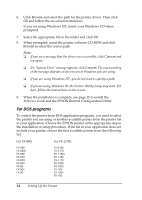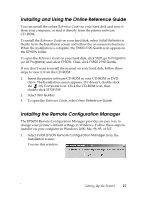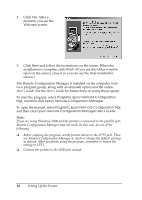Epson 2190N User Manual - Page 11
Connecting the Printer to Your Computer, Reference Guide
 |
UPC - 010343850026
View all Epson 2190N manuals
Add to My Manuals
Save this manual to your list of manuals |
Page 11 highlights
Connecting the Printer to Your Computer Your printer is equipped with both an IEEE-1284-compatible parallel interface and a USB (Universal Serial Bus) interface. It also includes a Type-B optional interface slot in case your computer requires a different type of printer interface. (See the Reference Guide if you need to install an interface card.) Note: You can connect cables to both interfaces; the printer switches automatically to the appropriate interface when it receives data. To connect your computer to your printer's built-in parallel interface, you need a shielded, twisted-pair parallel cable with a 36-pin Centronics® compatible connector for the printer. To connect the printer to a USB port, you need a standard, shielded USB cable. 1. Make sure both the printer and computer are turned off, then connect the parallel or USB cable to the printer. Parallel USB 2. Connect the other end to your computer. c Caution: There are several models of the printer designed for different voltages, and it is not possible to adjust the printer for use with another voltage. If the label on the back of the printer does not show the correct voltage for your country, contact your dealer. Setting Up the Printer 11