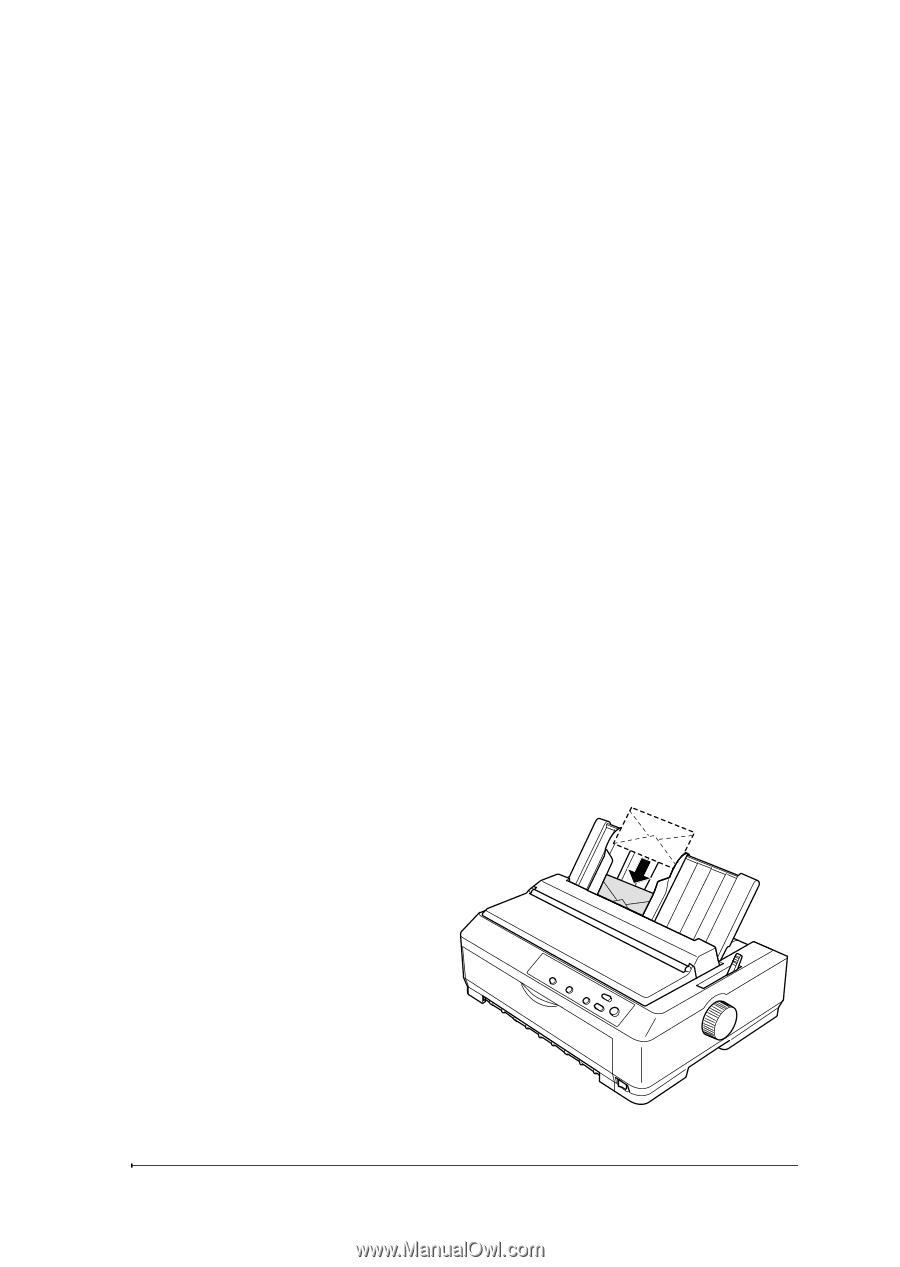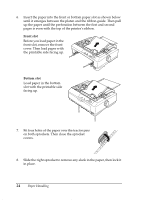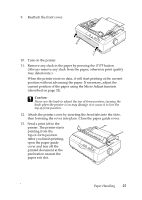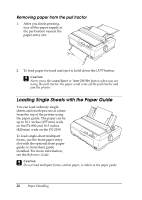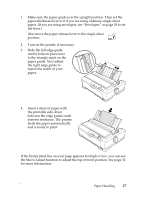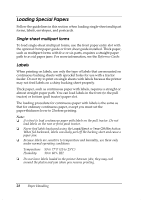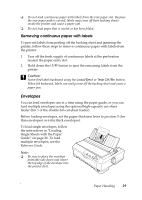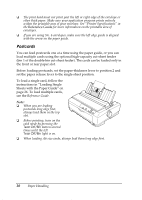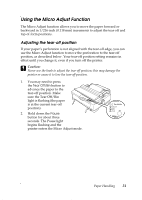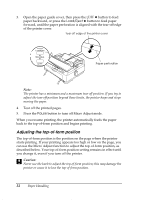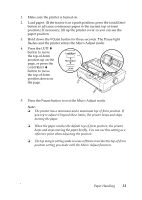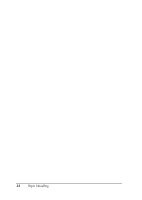Epson 2190N User Manual - Page 29
Envelopes, Removing continuous paper with labels
 |
UPC - 010343850026
View all Epson 2190N manuals
Add to My Manuals
Save this manual to your list of manuals |
Page 29 highlights
❏ Do not load continuous paper with labels from the rear paper slot. Because the rear paper path is curved, labels may come off their backing sheets inside the printer and cause a paper jam. ❏ Do not load paper that is curled or has been folded. Removing continuous paper with labels To prevent labels from peeling off the backing sheet and jamming the printer, follow these steps to remove continuous paper with labels from the printer: 1. Tear off the fresh supply of continuous labels at the perforation nearest the paper entry slot. 2. Hold down the LF/FF button to eject the remaining labels from the printer. c Caution: Never feed labels backward using the Load/Eject or Tear Off/Bin button. When fed backward, labels can easily come off the backing sheet and cause a paper jam. Envelopes You can feed envelopes one at a time using the paper guide, or you can load multiple envelopes using the optional high-capacity cut-sheet feeder (bin 1 of the double-bin cut-sheet feeder). Before loading envelopes, set the paper-thickness lever to position 5 (for thin envelopes) or 6 (for thick envelopes). To load single envelopes, follow the instructions in "Loading Single Sheets with the Paper Guide" on page 26. To load multiple envelopes, see the Reference Guide. Note: ❏ Be sure to place the envelope printable side down and insert the top edge of the envelope into the printer first. Paper Handling 29