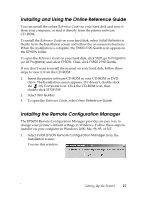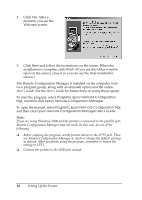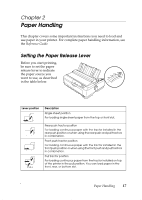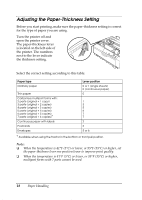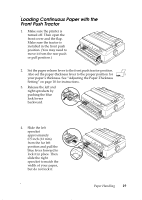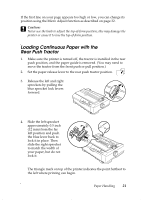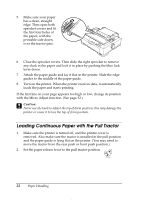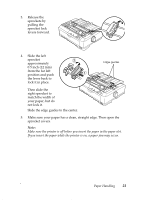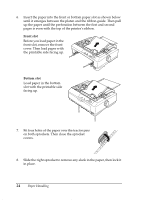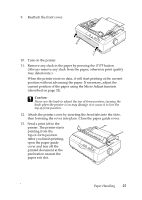Epson 2190N User Manual - Page 20
Attach the front cover with, the continuous paper
 |
UPC - 010343850026
View all Epson 2190N manuals
Add to My Manuals
Save this manual to your list of manuals |
Page 20 highlights
5. Remove the front cover by pulling it straight down. 6. Make sure your paper has a clean, straight edge. Then open both sprocket covers and fit the first four holes of the paper, with printable side up, over the tractor pins. 7. Close the sprocket covers. 8. Slide the right sprocket to remove any slack in the paper; then lock it in place by pushing the sprocket lock down. 9. Attach the front cover with the continuous paper positioned as shown. 10. Make sure the paper guide is lying flat on the printer and slide the edge guides to the middle of the paper guide. 11. Turn on the printer. When the printer receives data, it automatically loads the paper and starts printing. 20 Paper Handling
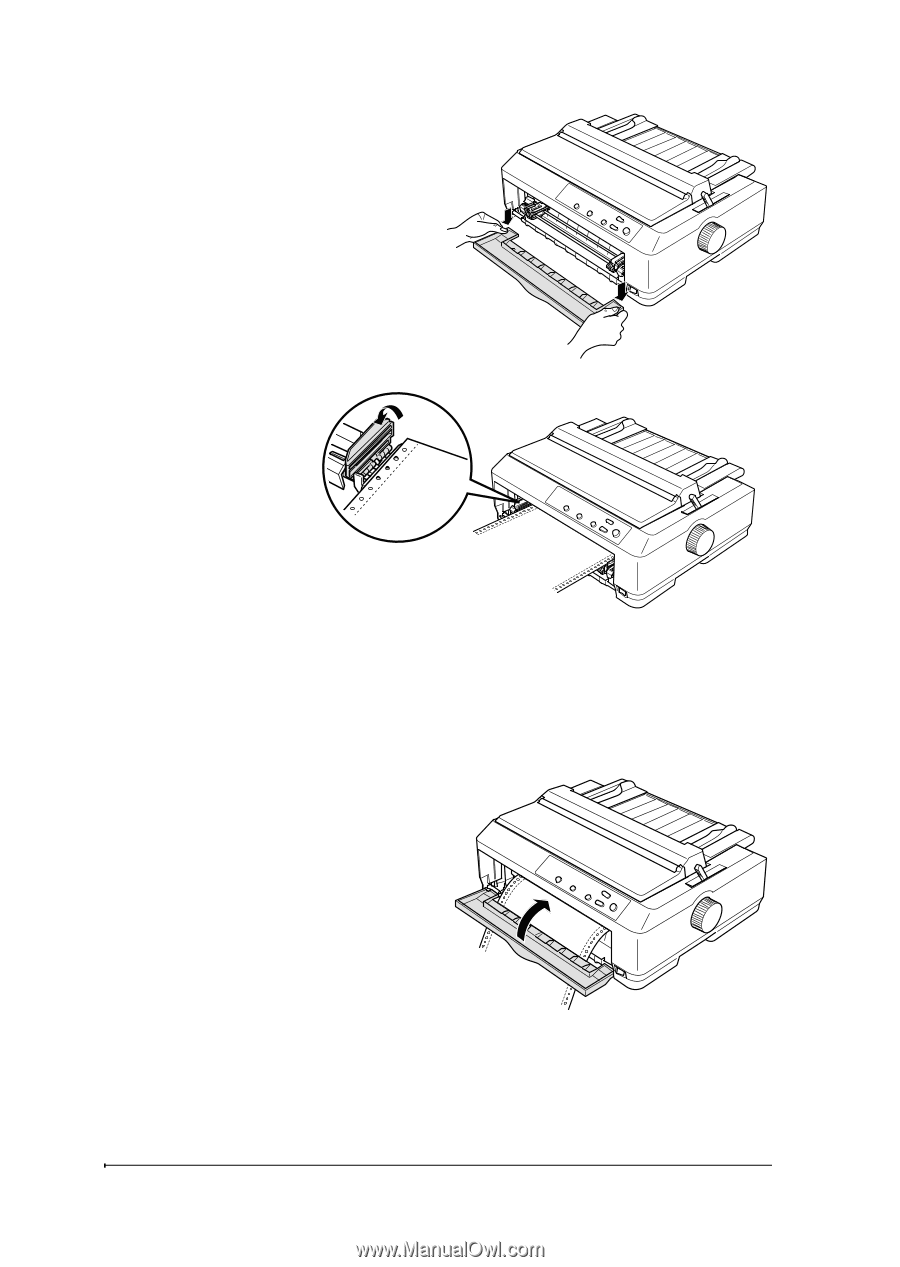
20
Paper Handling
5.
Remove the front cover by
pulling it straight down.
6.
Make sure your
paper has a
clean, straight
edge. Then open
both sprocket
covers and fit
the first four
holes of the
paper, with
printable side
up, over the
tractor pins.
7.
Close the sprocket covers.
8.
Slide the right sprocket to remove any slack in the paper; then lock it
in place by pushing the sprocket lock down.
9.
Attach the front cover with
the continuous paper
positioned as shown.
10.
Make sure the paper guide is
lying flat on the printer and
slide the edge guides to the
middle of the paper guide.
11.
Turn on the printer. When the printer receives data, it automatically
loads the paper and starts printing.