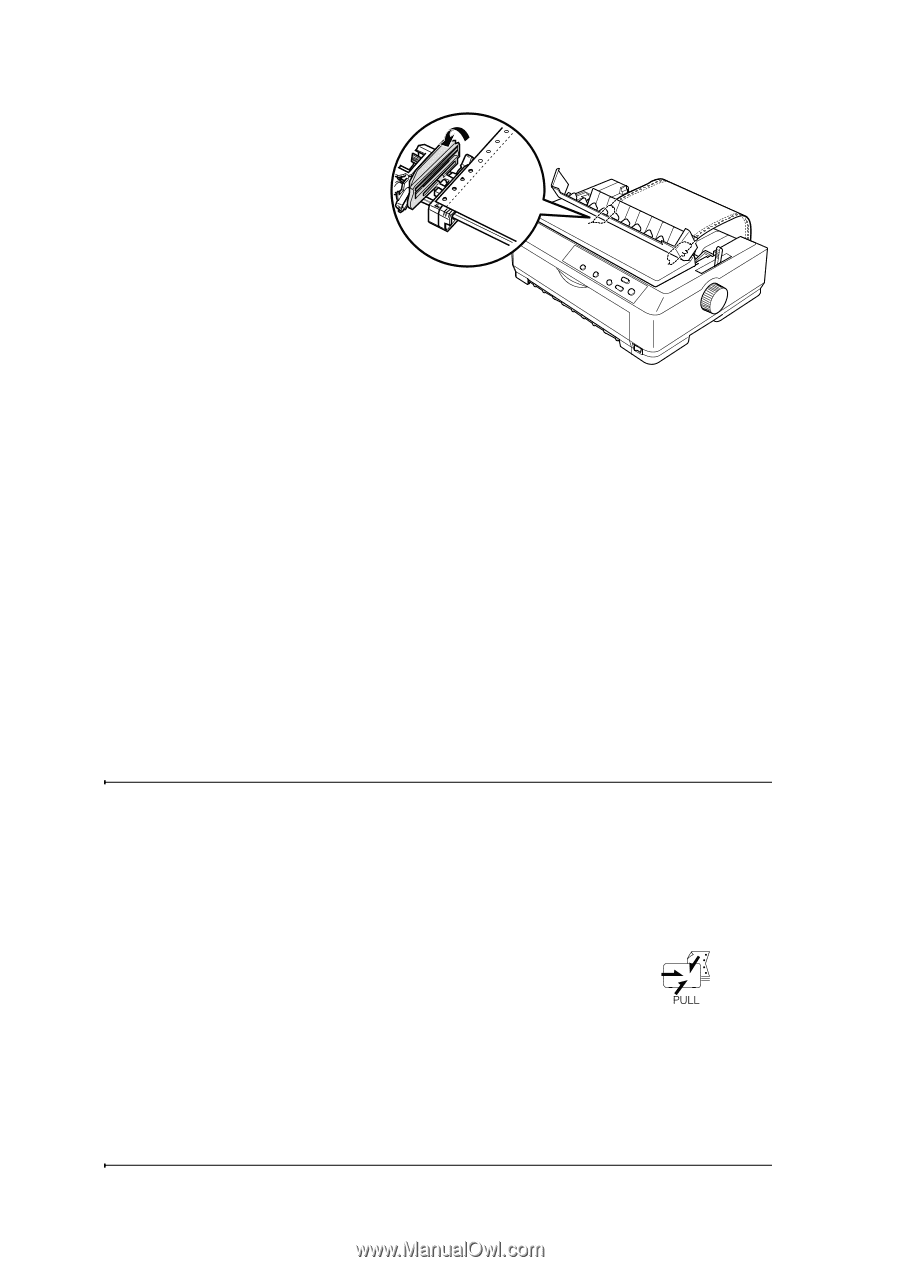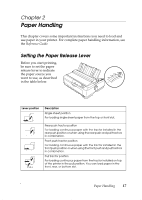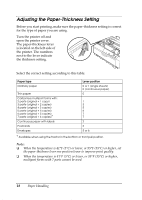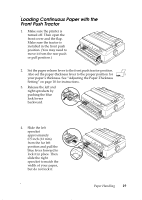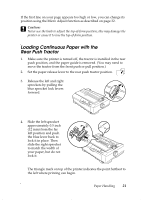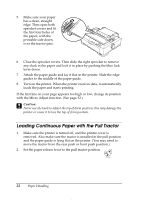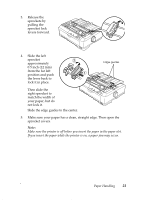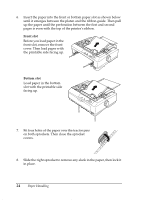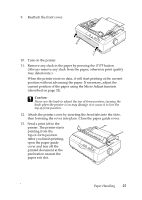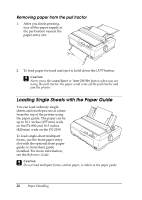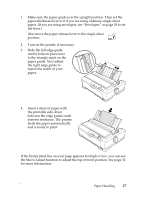Epson 2190N User Manual - Page 22
Loading Continuous Paper with the Pull Tractor
 |
UPC - 010343850026
View all Epson 2190N manuals
Add to My Manuals
Save this manual to your list of manuals |
Page 22 highlights
5. Make sure your paper has a clean, straight edge. Then open both sprocket covers and fit the first four holes of the paper, with the printable side down, over the tractor pins. 6. Close the sprocket covers. Then slide the right sprocket to remove any slack in the paper and lock it in place by pushing the blue lock lever down. 7. Attach the paper guide and lay it flat on the printer. Slide the edge guides to the middle of the paper guide. 8. Turn on the printer. When the printer receives data, it automatically loads the paper and starts printing. If the first line on your page appears too high or low, change its position with the Micro Adjust function. (See page 32.) c Caution: Never use the knob to adjust the top-of-form position; this may damage the printer or cause it to lose the top-of-form position. Loading Continuous Paper with the Pull Tractor 1. Make sure the printer is turned off, and the printer cover is removed. Also make sure the tractor is installed in the pull position and the paper guide is lying flat on the printer. (You may need to move the tractor from the rear push or front push position.) 2. Set the paper release lever to the pull tractor position. 22 Paper Handling