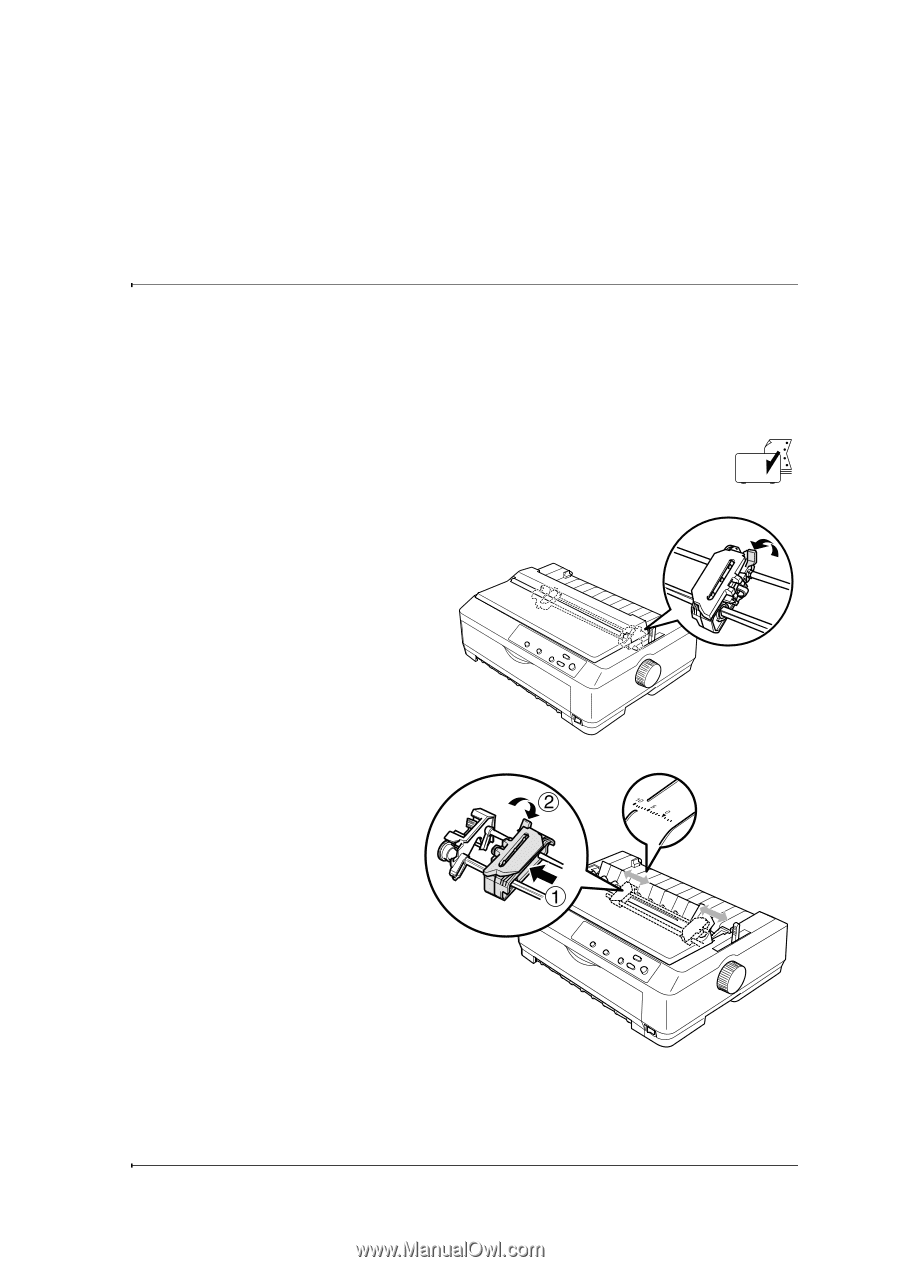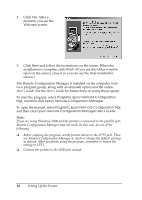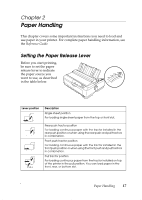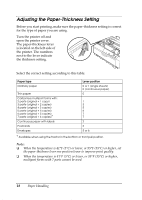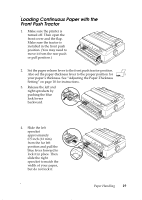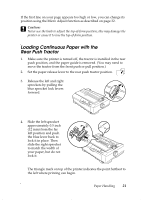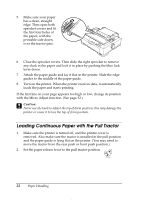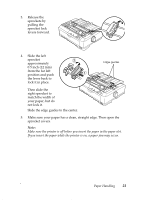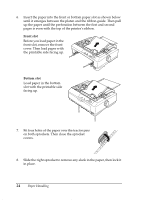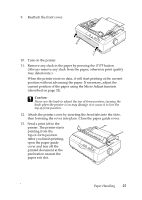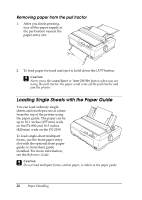Epson 2190N User Manual - Page 21
Loading Continuous Paper with the Rear Push Tractor, Caution
 |
UPC - 010343850026
View all Epson 2190N manuals
Add to My Manuals
Save this manual to your list of manuals |
Page 21 highlights
If the first line on your page appears too high or low, you can change its position using the Micro Adjust function as described on page 32. c Caution: Never use the knob to adjust the top-of-form position; this may damage the printer or cause it to lose the top-of-form position. Loading Continuous Paper with the Rear Push Tractor 1. Make sure the printer is turned off, the tractor is installed in the rear push position, and the paper guide is removed. (You may need to move the tractor from the front push or pull position.) 2. Set the paper release lever to the rear push tractor position. 3. Release the left and right sprockets by pulling the blue sprocket lock levers forward. 4. Slide the left sprocket approximately 0.5 inch (12 mm) from the far left position and push the blue lever back to lock it in place. Then slide the right sprocket to match the width of your paper, but do not lock it. The triangle mark on top of the printer indicates the point furthest to the left where printing can begin. Paper Handling 21