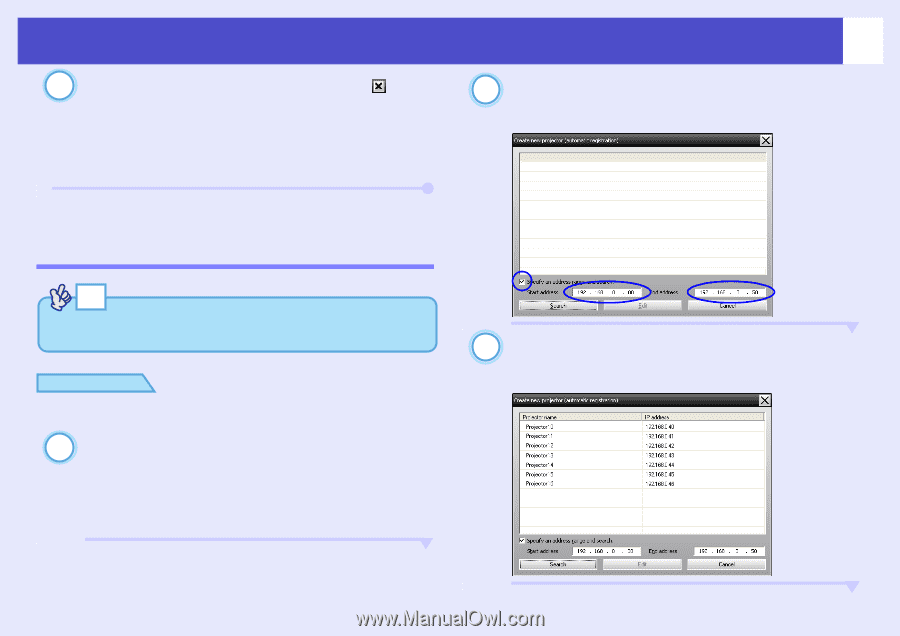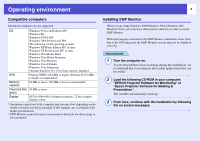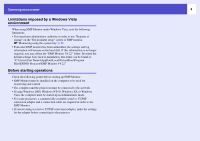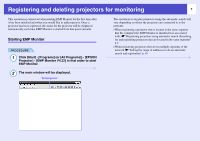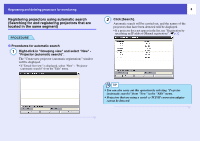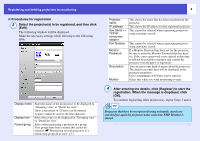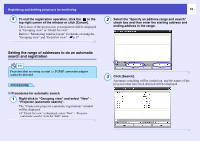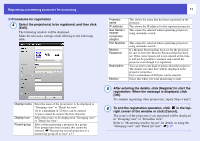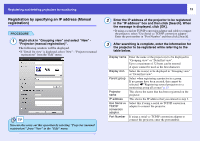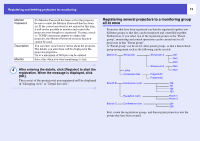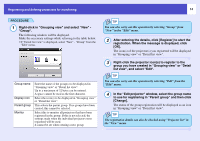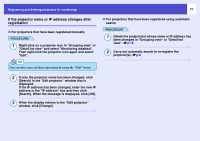Epson 6100i Operation Guide - EMP Monitor v4.22 - Page 11
Setting the range of addresses to do an automatic search and registration, Click [Search].
 |
UPC - 010343858176
View all Epson 6100i manuals
Add to My Manuals
Save this manual to your list of manuals |
Page 11 highlights
Registering and deleting projectors for monitoring 5 To end the registration operation, click the in the top-right corner of the window or click [Cancel]. The icon(s) of the projector(s) you registered will be displayed in "Grouping view" or "Detail list view". Refer to "Monitoring window layout" for details on using the "Grouping view" and "Detail list view". sp.17 10 2 Select the "Specify an address range and search" check box and then enter the starting address and ending address in the range. Setting the range of addresses to do an automatic search and registration TIP Projectors that are using a serial ⇔ TCP/IP conversion adapter cannot be detected. PROCEDURE f Procedures for automatic search 1 Right-click in "Grouping view" and select "New" - "Projector (automatic search)". The "Create new projector (automatic registration)" window will be displayed. • If "Detail list view" is displayed, select "New" - "Projector (automatic search)" from the "Edit" menu. 3 Click [Search]. Automatic searching will be carried out, and the names of the projectors that have been detected will be displayed.