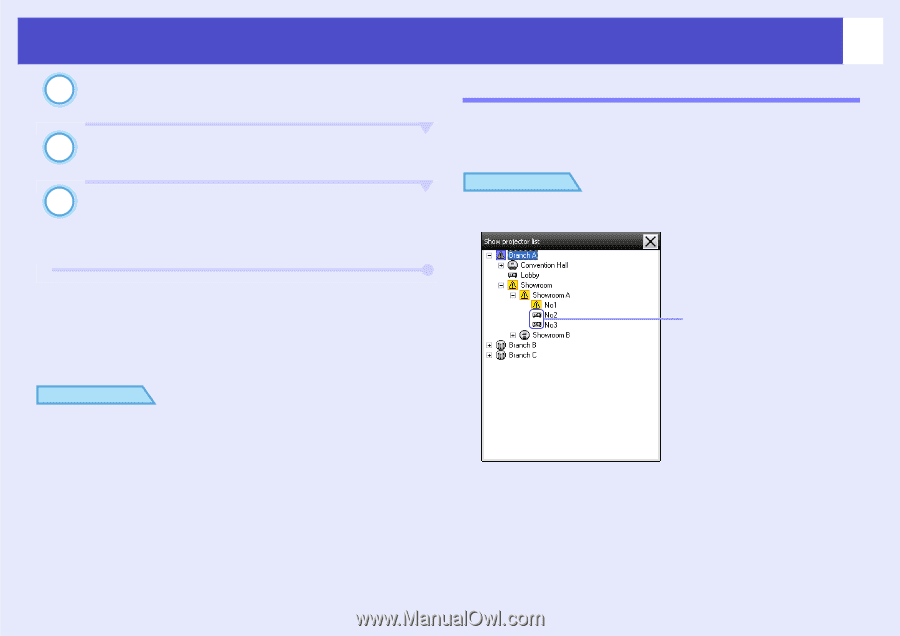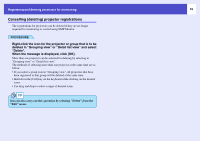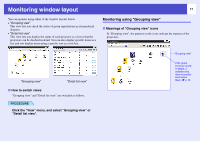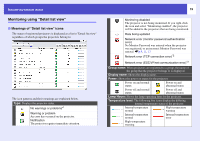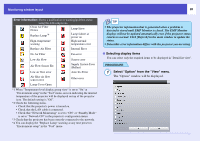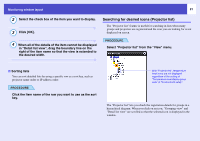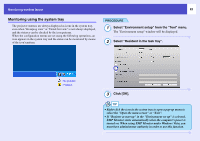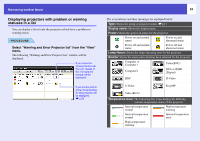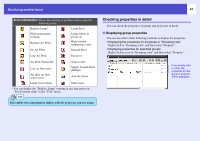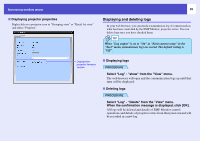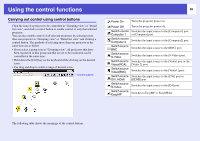Epson 6100i Operation Guide - EMP Monitor v4.22 - Page 22
Searching for desired icons (Projector list), Click [OK].
 |
UPC - 010343858176
View all Epson 6100i manuals
Add to My Manuals
Save this manual to your list of manuals |
Page 22 highlights
Monitoring window layout 21 2 Select the check box of the item you want to display. 3 Click [OK]. Searching for desired icons (Projector list) The "Projector list" feature is useful for searching in lists when many groups and projectors are registered and the icon you are looking for is not displayed on screen. 4 When all of the details of the item cannot be displayed in "Detail list view", drag the boundary line on the right of the item name so that the view is extended to the desired width. PROCEDURE Select "Projector list" from the "View" menu. f Sorting lists You can sort detailed lists by using a specific row as a sort key, such as projector name order or IP address order. PROCEDURE Click the item name of the row you want to use as the sort key. With "Projector list", temperature level icons are not displayed regardless of the setting of "Temperature level display group view" at "Environment setup". The "Projector list" lets you check the registration details for groups in a hierarchical diagram. When you click on an icon, "Grouping view" and "Detail list view" are scrolled so that the selected icon is displayed in the window.