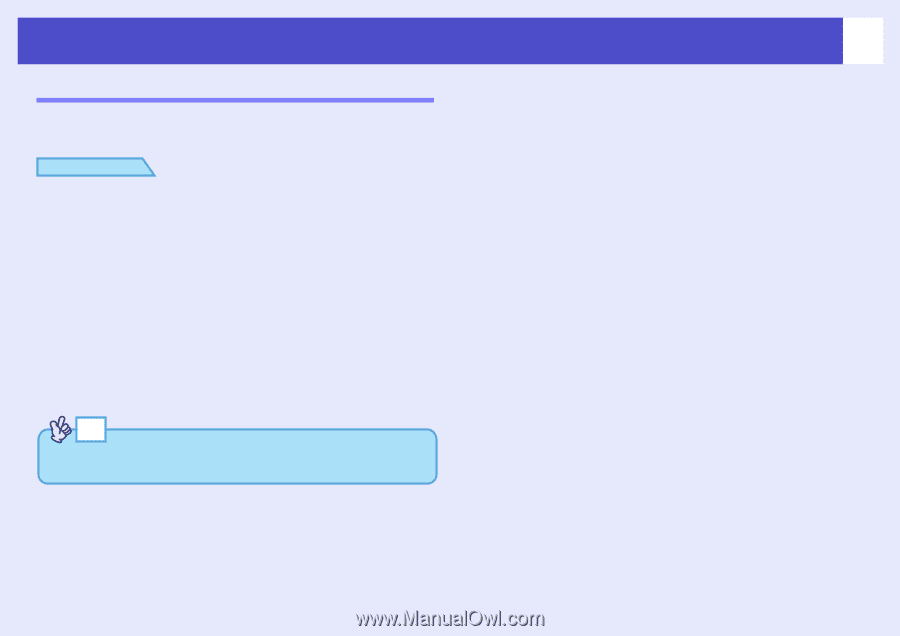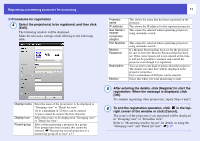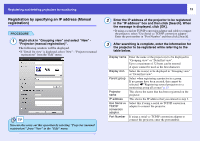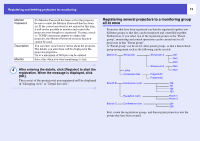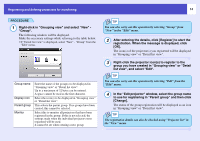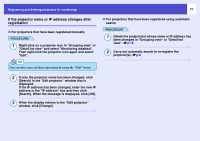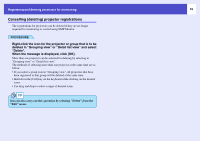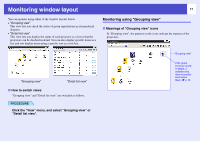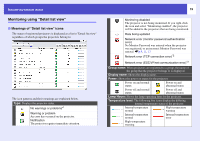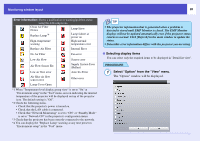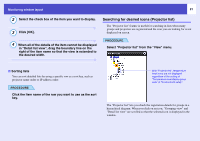Epson 6100i Operation Guide - EMP Monitor v4.22 - Page 17
Cancelling (deleting) projector registrations
 |
UPC - 010343858176
View all Epson 6100i manuals
Add to My Manuals
Save this manual to your list of manuals |
Page 17 highlights
Registering and deleting projectors for monitoring 16 Cancelling (deleting) projector registrations The registrations for projectors can be deleted if they are no longer required for monitoring or control using EMP Monitor. PROCEDURE Right-click the icon for the projector or group that is to be deleted in "Grouping view" or "Detail list view" and select "Delete". When the message is displayed, click [OK]. More than one projector can be selected for deleting by selecting in "Grouping view" or "Detail list view". The methods of selecting more than one projector at the same time are as follow. • If you select a group icon in "Grouping view", all projectors that have been registered in that group will be deleted at the same time. • Hold down the [Ctrl] key on the keyboard while clicking on the desired icons. • Use drag and drop to select a range of desired icons. TIP You can also carry out this operation by selecting "Delete" from the "Edit" menu.