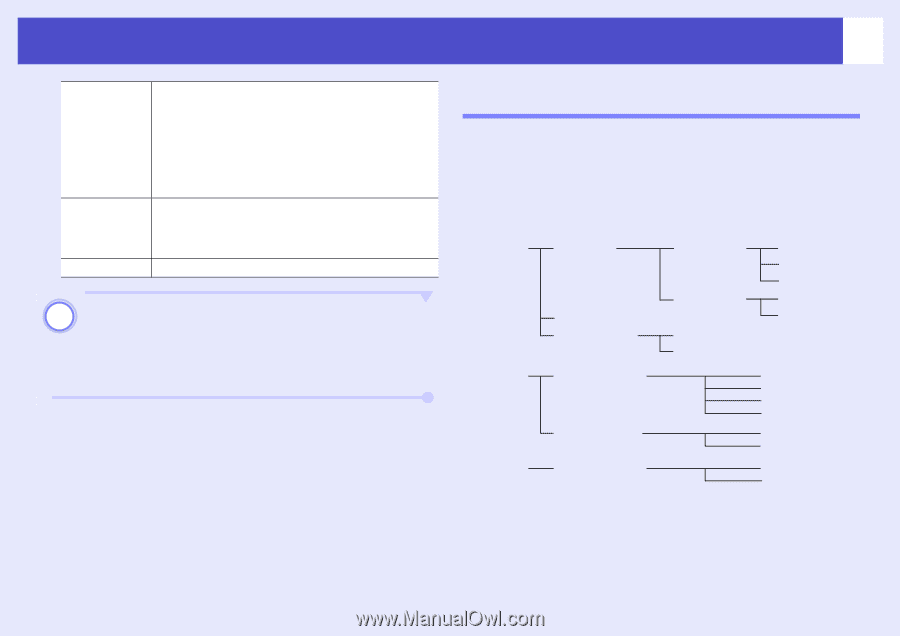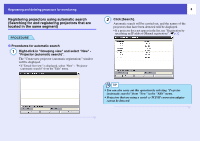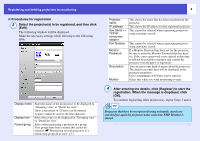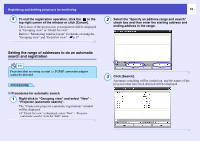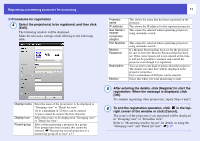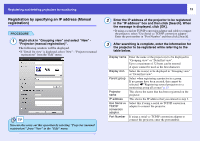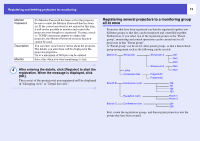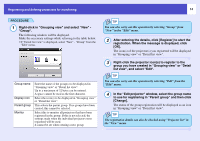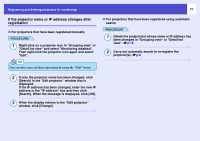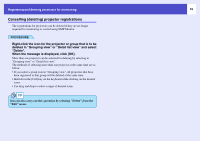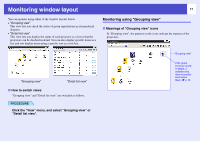Epson 6100i Operation Guide - EMP Monitor v4.22 - Page 14
Registering several projectors to a monitoring group all at once, After entering the details
 |
UPC - 010343858176
View all Epson 6100i manuals
Add to My Manuals
Save this manual to your list of manuals |
Page 14 highlights
Registering and deleting projectors for monitoring 13 Monitor Password Description Monitor If a Monitor Password has been set for the projector, be sure to enter the Monitor Password that has been set. If the correct password is not entered at this time, it will not be possible to monitor and control the projector even though it is registered. If using a serial ⇔ TCP/IP conversion adapter to connect the projector, the Monitor Password security function cannot be used. You can enter some kind of memo about the projector. The details you enter here will be displayed at the projector properties. Up to a maximum of 60 bytes can be entered. Select this when you want monitoring to start. 4 After entering the details, click [Register] to start the registration. When the message is displayed, click [OK]. The icon(s) of the projector(s) you registered will be displayed in "Grouping view" or "Detail list view". Registering several projectors to a monitoring group all at once Projectors that have been registered can then be registered together into different groups so that they can be monitored and controlled together. Furthermore, if you select one of the registered groups as the "Parent group", monitoring and control operations can be carried out for all projectors in that "Parent group". A "Parent group" can be set for other parent groups, so that a hierarchical group arrangement such as the following can be created. Branch A Showroom Lobby Convention hall Showroom A No1 No2 No3 Showroom B No4 No5 Projector01 Projector02 Branch B Conference room Reception room 100 101 102 103 Room 1 Room 3 Branch C Conference room 201 202 First, create the registration groups, and then register projectors into the groups that have been created.