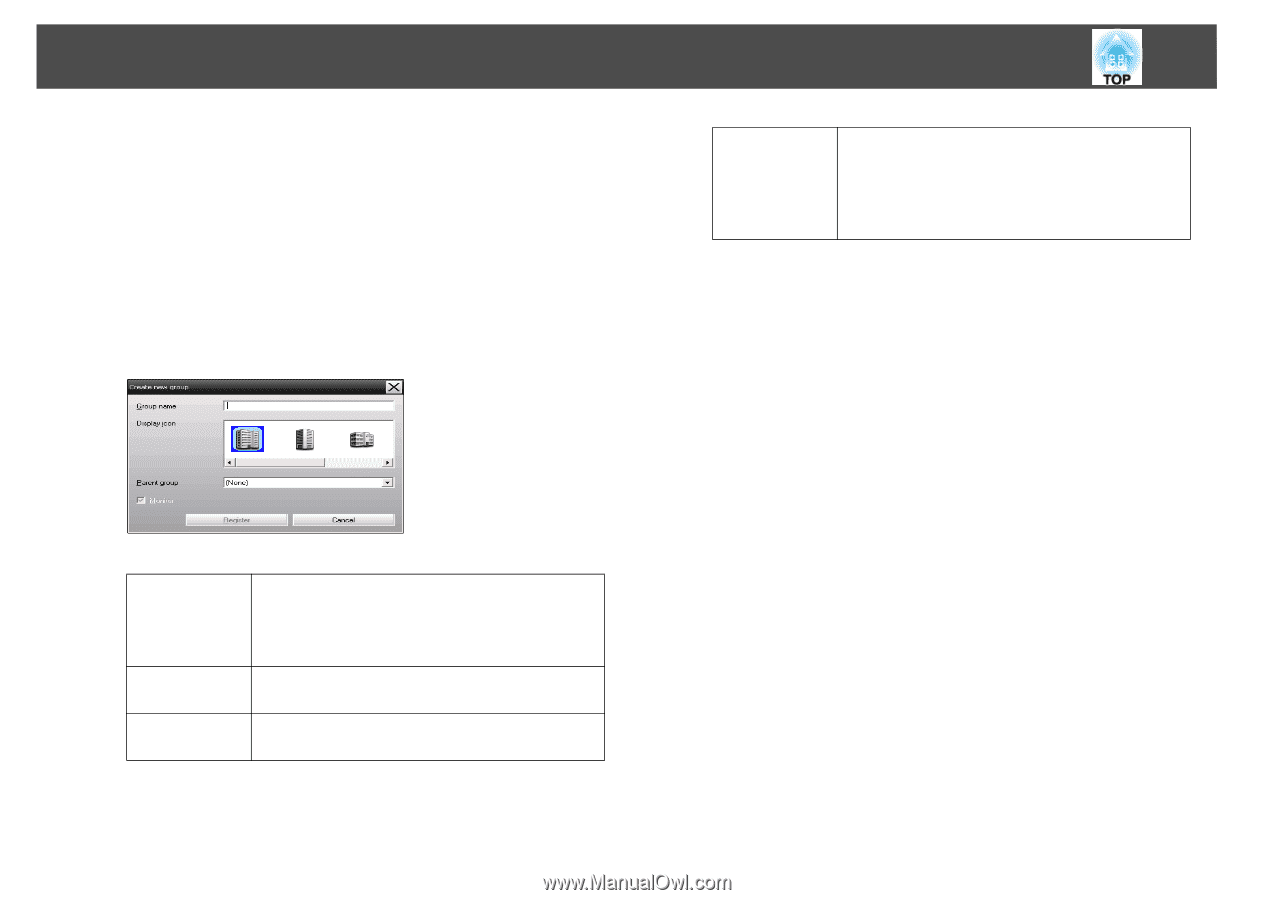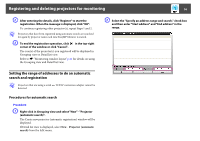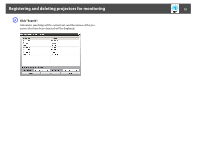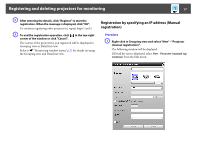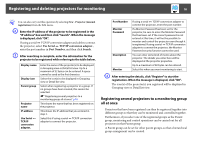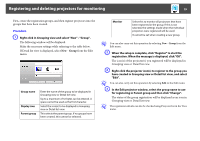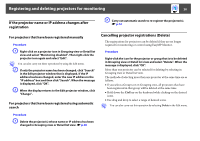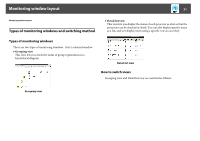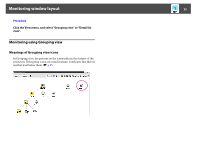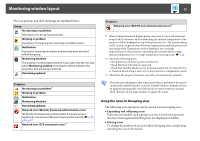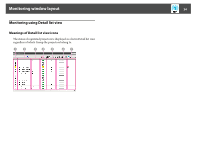Epson 6100i Operation Guide - EasyMP Monitor v4.40 - Page 19
registration. When the message is displayed, click OK., When the setup is complete
 |
UPC - 010343858176
View all Epson 6100i manuals
Add to My Manuals
Save this manual to your list of manuals |
Page 19 highlights
Registering and deleting projectors for monitoring 19 First, create the registration groups, and then register projectors into the groups that have been created. Procedure A Right-click in Grouping view and select "New" - "Group". The following window will be displayed. Make the necessary settings while referring to the table below. If Detail list view is displayed, select New - Group from the Edit menu. Group name Display icon Parent group Enter the name of the group to be displayed in Grouping view or Detail list view. Up to a maximum of 32 bytes can be entered. A space cannot be used as the first character. Select the icon(s) to be displayed in Grouping view or Detail list view. This selects the parent group. If no groups have been created, this cannot be selected. Monitor Select this to monitor all projectors that have been registered in the group. If this is not selected, the settings made when the individual projectors were registered will be used. It cannot be set when creating a new group. q You can also carry out this operation by selecting New - Group from the Edit menu. B When the setup is complete, click "Register" to start the registration. When the message is displayed, click "OK". The icon(s) of the projector(s) you registered will be displayed in Grouping view or Detail list view. C Right-click the projector icon(s) to register to the group you have created in Grouping view or Detail list view, and select "Edit". q You can also carry out this operation by selecting Edit in the Edit menu. D In the Edit projector window, select the group name to use for registering in Parent group and then click "Change". The status of the group registration will be displayed as an icon in Grouping view or Detail list view. q The registration details can also be checked using Projector list in the View menu.