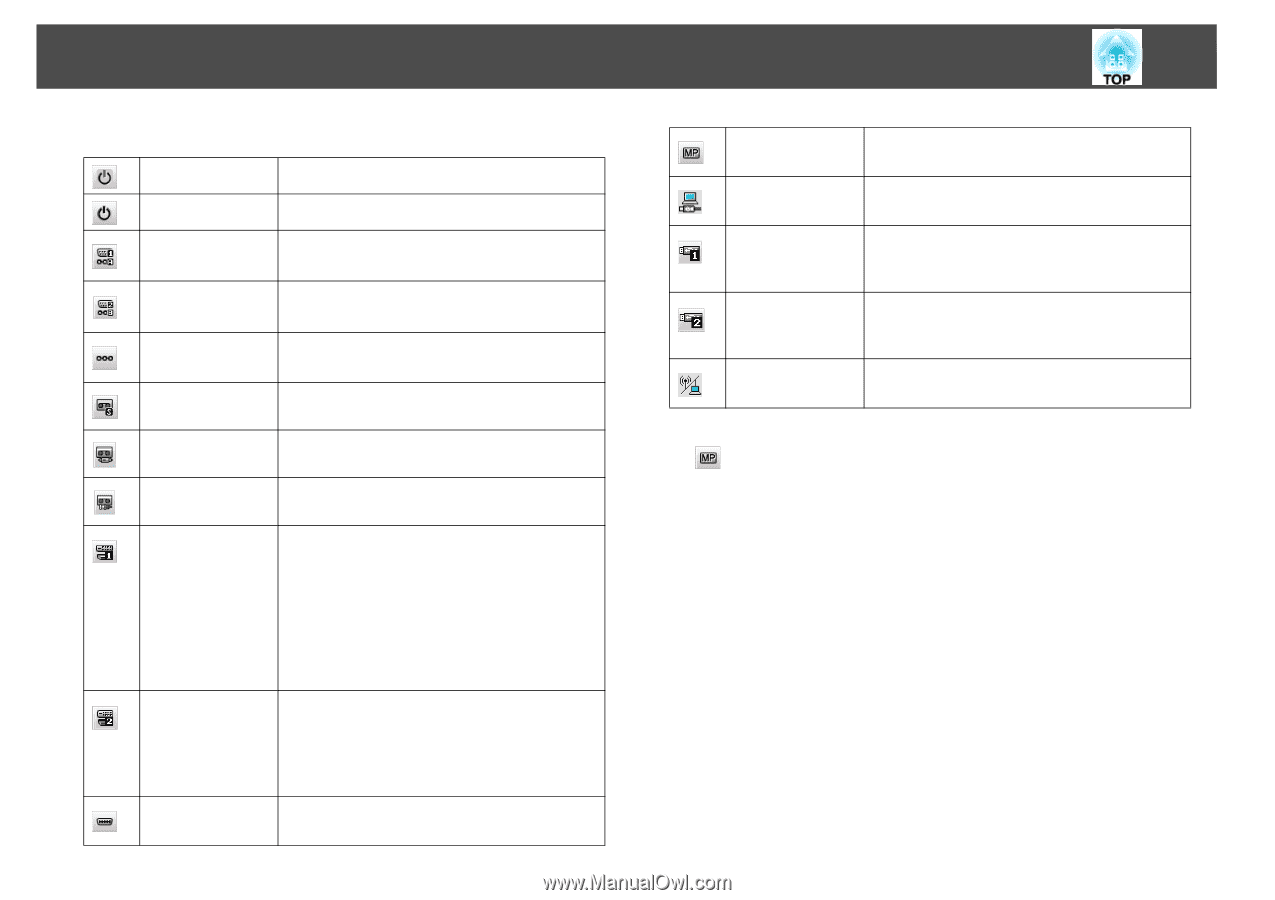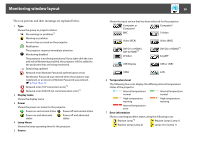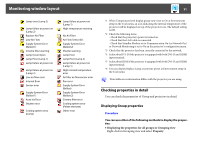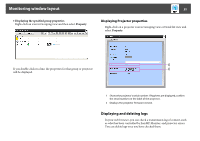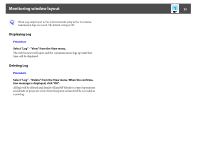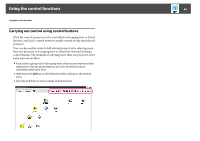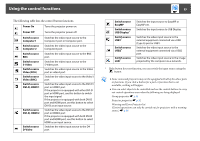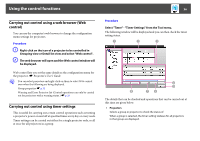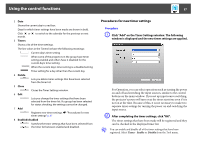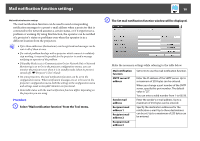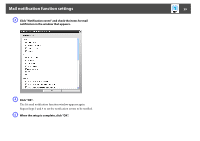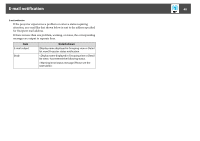Epson 6100i Operation Guide - EasyMP Monitor v4.40 - Page 35
Using the control functions, Power On, Switch source, Computer1, S-Video, Video RCA, Video BNC, DVI-D
 |
UPC - 010343858176
View all Epson 6100i manuals
Add to My Manuals
Save this manual to your list of manuals |
Page 35 highlights
Using the control functions 35 The following table lists the control button functions. Power On Turns the projector power on. Power Off Turns the projector power off. Switch source Computer1 Switch source Computer 2 Switch source BNC Switch source S-Video Switch source Video (RCA) Switch source Video (BNC) Switch source DVI-D, HDMI 1 Switch source DVI-D, HDMI 2 Switch source D-Video Switches the video input source to the Computer1 port or Computer port. Switches the video input source to the Computer2 port. Switches the video input source to the BNC port. Switches the video input source to the S-Video port. Switches the video input source to the Video port or video2 port. Switches the video input source to the Video1 port. Switches the video input source to the DVI-D1 port or HDMI1 port. If the projector is equipped with ether DVI-D port or HDMI port, use this button to switch the input signal. If the projector is equipped with both DVI-D port and HDMI port, use this button to select DVI-D as an input source. Switches the video input source to the DVI-D2 port or HDMI2 port. If the projector is equipped with both DVI-D port and HDMI port, use this button to select HDMI as an input source. Switches the video input source to the D4 port. Switch source EasyMP Switch source USB Display* Switch source USB1* Switch source USB2* Switch source LAN* Switches the input source to EasyMP or EasyMP.net. Switches the input source to USB Display. Switches the video input source to the external equipment connected via a USB (Type A) port or USB1. Switches the video input source to the external equipment connected via a USB2 port. Switches the video input source to the image projected by the computer via a network. * If the button does not function, you can switch the input source using the button. q • Some connected projectors may not be equipped with all of the above ports or functions. If you click a button for a port or function that is not available, nothing will happen. • You can select objects to be controlled and use the control buttons to carry out control operations even when the following are being displayed. Group properties s p.31 Projector properties s p.32 Warning and Error Projector list (Control operations can only be carried out for projectors with a warning status.) s p.28