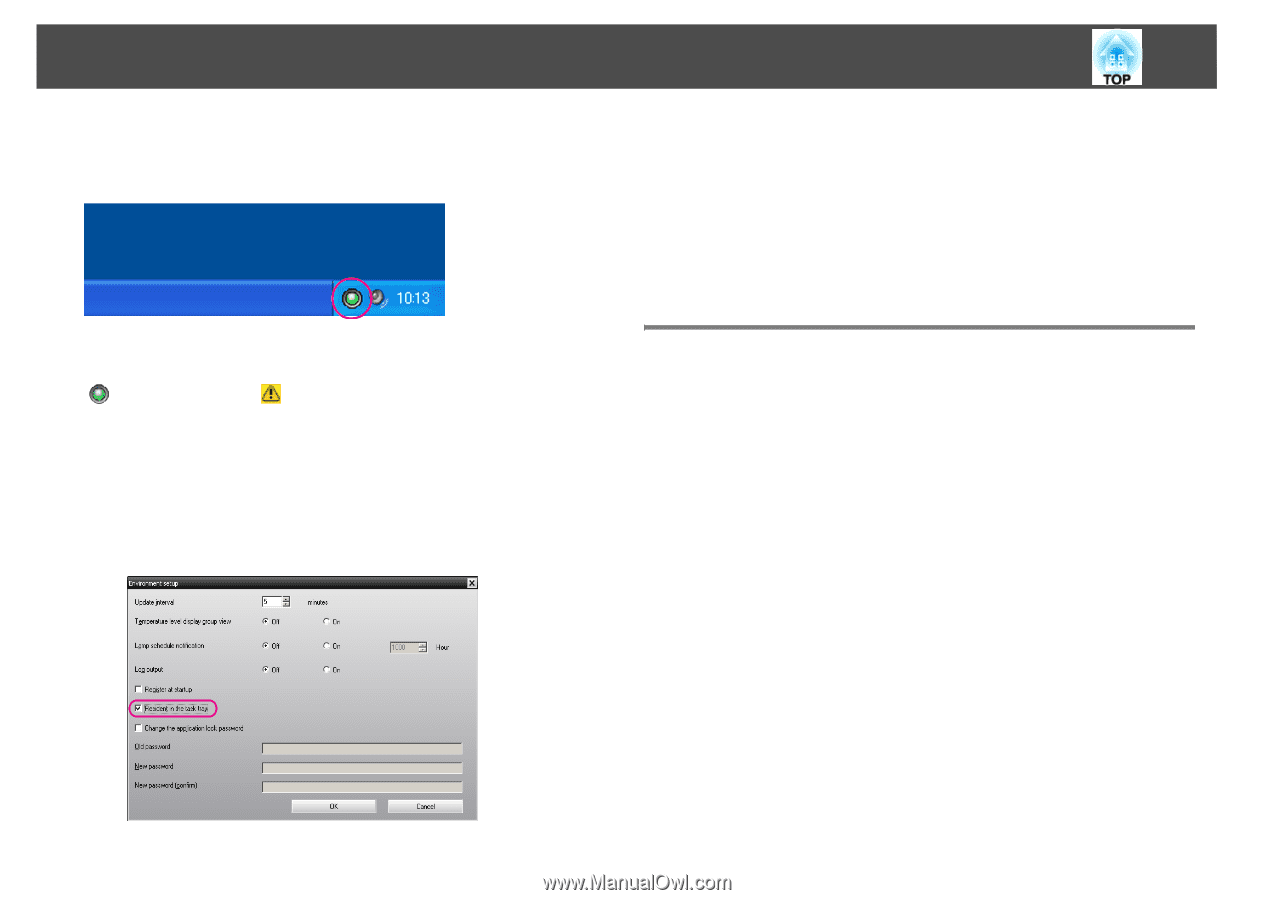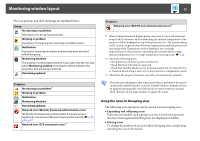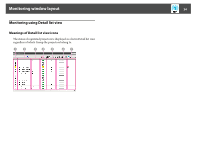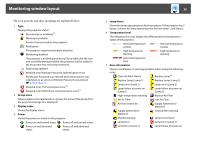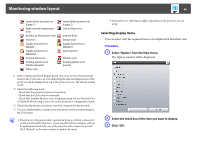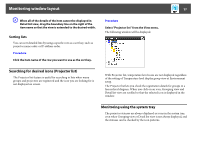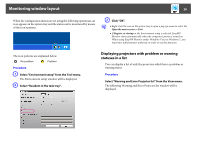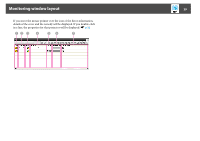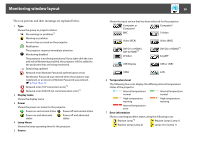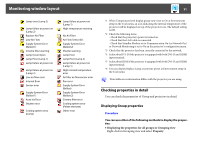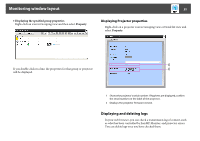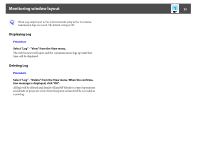Epson 6100i Operation Guide - EasyMP Monitor v4.40 - Page 28
Displaying projectors with problem or warning statuses in a list
 |
UPC - 010343858176
View all Epson 6100i manuals
Add to My Manuals
Save this manual to your list of manuals |
Page 28 highlights
Monitoring window layout 28 When the configuration menus are set using the following operations, an icon appears in the system tray and the status can be monitored by means of the icon's pattern. C Click "OK". q • Right-click the icon in the system tray to open a pop-up menu to select the Open the main screen or Exit. • If Register at startup in the Environment setup is selected, EasyMP Monitor starts automatically when the computer's power is turned on. When using EasyMP Monitor under Windows Vista or Windows 7, you must have administrator authority in order to use this function. The icon patterns are explained below. No problem Problem Procedure A Select "Environment setup" from the Tool menu. The Environment setup window will be displayed. B Select "Resident in the task tray". Displaying projectors with problem or warning statuses in a list You can display a list of only the projectors which have a problem or warning status. Procedure Select "Warning and Error Projector list" from the View menu. The following Warning and Error Projector list window will be displayed.