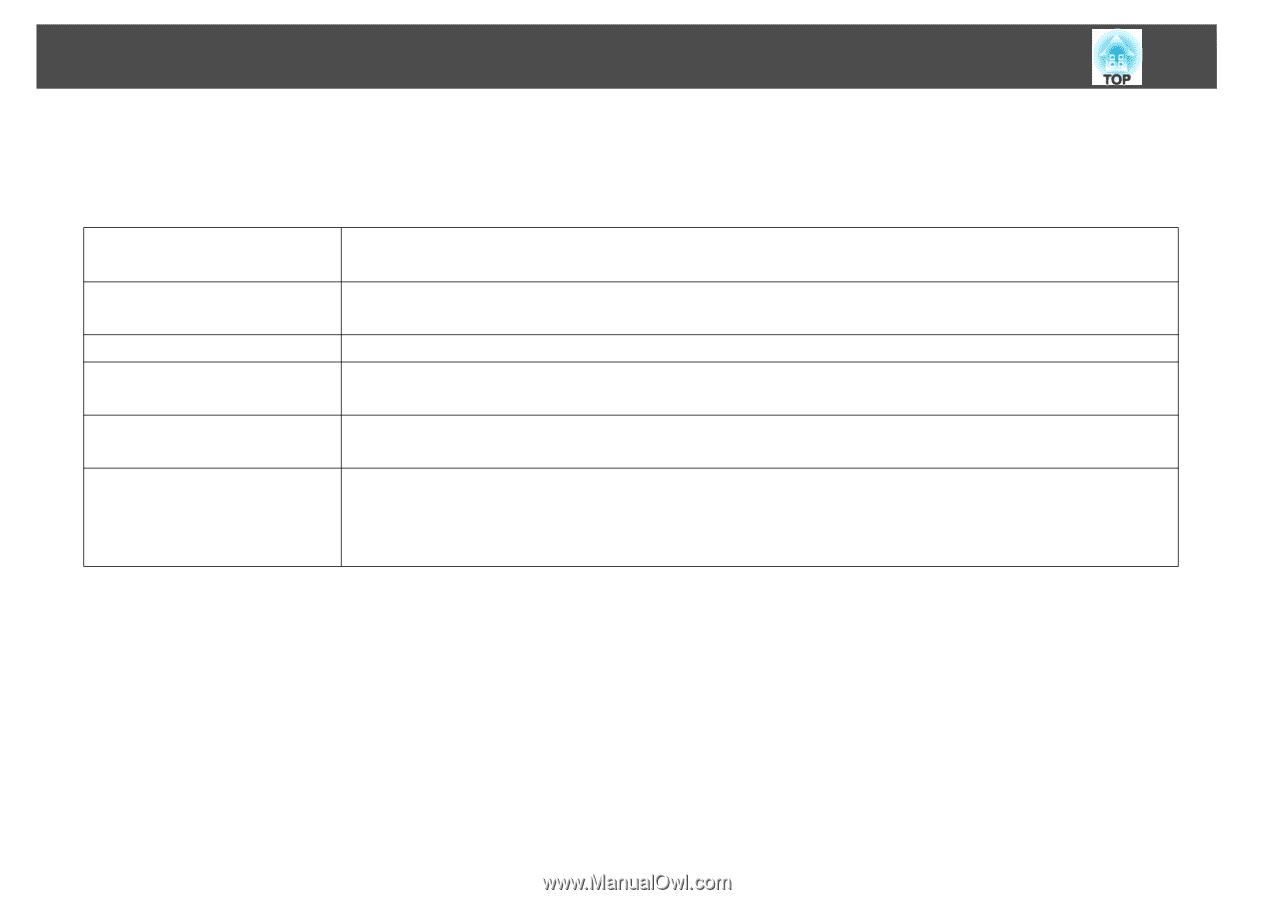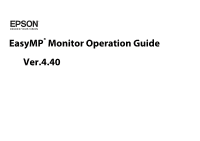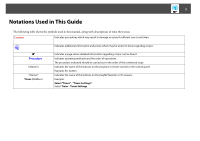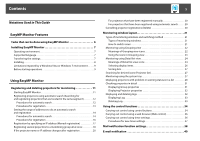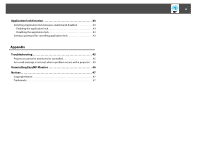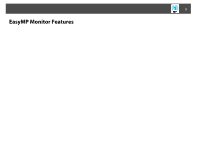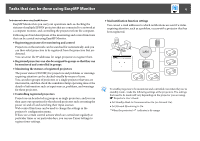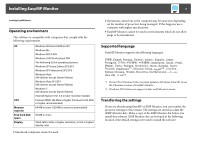Epson 6100i Operation Guide - EasyMP Monitor v4.40 - Page 2
Notations Used in This Guide, q - manual
 |
UPC - 010343858176
View all Epson 6100i manuals
Add to My Manuals
Save this manual to your list of manuals |
Page 2 highlights
2 Notations Used in This Guide The following table shows the symbols used in this manual, along with descriptions of what they mean. Caution Indicates procedures which may result in damage or injury if sufficient care is not taken. q s Procedure [ (Name) ] "(Name)" Timer (Boldface) Indicates additional information and points which may be useful to know regarding a topic. Indicates a page where detailed information regarding a topic can be found. Indicates operating methods and the order of operations. The procedure indicated should be carried out in the order of the numbered steps. Indicates the name of the buttons on the projector's remote control or the control panel. Example: Esc button Indicates the name of the buttons on the EasyMP Monitor or OS screens. Example: Select "Timer" - "Timer Settings". Select Timer - Timer Settings.