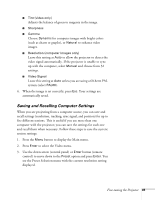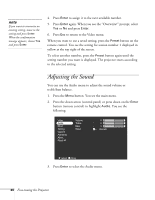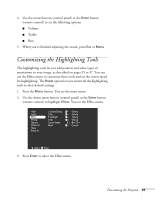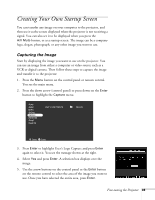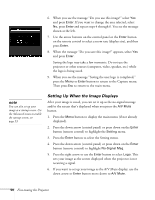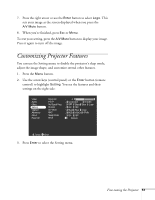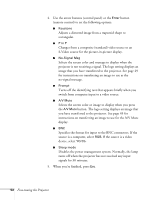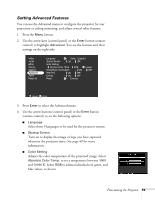Epson 7700p User Manual - Page 54
Lets you define three different bars. For each one, you can set, the color and width
 |
View all Epson 7700p manuals
Add to My Manuals
Save this manual to your list of manuals |
Page 54 highlights
4. Use the arrow buttons (control panel) or the Enter button to customize: I Cursor/Stamp Lets you define the shape and size for three different pointers. For some pointers, you can also define the color and length. I Box Lets you define the box color and choose from a solid or outline box, with rounded or square corners. I Spotlight Lets you choose a large, medium, or small spotlight. I Bar Lets you define three different bars. For each one, you can set the color and width, and choose between vertical and horizontal. 5. Use the arrow buttons (control panel) or the Enter button (remote control) to make your selections. 6. When you're finished customizing the highlighting tools, press Esc. Your selection(s) are saved. 48 Fine-tuning the Projector