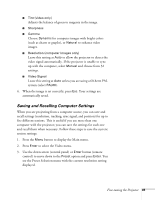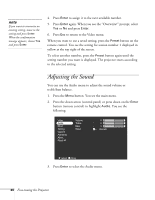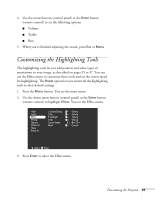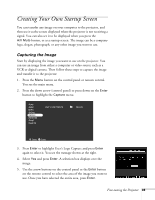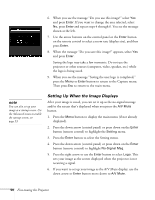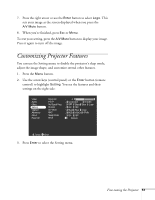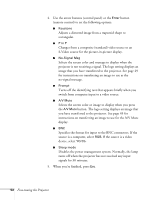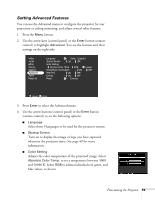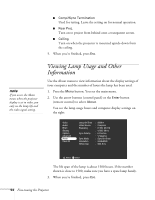Epson 7700p User Manual - Page 55
Creating Your Own Startup Screen, Capturing the Image
 |
View all Epson 7700p manuals
Add to My Manuals
Save this manual to your list of manuals |
Page 55 highlights
Creating Your Own Startup Screen You can transfer any image on your computer to the projector, and then use it as the screen displayed when the projector is not receiving a signal. You can also set it to be displayed when you press the A/V Mute button, or as a startup screen. The image can be a company logo, slogan, photograph, or any other image you want to use. Capturing the Image Start by displaying the image you want to use on the projector. You can use an image from either a computer or video source such as a VCR or digital camera. Then follow these steps to capture the image and transfer it to the projector: 1. Press the Menu button on the control panel or remote control. You see the main menu. 2. Press the down arrow (control panel) or press down on the Enter button to highlight the Capture menu. Video Audio Effect Setting Capture Advanced About Reset All User's Logo Capture Execute :Select :Enter 3. Press Enter to highlight User's Logo Capture and press Enter again to select it. You see the message shown at the right. 4. Select Yes and press Enter. A selection box displays over the image. 5. Use the arrow buttons on the control panel or the Enter button on the remote control to select the area of the image you want to use. Once you have selected the entire area, press Enter. Fine-tuning the Projector 49