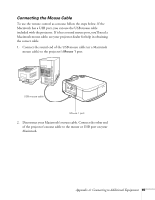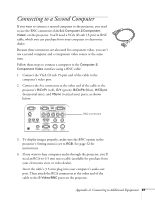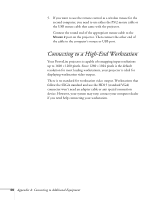Epson 7700p User Manual - Page 93
Connecting to a Second Computer
 |
View all Epson 7700p manuals
Add to My Manuals
Save this manual to your list of manuals |
Page 93 highlights
Connecting to a Second Computer If you want to connect a second computer to the projector, you need to use the BNC connectors (labelled Computer 2/Component Video) on the projector. You'll need a VGA (D-sub 15-pin) to BNC cable, which you can purchase from your computer or electronics dealer. Because these connectors are also used for component video, you can't use a second computer and a component video source at the same time. Follow these steps to connect a computer to the Computer 2/ Component Video interface using a BNC cable: 1. Connect the VGA (D-sub 15-pin) end of the cable to the computer's video port. 2. Connect the five connectors at the other end of the cable to the projector's R/Cr/Pr (red), G/Y (green), B/Cb/Pb (blue), H/CSync (horizontal sync), and VSync (vertical sync) ports, as shown below. Monitor Out S-Video Computer 1 Analog Digital Computer 2 /Component Video R/Cr/Pr G/Y B/Cb/Pb H/C Sync V Sync Video L-Audio-R L-Audio-R Audio(Computer1) Audio Out (S-Video/BNC) Remote Control (RS-232C) Mouse 2 Mouse 1 BNC connectors 3. To display images properly, make sure the BNC option in the projector's Setting menu is set to RGB. See page 52 for instructions. 4. If you want to hear computer-audio through the projector, you'll need an RCA-to-3.5 mm stereo cable (available for purchase from your electronics store or video dealer). Insert the cable's 3.5-mm plug into your computer's audio-out port. Then attach the RCA connectors at the other end of the cable to the S-Video/BNC ports on the projector. Appendix A: Connecting to Additional Equipment 87