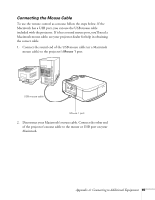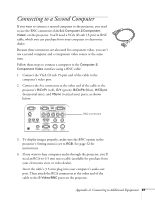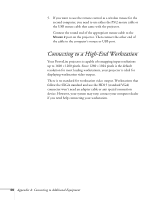Epson 7700p User Manual - Page 95
Connecting to a DVI Video Source
 |
View all Epson 7700p manuals
Add to My Manuals
Save this manual to your list of manuals |
Page 95 highlights
Connecting to a DVI Video Source The projector's Digital Visual Interface (DVI) receives pictures directly from your computer in digital format. This lets the projector display images of greater clarity than can be achieved using a standard analog VGA connection. To project images in digital video format, follow these steps: 1. Connect the computer's DVI cable to the projector's DVI port. slide switch to right Monitor Out S-Video Computer 1 Analog Digital Computer 2 /Component Video R/Cr/Pr G/Y B/Cb/Pb H/C Sync V Sync Video L-Audio-R L-Audio-R Audio(Computer1) Audio Out (S-Video/BNC) Remote Control (RS-232C) Mouse 2 Mouse 1 DVI port note You won't be able to view images on a separate monitor when the DVI port is in use. 2. Using the tip of a pen or a small screwdriver, slide the Computer 1 interface switch to the right. (If you need to use the projector's analog port again, be sure to slide the switch back to the left.) If you want to connect audio for this computer, use the projector's Audio (Computer 1) port; if you want to connect a mouse cable (to use the remote control as a wireless mouse), use the Mouse 1 port. Appendix A: Connecting to Additional Equipment 89