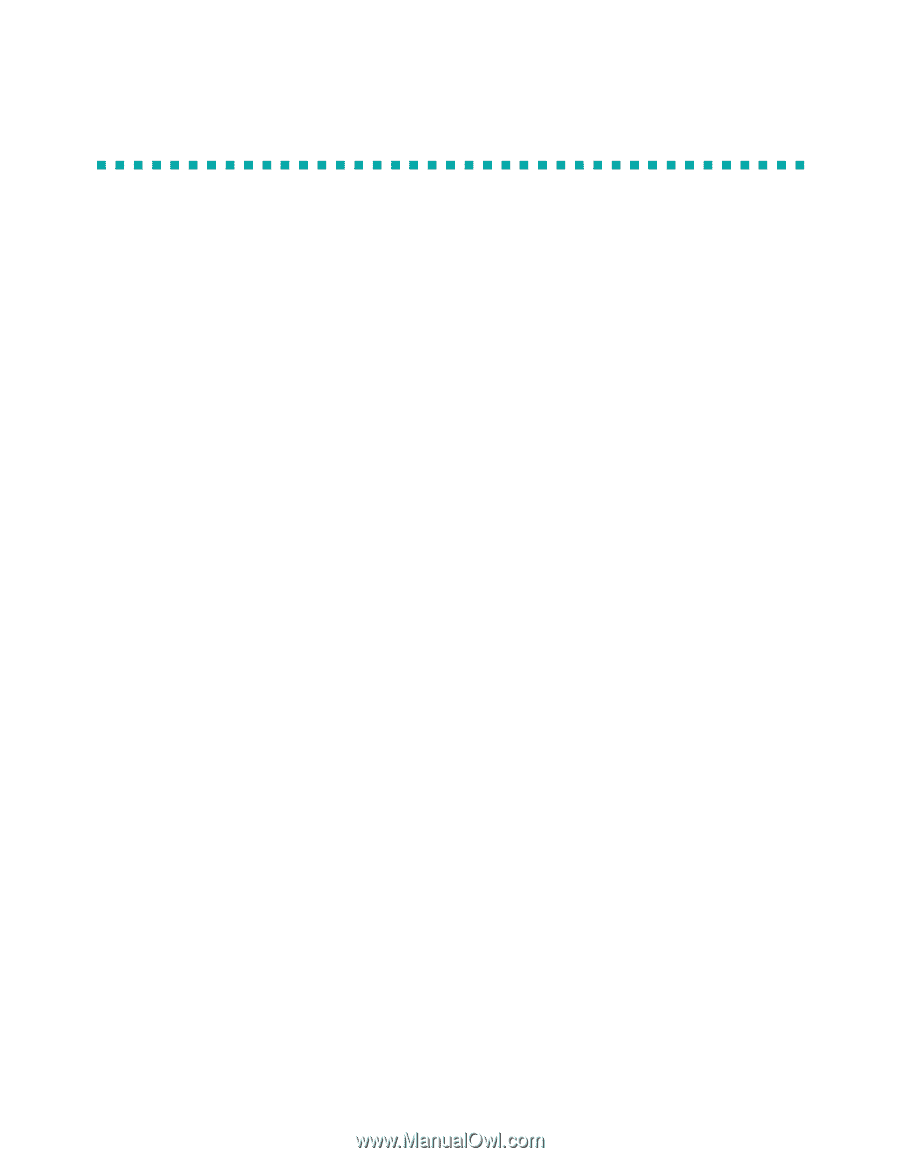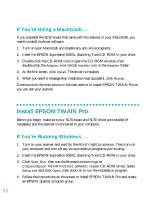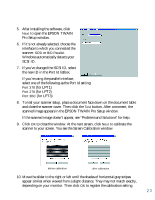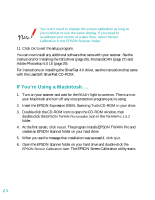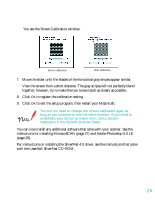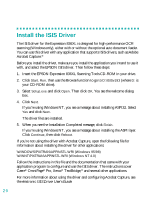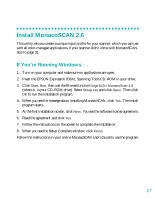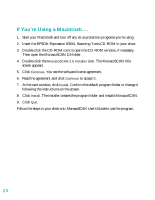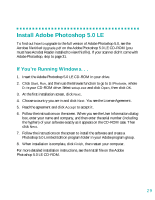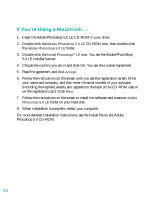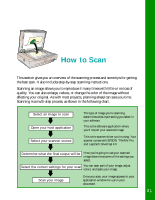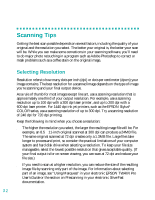Epson 836XL User Setup Information - Page 33
Install MonacoSCAN 2.6, If You’re Running Windows. . .
 |
UPC - 010343820098
View all Epson 836XL manuals
Add to My Manuals
Save this manual to your list of manuals |
Page 33 highlights
Install MonacoSCAN 2.6 This utility lets you create a unique input profile for your scanner, which you can use with all color-managed applications. If your scanner didn't come with MonacoSCAN, skip to page 31. If You're Running Windows. . . 1. Turn on your computer and make sure no applications are open. 2. Insert the EPSON Expression 836XL Scanning Tools CD-ROM in your drive. 3. Click Start, Run, then use the Browse function to go to D:\ MonacoScan 2.6 (where D: is your CD-ROM drive). Select Setup.exe and click Open. Then click OK to run the installation program. 4. When you see the message about installing MonacoSCAN, click Yes. The install program starts. 5. At the first installation screen, click Next. You see the software license agreement. 6. Read the agreement and click Yes. 7. Follow the instructions on the screen to complete the installation. 8. When you see the Setup Complete window, click Finish. Follow the instructions in your online MonacoSCAN User's Guide to use the program. 27