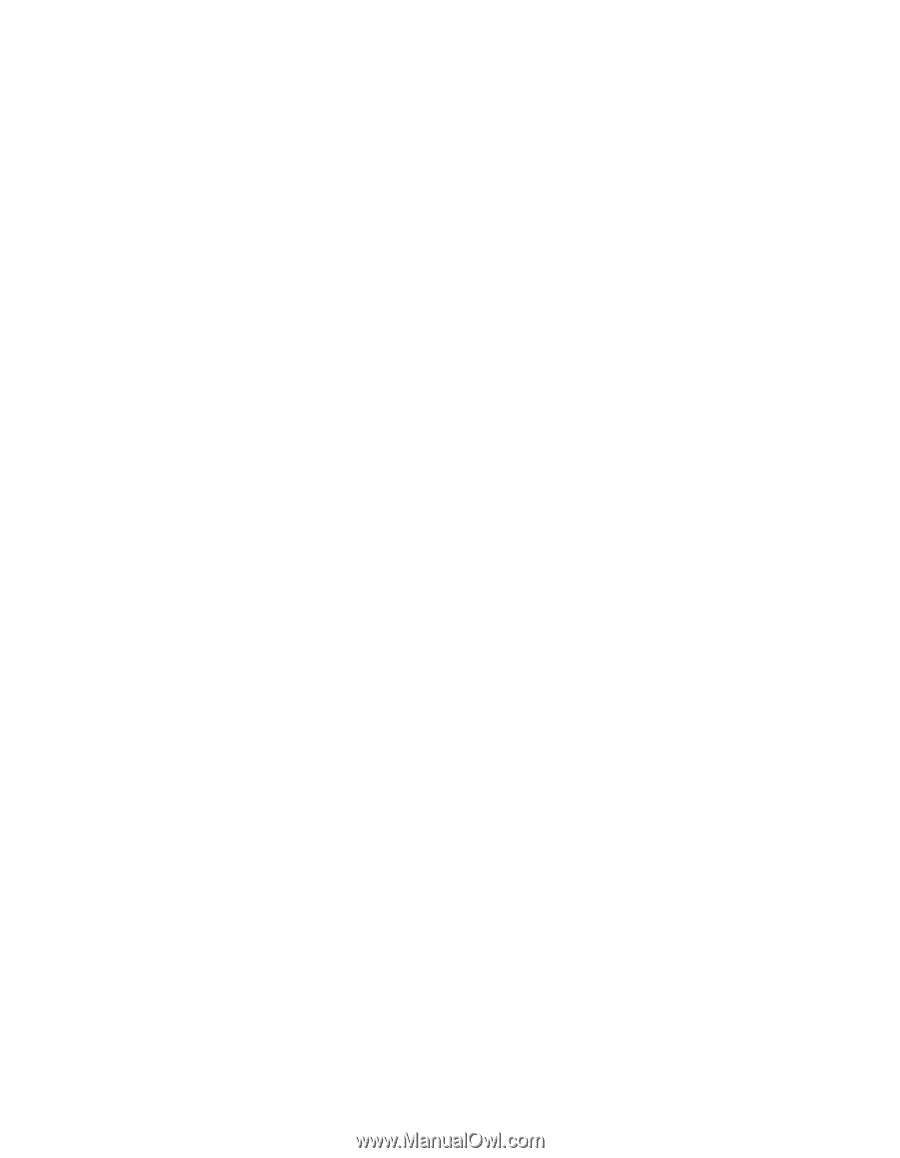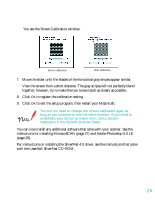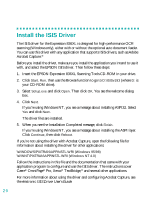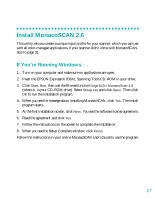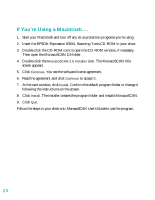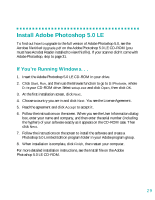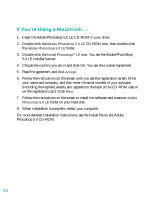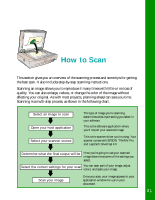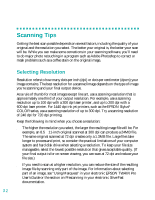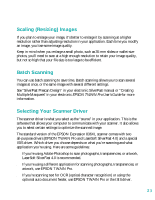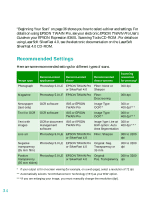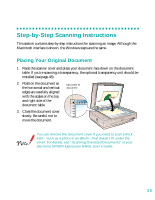Epson 836XL User Setup Information - Page 36
Insert the Adobe Photoshop 5.0 LE CD-ROM in your drive., You see the License Agreement.
 |
UPC - 010343820098
View all Epson 836XL manuals
Add to My Manuals
Save this manual to your list of manuals |
Page 36 highlights
If You're Using a Macintosh. . . 1. Insert the Adobe Photoshop 5.0 LE CD-ROM in your drive. 2. Double-click the Adobe Photoshop 5.0 LE CD-ROM icon, then double-click the Adobe Photoshop 5.0 LE folder. 3. Double-click the Install Photoshop® LE icon. You see the Adobe PhotoShop 5.0 LE Installer banner. 4. Choose the country you are in and click OK. You see the License Agreement. 5. Read the agreement and click Accept. 6. Follow the instructions on the screen until you see the registration screen. Enter your name and company, and then enter the serial number of your software (including the hyphen) exactly as it appears on the back of the CD-ROM case or on the registration card. Click Next. 7. Follow the instructions on the screen to install the software and create an Adobe Photoshop 5.0 LE folder on your hard disk. 8. When installation is complete, restart your computer. For more detailed installation instructions, see the Install file on the Adobe Photoshop 5.0 CD-ROM. 30