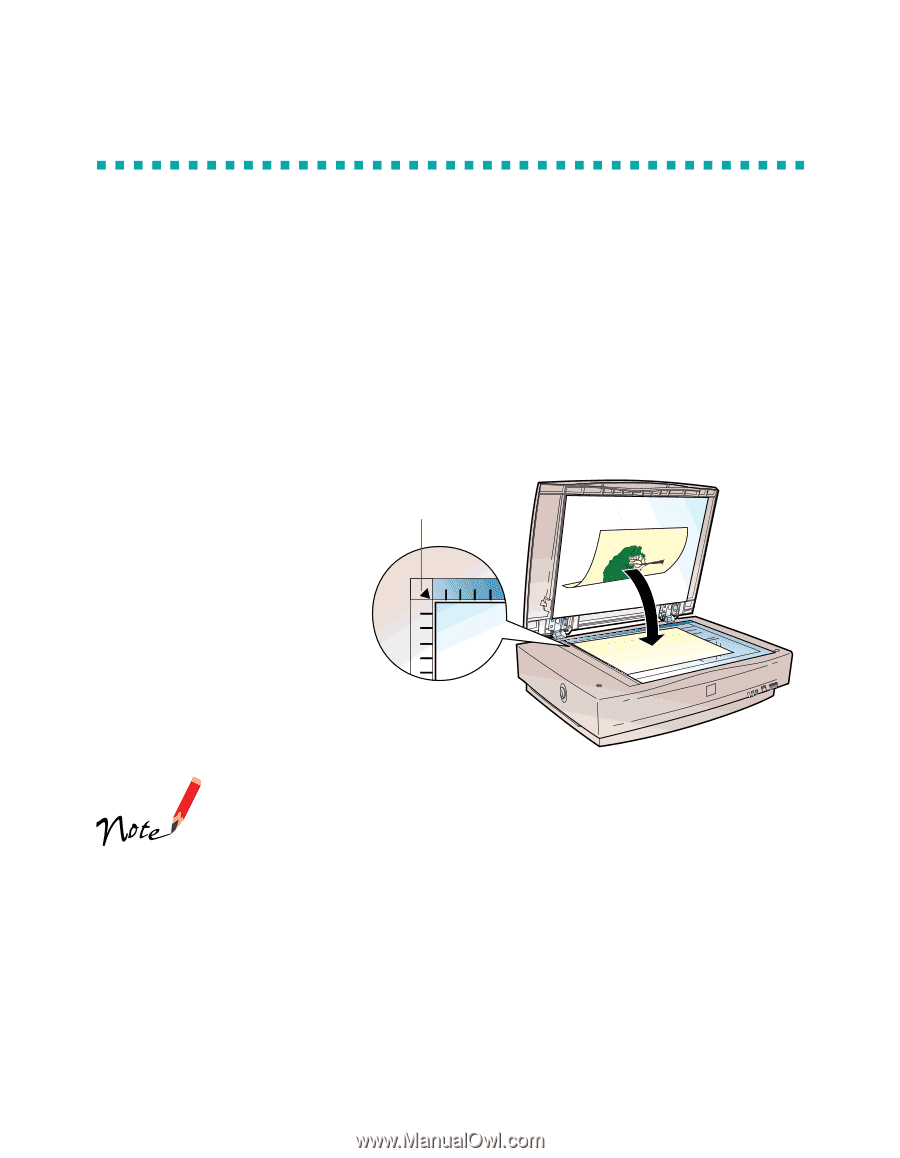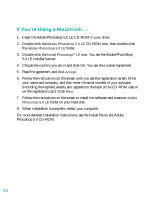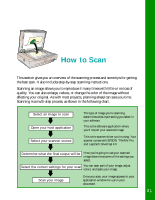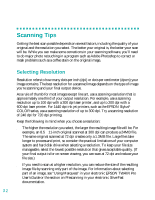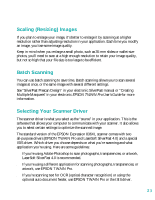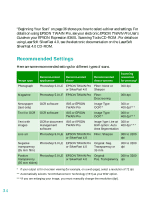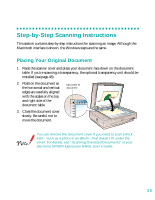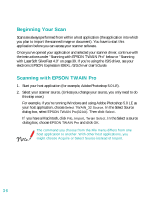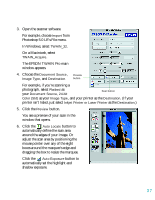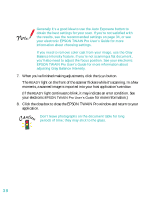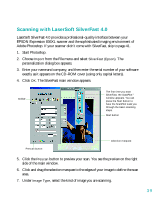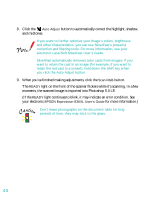Epson 836XL User Setup Information - Page 41
Step-by-Step Scanning Instructions, Placing Your Original Document
 |
UPC - 010343820098
View all Epson 836XL manuals
Add to My Manuals
Save this manual to your list of manuals |
Page 41 highlights
Step-by-Step Scanning Instructions This section contains step-by-step instructions for scanning an image. Although the Macintosh interface is shown, the Windows steps are the same. Placing Your Original Document 1. Raise the scanner cover and place your document face down on the document table. If you're scanning a transparency, the optional transparency unit should be installed (see page 48). 2. Position the document so the horizontal and vertical edges are carefully aligned with the scales on the top and right side of the document table. top corner of document 3. Close the document cover slowly. Be careful not to move the document. You can remove the document cover if you need to scan a thick item-such as a photo in an album-that doesn't fit under the cover. For details, see "Scanning Oversized Documents" in your electronic EPSON Expression 836XL User's Guide. 35