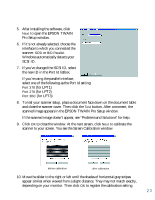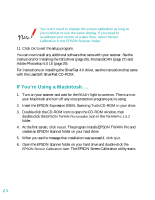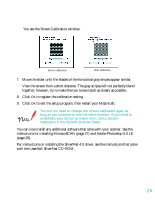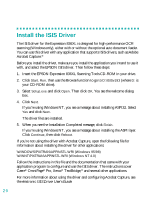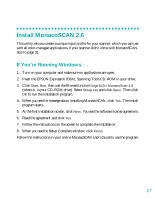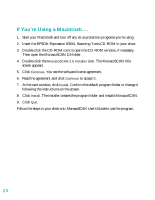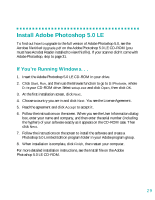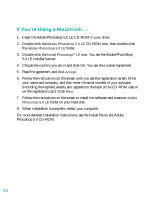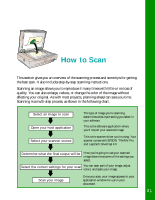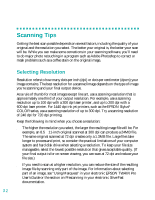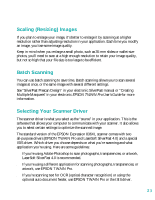Epson 836XL User Setup Information - Page 34
Insert the EPSON Expression 836XL Scanning Tools CD-ROM in your drive., MonacoSCAN User's Guide
 |
UPC - 010343820098
View all Epson 836XL manuals
Add to My Manuals
Save this manual to your list of manuals |
Page 34 highlights
If You're Using a Macintosh. . . 1. Start your Macintosh and turn off any virus protection programs you're using. 2. Insert the EPSON Expression 836XL Scanning Tools CD-ROM in your drive. 3. Double-click the CD-ROM icon to open the CD-ROM window, if necessary. Then open the MonacoSCAN 2.6 folder. 4. Double-click the MonacoSCAN 2.6 Installer icon. The MonacoSCAN title screen appears. 5. Click Continue. You see the software license agreement. 6. Read the agreement and click Continue to accept it. 7. At the next window, click Install. Confirm the default program folder or change it following the instructions on the screen. 8. Click Install. The installer creates the program folder and installs MonacoSCAN. 9. Click Quit. Follow the steps in your electronic MonacoSCAN User's Guide to use the program. 28