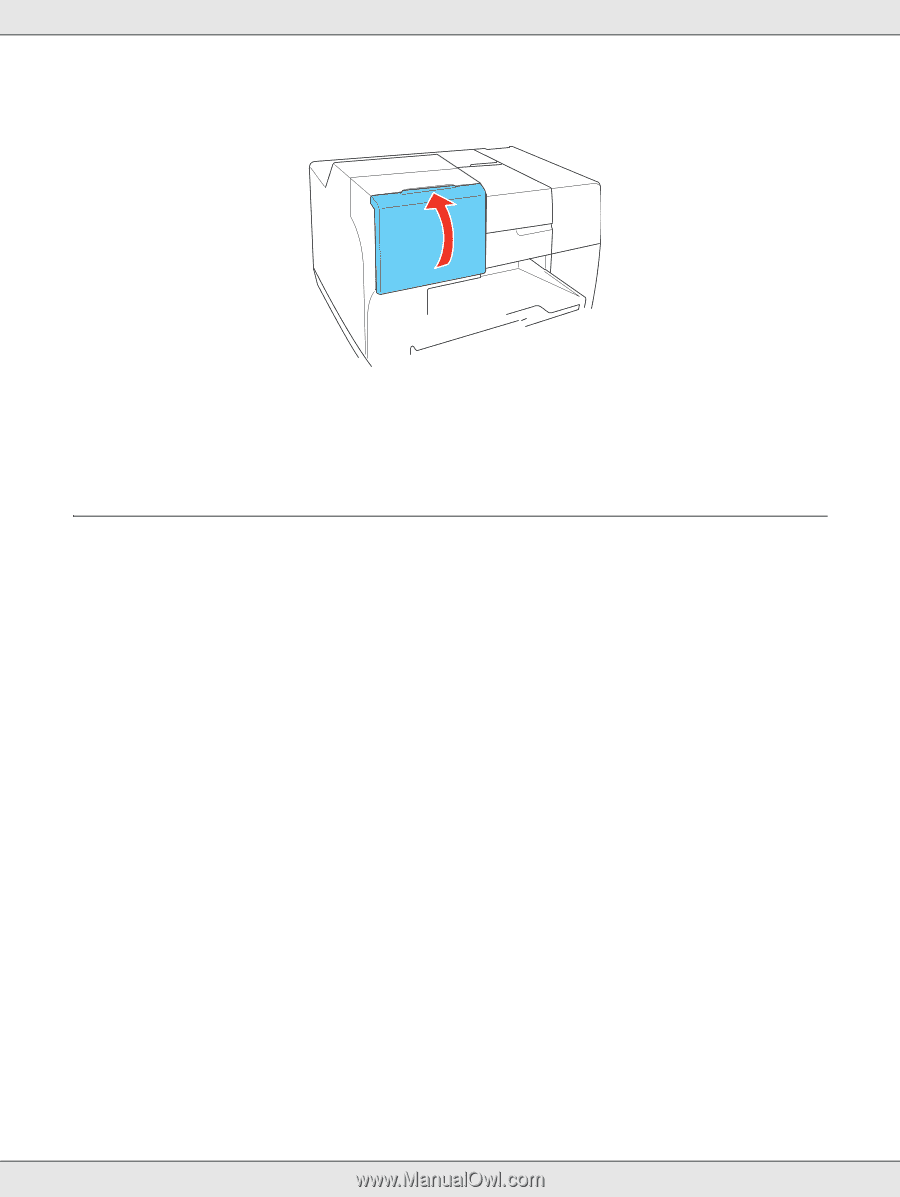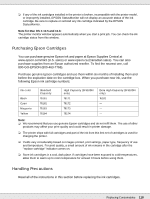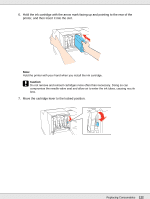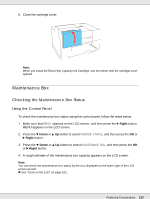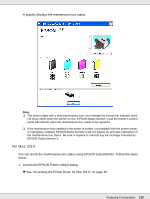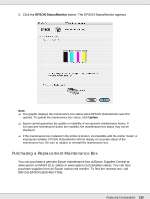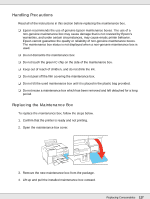Epson B-510DN User's Guide - Page 123
Maintenance Box, Checking the Maintenance Box Status
 |
View all Epson B-510DN manuals
Add to My Manuals
Save this manual to your list of manuals |
Page 123 highlights
8. Close the cartridge cover. Note: When you install the Extra High Capacity Ink Cartridge, use the printer with the cartridge cover opened. Maintenance Box Checking the Maintenance Box Status Using the Control Panel To check the maintenance box status using the control panel, follow the steps below. 1. Make sure that READY appears on the LCD screen, and then press the r Right button. MENU appears on the LCD screen. 2. Press the d Down or u Up button to select PRINTER STATUS, and then press the OK or r Right button. 3. Press the d Down or u Up button to select MAINTENANCE BOX, and then press the OK or r Right button. 4. A rough estimate of the maintenance box capacity appears on the LCD screen. Note: You can check the maintenance box status by the icon displayed on the lower right of the LCD screen as well. & See "Icons on the LCD" on page 102. Replacing Consumables 123