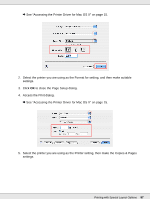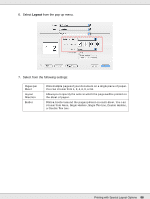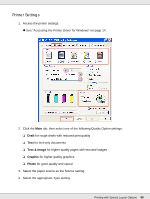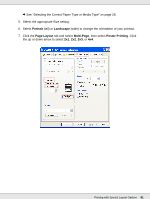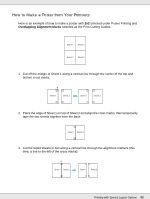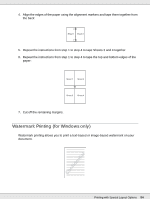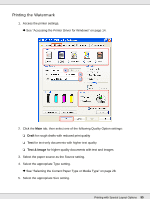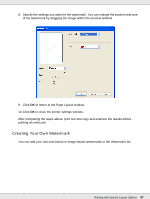Epson B-510DN User's Guide - Page 92
See How to Make a Poster from Your Printouts on Settings
 |
View all Epson B-510DN manuals
Add to My Manuals
Save this manual to your list of manuals |
Page 92 highlights
8. Click Settings to adjust the way your poster will be printed. The Poster Settings window opens. 9. Make the following settings: Print Cutting Guides Overlapping Alignment Marks Trim Lines Prints guide lines for cutting. Slightly overlaps the panels and prints alignment markers so that the panels can be aligned more precisely. Prints border lines on the panels to guide you when trimming the pages. Note: If you want to print only a few of the panels without printing the entire poster, click the panels that you do not want to print. 10. Click OK to close the Poster Settings window. After completing the steps above, print one test copy and examine the results before printing an entire job. Then follow the instructions. & See "How to Make a Poster from Your Printouts" on page 93. Printing with Special Layout Options 92