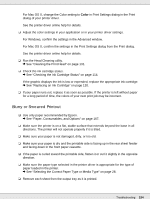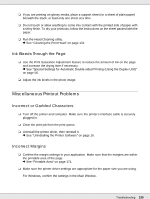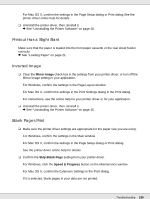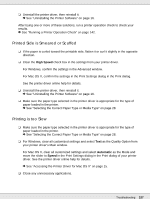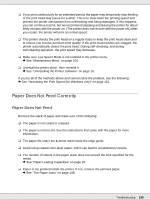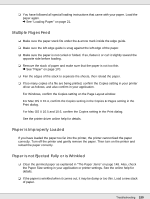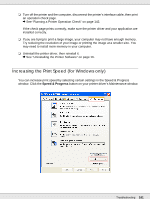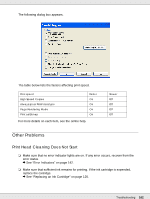Epson B-510DN User's Guide - Page 159
Multiple s Feed, Paper is Improperly Loaded, Paper is not Ejected Fully or is Wrinkled
 |
View all Epson B-510DN manuals
Add to My Manuals
Save this manual to your list of manuals |
Page 159 highlights
❏ You have followed all special loading instructions that came with your paper. Load the paper again. & See "Loading Paper" on page 21. Multiple Pages Feed ❏ Make sure the paper stack fits under the c arrow mark inside the edge guide. ❏ Make sure the left edge guide is snug against the left edge of the paper. ❏ Make sure the paper is not curled or folded. If so, flatten it or curl it slightly toward the opposite side before loading. ❏ Remove the stack of paper and make sure that the paper is not too thin. & See "Paper" on page 170. ❏ Fan the edges of the stack to separate the sheets, then reload the paper. ❏ If too many copies of a file are being printed, confirm the Copies setting in your printer driver as follows, and also confirm in your application. For Windows, confirm the Copies setting on the Page Layout window. For Mac OS X 10.4, confirm the Copies setting in the Copies & Pages setting in the Print dialog. For Mac OS X 10.5 and 10.6, confirm the Copies setting in the Print dialog. See the printer driver online help for details. Paper is Improperly Loaded If you have loaded the paper too far into the printer, the printer cannot feed the paper correctly. Turn off the printer and gently remove the paper. Then turn on the printer and reload the paper correctly. Paper is not Ejected Fully or is Wrinkled ❏ Clear the jammed paper as explained in "The Paper Jams" on page 148. Also, check the Paper Size setting in your application or printer settings. See the online help for details. ❏ If the paper is wrinkled when it comes out, it may be damp or too thin. Load a new stack of paper. Troubleshooting 159