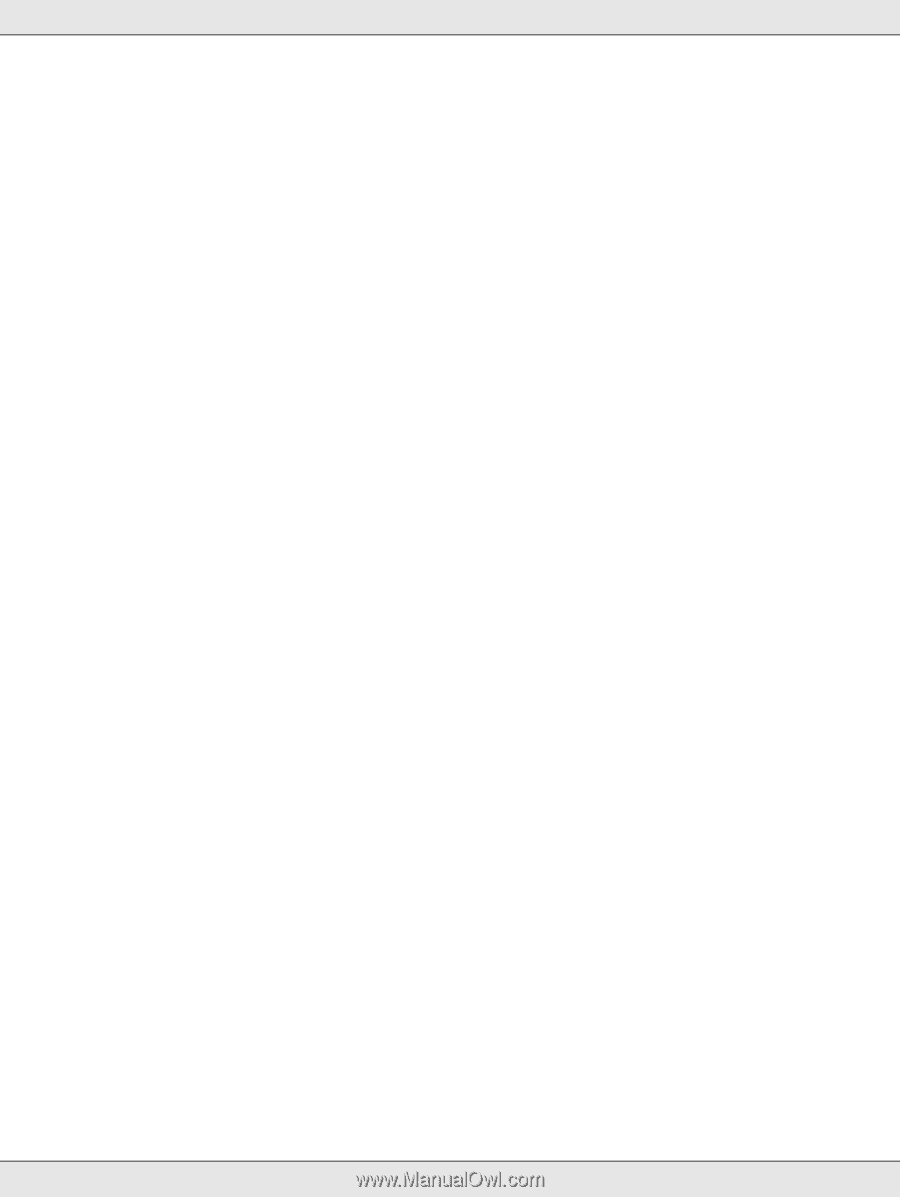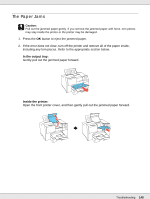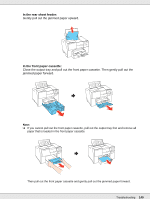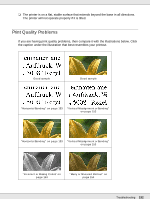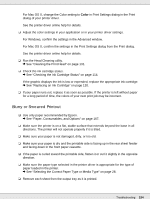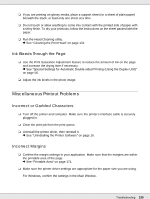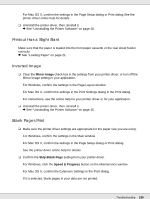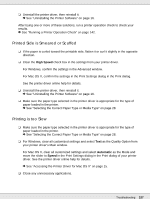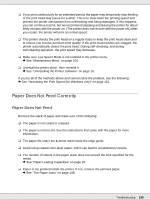Epson B-510DN User's Guide - Page 153
Horizontal Banding, Vertical Misalignment or Banding, Incorrect or Missing Colors, High Speed
 |
View all Epson B-510DN manuals
Add to My Manuals
Save this manual to your list of manuals |
Page 153 highlights
Horizontal Banding ❏ Make sure the printable side of the paper is face-up in the rear sheet feeder and face-down in the front paper cassette. ❏ Run the Head Cleaning utility to clear any clogged ink nozzles. & See "Cleaning the Print Head" on page 131. ❏ Use up ink cartridges within six months of opening vacuum package. ❏ For best print quality, use genuine Epson ink cartridges. ❏ Check the ink cartridge status. & See "Checking the Ink Cartridge Status" on page 114. If the graphic displays the ink is low or expended, replace the appropriate ink cartridge. & See "Replacing an Ink Cartridge" on page 120. ❏ Make sure the paper type selected in the printer driver is appropriate for the type of paper loaded in the printer. & See "Selecting the Correct Paper Type or Media Type" on page 28. Vertical Misalignment or Banding ❏ Make sure the printable side of the paper is face-up in the rear sheet feeder and face-down in the front paper cassette. ❏ Run the Head Cleaning utility to clear any clogged ink nozzles. & See "Cleaning the Print Head" on page 131. ❏ Run the Print Head Alignment utility. & See "Aligning the Print Head" on page 133. ❏ Clear the High Speed check box from the Advanced window in your printer driver (Windows). See the printer driver online help for details. ❏ Make sure the paper type selected in the printer driver is appropriate for the type of paper loaded in the printer. & See "Selecting the Correct Paper Type or Media Type" on page 28. Incorrect or Missing Colors ❏ For Windows, clear the Grayscale setting in the Advanced window in your printer driver. Troubleshooting 153