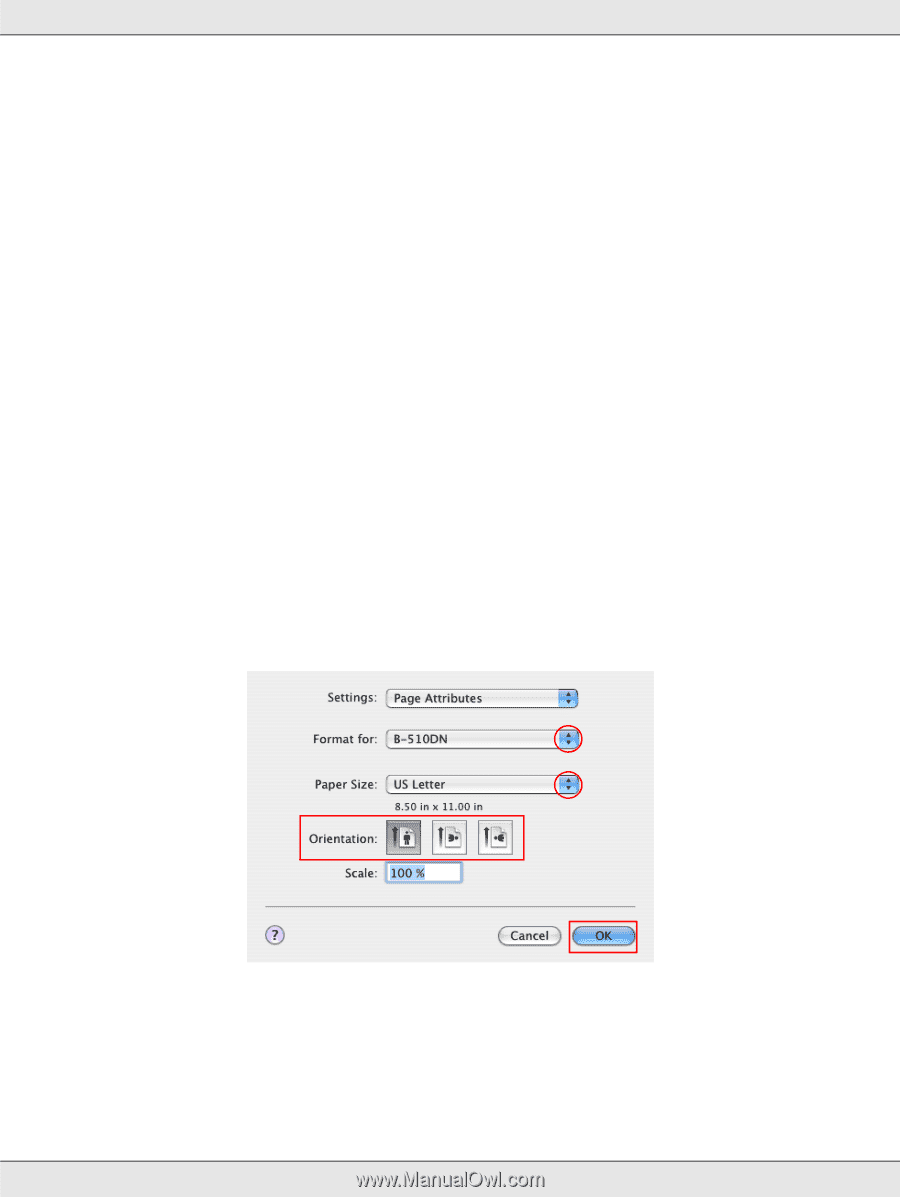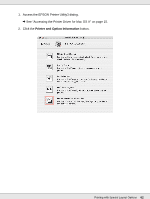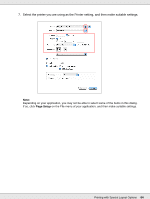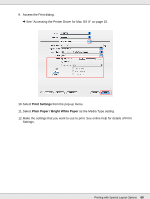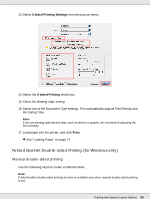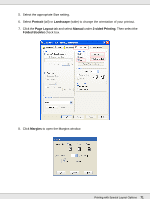Epson B-510DN User's Guide - Page 67
Standard Double-sided Printing for Mac OS X 10.4
 |
View all Epson B-510DN manuals
Add to My Manuals
Save this manual to your list of manuals |
Page 67 highlights
Standard Double-sided Printing for Mac OS X 10.4 Automatic Double-sided Printing (Using the Duplex Unit) Follow the steps below to print odd- and even-numbered pages onto opposite sides of the sheet using the duplex unit. Note: ❏ Automatic double-sided printing supports plain paper only. ❏ Thick plain paper is not supported for automatic double-sided printing. 1. Access the EPSON Printer Utility3 dialog. & See "Accessing the Printer Driver for Mac OS X" on page 15. 2. Click the Printer and Option Information button. 3. Make sure that Duplexer Installed is displayed in the Auto Duplex Printing Information section, and then click OK. 4. Close the EPSON Printer Utility3 dialog. 5. Access the Page Setup dialog. & See "Accessing the Printer Driver for Mac OS X" on page 15. 6. Select the printer you are using as the Format for setting. 7. Select A4, Letter, or B5 as the Paper Size setting. 8. Select the appropriate Orientation setting, and click OK to close the Page Setup dialog. Printing with Special Layout Options 67