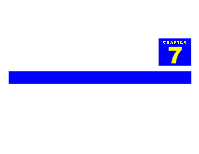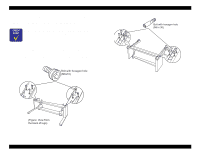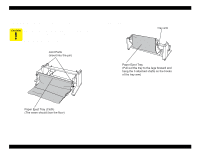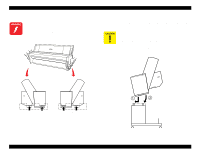Epson Stylus Pro 9000 Service Manual - Page 150
When installing the Paper Eject Tray cloth, make
 |
View all Epson Stylus Pro 9000 manuals
Add to My Manuals
Save this manual to your list of manuals |
Page 150 highlights
EPSON Stylus Pro 9000 8. Holding the eject tray cloth, locate the shaft which has a joint at both ends and connect those joint ends to the pins you set up in step 7. Connect the joints to the top of the pins and push down securely. When installing the "Paper Eject Tray" cloth, make sure the seam (folded-fabric side) faces the floor (rear as shown below); otherwise, the printed-paper edge may get stuck on the seam. 9. Move the other three Paper Eject Tray shafts, which are all in the cloth, in front of the stand and hang them on the hooks located at the tips of the right and left "Tray Arms". Appendix 150

EPSON Stylus Pro 9000
Appendix
150
8.
Holding the eject tray cloth, locate the shaft which has a joint at both ends
and connect those joint ends to the pins you set up in step 7. Connect the
joints to the top of the pins and push down securely.
9.
Move the other three Paper Eject Tray shafts, which are all in the cloth, in
front of the stand and hang them on the hooks located at the tips of the
right and left “Tray Arms”.
C
A
U
T
I
O
N
When installing the “Paper Eject Tray” cloth, make
sure the seam (folded-fabric side) faces the floor (rear
as shown below); otherwise, the printed-paper edge
may get stuck on the seam.