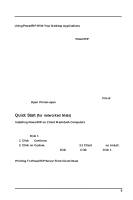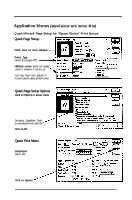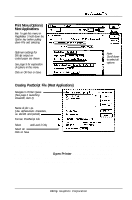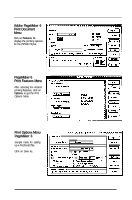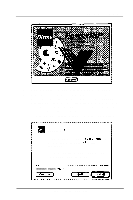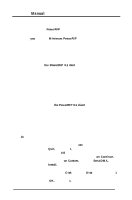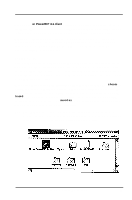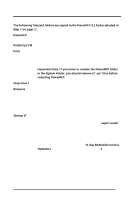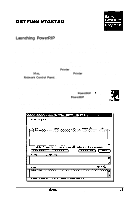Epson Stylus Pro User Manual - Birmy Mac - Page 15
Step-by-Step PowerRIP Installation
 |
View all Epson Stylus Pro manuals
Add to My Manuals
Save this manual to your list of manuals |
Page 15 highlights
PowerRiP Manual Screening Color Calibration MicroWeave High Speed Mode Printer's Default (Stochastic Always), Stochastic Always, Application's Default. Stochastic Screening is a random dot pattern as opposed to a fixed screen ruling. Stochastic Screen produces more tones and has better detail than fixed screen rulings. Printer's Default (PowerRIP Defined), PowerRIP Defined, Application Defined. Calibrated RGB references the I6 million possible shades of Red, Green and Blue combinations, commonly used in the computer industry, to a specific standard; CIE based ABC. Application Defined utilizes optional third party color calibration software. Printer's Default (On), On, Off. MicroWeave is a printing method in which images are printed in finer increments to reduce the possibility of banding (white lines) and produce laser-like images. Printer's Default (OK), On, Off. When High-Speed Mode is on, the printer prints in bidirectional mode: it prints a line from right to left and on the next line left to right. High-Speed mode is faster but print quality is decreased when it is turned on. Step-by-Step PowerRIP Installation Before installing PowerRIP, you should make backup copies of all the installation disks. There is no copy protection on the disks, so you may copy them using the Finder or any of several available utilities. If your system does not meet the minimum hardware and software requirements previously listed, the program will not be installed successfully. To install PowerRIP server, stand-alone or PowerRIP client, do the following: 1. Turn off all extensions by holding down the shift key while rebooting your Macintosh. 2. Insert the floppy disk labeled PowerRIP InstaIler Disk 1. 3. Double click on the PowerRIP installer icon. The PowerRIP installer starts, and the PowerRIP screen is displayed. 10 Birmy Graphics Corporation